Want to download multiple files from WhatsApp web and WhatsApp desktop? If you are facing any issues with downloading multiple files from WhatsApp web and WhatsApp desktop then this is the simplest solution to your problem. Here is how you can select multiple pictures, videos, or files to download from WhatsApp web in just one click.
Steps to download multiple files in one click from WhatsApp

Follow these steps to download multiple files/images/videos on the WhatsApp web with just one click:
1. Open WhatsApp chat
Open that particular chat on WhatsApp web from where you want to download multiple photos.
2. Click the three-dot menu and click “Select messages”
On the top right corner of the WhatsApp web chat, find the three-dots menu on the top right of the page and click it to reveal more options. From these options, click “Select messages.”
3. Start selecting multiple images, videos, or files to download them at once
From the revealed options, click ‘Select messages’ and you will be able to select multiple messages, images, videos, or files. Select the images/files that you want to download.
4. After selecting all photos/files/videos that you want to download, click download
A small download icon will appear on the lower right corner of the page. Click the download icon after selecting all messages to download them at once.
5. Save the zip file after clicking the download icon at the bottom right of the page once you’re done
After clicking the download icon, located at the bottom right of the page. You will get your files in a zip downloaded on your PC.
6. You can also forward multiple files, like images, videos, files
Click the arrow forward icon to forward these multiple files (images, videos, files) to other individuals.
This way, you can easily download multiple pictures, files, or videos at once with just one click on the WhatsApp web and WhatsApp desktop. With just one arrow button, you can also forward these multiple files to many people on WhatsApp.
How can I download multiple files from WhatsApp web and WhatsApp desktop?
To download multiple files from WhatsApp web and WhatsApp desktop, follow these steps:
1. Open the desired chat on WhatsApp web.
2. Click the three-dot menu at the top right corner of the page.
3. Select “Select messages” from the options.
4. Choose the messages, images, videos, or files you want to download.
5. Click the download icon that appears at the lower right corner of the page.
6. Save the downloaded files as a zip file on your PC.
Can I download multiple photos at once from WhatsApp web?
Yes, you can download multiple photos at once from WhatsApp web by following the steps mentioned above. Just select the photos you want to download, and then click the download icon.
What file types can I download using this method?
You can download various file types, including photos, videos, and other files, using this method on WhatsApp web and WhatsApp desktop.
Can I forward multiple files after downloading them?
Yes, after downloading multiple files, such as images, videos, or files, you can forward them to other individuals by clicking the arrow forward icon in the chat interface.
Where are the downloaded files saved?
The downloaded files are saved as a zip file on your PC. You can choose the location where you want to save the zip file.
Can I download files in bulk from multiple chats?
No, this method allows you to download multiple files from a single chat at a time. If you want to download files from multiple chats, you need to repeat the process for each chat.
Is this method applicable to both WhatsApp web and WhatsApp desktop?
Yes, you can use this method to download multiple files from both WhatsApp web and WhatsApp desktop. The steps remain the same for both platforms.
Can I download files from group chats using this method?
Yes, you can download files from group chats by opening the desired group chat on WhatsApp web or WhatsApp desktop and following the same steps mentioned earlier.
Are there any limitations on the number of files I can download at once?
There is no specific limit mentioned for the number of files you can download at once using this method. However, it is advisable not to select an excessively large number of files as it may impact the performance of your system.
Can I download files from WhatsApp web on my mobile device?
No, this method specifically applies to WhatsApp web and WhatsApp desktop. You cannot directly download files from WhatsApp web on your mobile device.
Can I download WhatsApp web?
No, WhatsApp web can be used online. But you can download WhatsApp from their website.
For other guides related to WhatsApp, visit our WhatsApp guides section on noobspace.
Editor’s Picks | Other WhatsApp Guides:
- Best WhatsApp tips and tricks 2025
- How to edit sent WhatsApp message 2025
- How to hide online status in WhatsApp 2025
- How to read deleted WhatsApp messages 2025
- How to make custom WhatsApp stickers in 2025
- How to enable WhatsApp dark mode (Android, iPhone, Web)
- WhatsApp keyboard shortcuts for desktop [Mac & Windows]
For more tech-related guides, visit our Tech How-to Guides section.
Let us know in the comments below if your issue gets resolved or not.

 18 biggest X (Twitter) Spaces in 2023 (Updated)
18 biggest X (Twitter) Spaces in 2023 (Updated)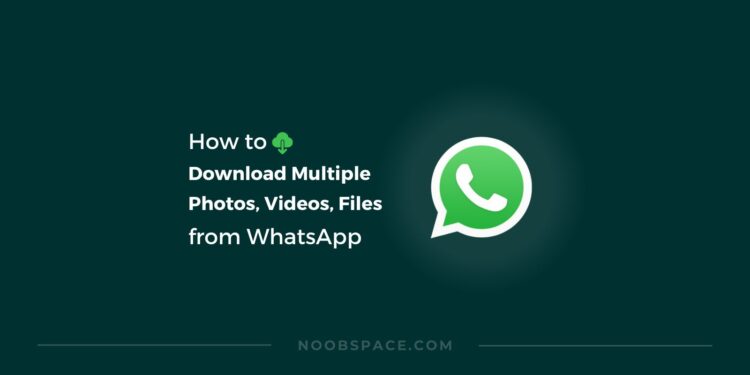
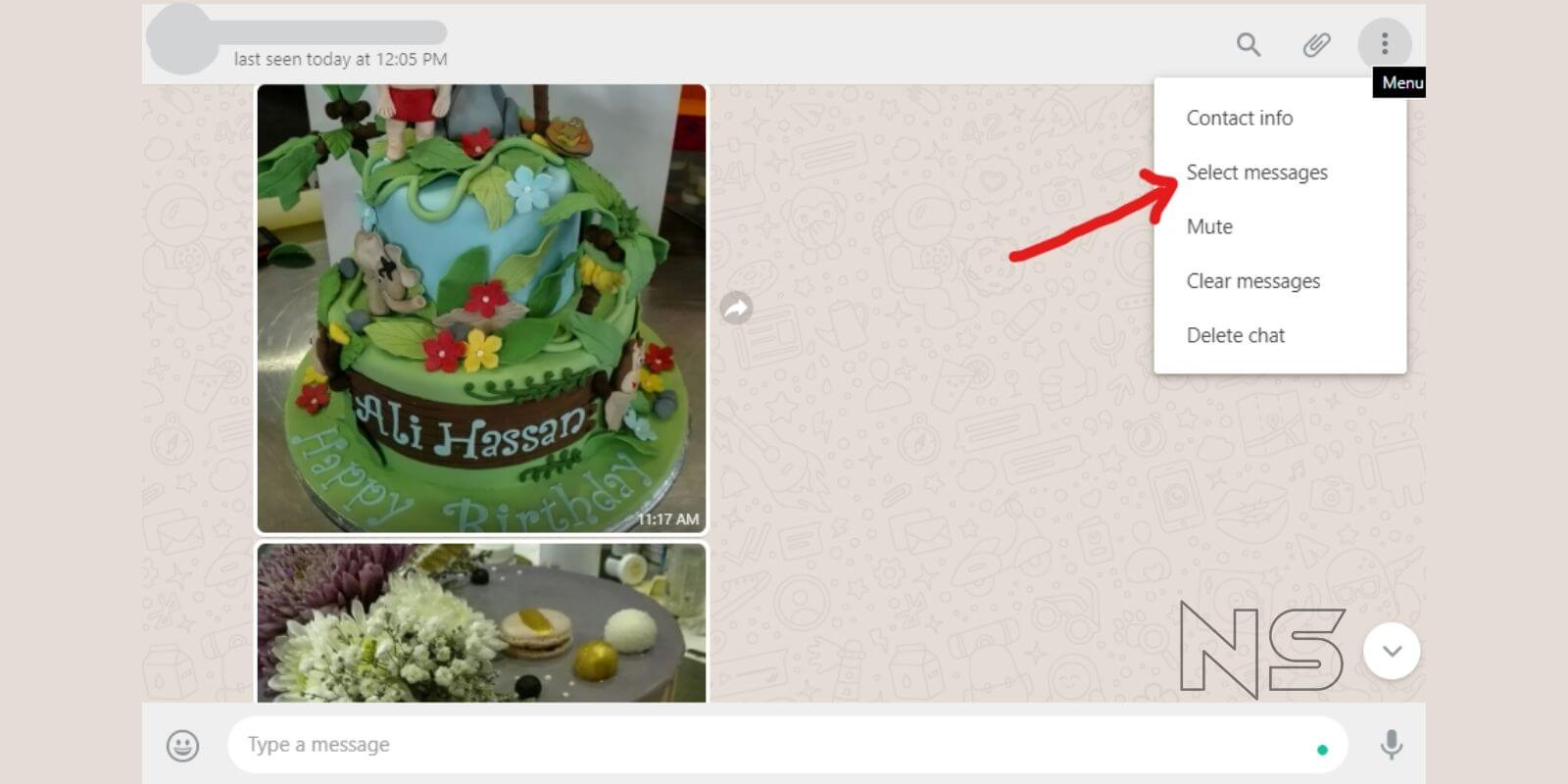
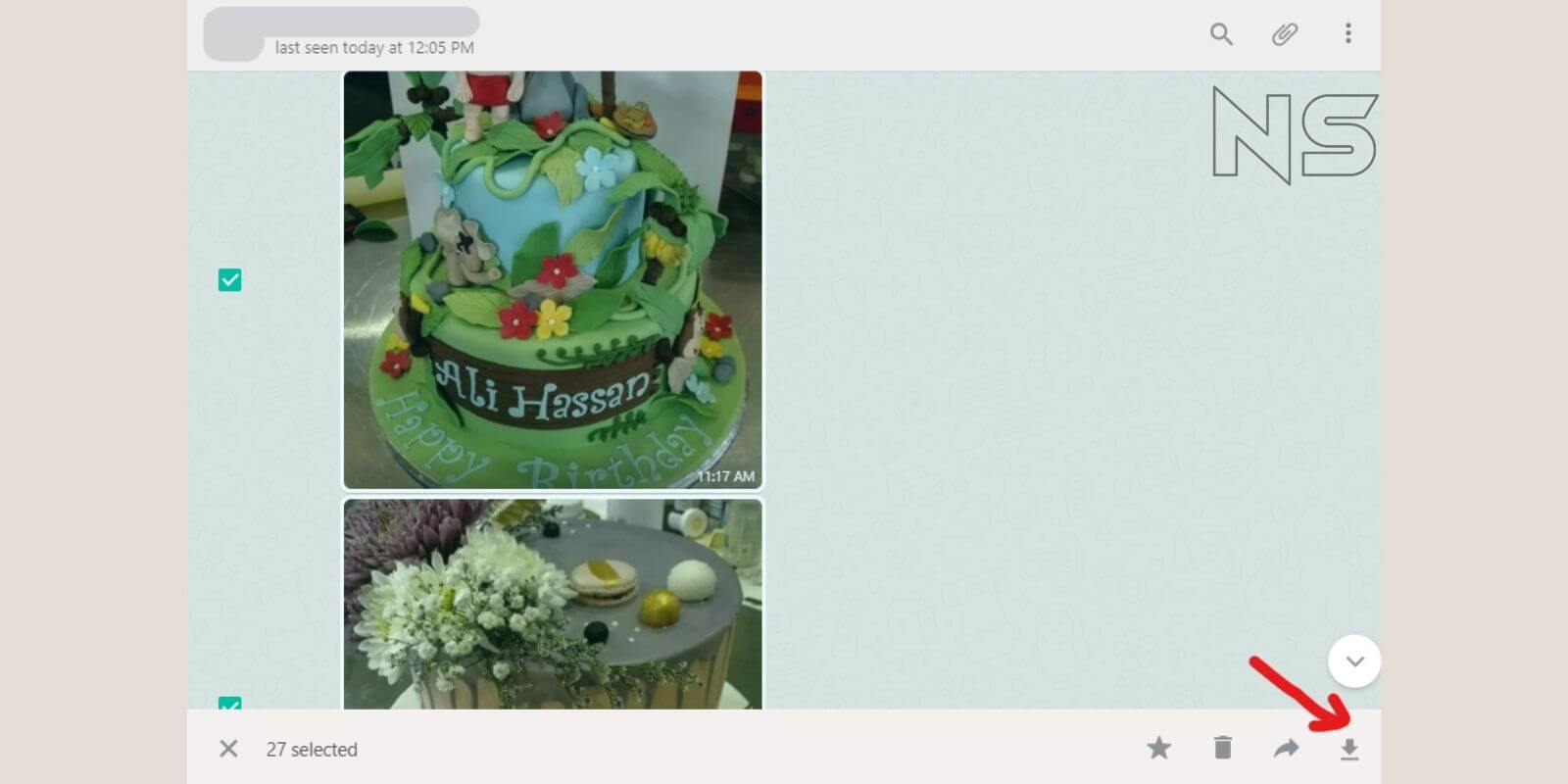





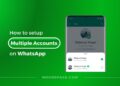
![26 must-have apps on your phone (Android+iPhone) [year] 2025 14 A featured image showing must have apps for smartphones](https://noobspace.com/aglynyst/2023/10/must-have-apps-smartphones-120x86.jpg)
![👀 How to read deleted WhatsApp messages in [year] 2025 15 read deleted WhatsApp messages](https://noobspace.com/aglynyst/2019/08/read-deleted-WhatsApp-messages-noobspace-120x86.jpg)

![How to download Twitter data (archive) in [year] 2025 17 Download Twitter archive including tweets, ads data, and more](https://noobspace.com/aglynyst/2022/11/download-twitter-archive-75x75.jpg)
Nope. The download icon does not exist.
Hi Lu, the download icon will appear after selecting images that you want to download.
Thanks for sharing this guide. It resolved my problem.
Please share a guide to send WhatsApp messages without saving number. If it’s possible.
Here’s the guide to send WhatsApp messages without saving a number.
Thanks for this valuable Message. It saved lot of my time
Thanks For sharing your message
… it was a really helpful tip… thank you!!
The Download symbol disappears and does NOT reappear on my system!
It’s bcoz you selected a text along with the files . Unselect the text and the download button will reappear.
Thanks For the tips!
Hatur nuhun hehe
I cannot see any videos, photos or audio files on whatspp web. All videos have an X in the middle with a loading circle around them, but nothing will load and the initial video image is blurred. Help!! I have tried to download them, but they don’t show up on my laptop anywhere. I am using a macbook and safari. Thanks!
Hi Lucy,
There are two possible reasons that you see this:
1. Your internet speed
2. Your Phone’s connection to your laptop
Make sure your Phone is connected to the internet and make sure you have got a decent internet speed. WhatsApp web loads media files straight from your Phone, so if your Phone is not connected, it will show this loading sign with a cross in the center.
How can i “select all” images? i only have an option to manually select all the image I want but I have a few hundred images I want todownload
thank you
i have 300+ media, any easy way to select messages at 1 go
Select the first item.
Scroll to the last item and press SHIFT, then select the last item.
Nope, doesn’t work. You have to select each file individually, which is incredibly time-consuming if you have a lot of images in a WhatsApp group.
Same here:
Also problem with bulk image download is there is no timestamp of in which order the pictures were taken.
Means you download bulk images but still have to manually rename them later..
Was hoping for better app that allows you to prep files / add comments before exporting pictures
i hav solution for this
it was helpful ! thanks
Worked just fine.. Amazing tip.. Thanks Buddy
Thanks
There are hundreds of images in my group, which I want to download, If I select them one by one, lots of time I spend on it. Can I download them in any easy way?
Thank you . It worked well
I’m glad it worked for you 🙂
As of October 17, 2020 there is no “Select Messages” option in the menu. If I select images to download, the three dots disappear and I can not even display the menu.
Hi,
I can still see the “Select Messages” option in the menu on “WhatsApp Web.” It’s still there.
Please note that this is a guide for downloading multiple files at once on WhatsApp Web, not on a smartphone.
Thanks.
THANK YOU! Exactly what I needed!
This was extremely helpful, I had wasted so many minutes downloading images / videos one by one… always thought that there should be a simpler way … but never really tried to find out… luckily today I did 😀
Saved me at least 30 mins of worth 😀
Thank you so much for sharing this blog post.
thank u so much. u helped me alot
please mine keep saying downloading failed for every document i download on the pc.
Have you checked your internet connection? Sometimes slow internet connection can be a reason for this error.
Very Usefull Article, Nice. Thanks You
Thank you very much, really helpful ????
Moto G7 does not show the Arrow to download selected files at once. I got 2.4 GB and no way to download it from the Whatsapp. Whoever you instructions how to select & mark up are very correct.
Problem with bulk download. No multiple selection option is provided in phone/web/desktop versions.
Helpful! Time saver! Thanks!
You’re welcome, Wali.
I’ve another problem.
I want to download 500 images with description name of every file.
https://i.imgur.com/UKUqnkF.png
Here is image of my WhatsApp web link image with file name. I want to download image with this file name. Please help me how to do that.
Idowu Lydia
It’s working great thanks.