WhatsApp has become an essential part of our lives. It is the most popular messaging app of all time, with over 2 billion users worldwide. Undoubtedly it’s the most convenient, quick, and easy-to-use messaging app.
Pretty much everyone has an extensive WhatsApp contact list and spends hours each day catching up with their friends and families or planning some events.
So today, we have collected some WhatsApp tips and tricks that you will prove useful in your daily WhatsApp usage.
Here are some latest WhatsApp tips and tricks of 2024 that you should know:
In this list: Latest WhatsApp tips & tricks
1. Check read receipt if turned off
![16 best WhatsApp tips and tricks [year] 2024 2 Check if a person is ignoring you even if read receipts are turned off](https://noobspace.com/aglynyst/2020/04/whatsapp-voice-notes-seen.jpg)
How to tell whether the person has seen your messages or not when read receipts are off?
If you want to know whether the person has seen your previous messages or not as they have turned off their read receipt, just send a random voice note to that particular person. As soon as the person plays the voice note, there will be blue ticks on the voice note, and it’s clear that he/she read the previous messages too, and finally, you will know that you have been badly ignored.
2. Delete a year-old message in the chat
![16 best WhatsApp tips and tricks [year] 2024 3 best trick to delete WhatsApp messages older than 7 minutes](https://noobspace.com/aglynyst/2020/04/delete-one-year-old-message.jpg)
How to delete a message even after a year?
You can now delete messages within one hour and 8 minutes of sending them on WhatsApp. But what if you want to delete an old message?
If you want to delete WhatsApp message after a limited time of one hour and 8 minutes, follow the steps below:
- Close your WhatsApp and remove it from recent apps
- Open Settings> Application management> WhatsApp> Force Stop
- Now turn your mobile data or Wifi off and change your date and time settings to the time you sent that message which you want to delete, or you can adjust the time one or two minutes after you sent the messages
- Now open WhatsApp, and you will see the delete for everyone option for that message
- Delete that particular message for everyone
Note: Don’t turn on your Wi-Fi or data connection during this process.
3. Play voice notes without getting noticed
![16 best WhatsApp tips and tricks [year] 2024 4 Read audio messages without seen on WhatsApp](https://noobspace.com/aglynyst/2020/04/whatsapp-voice-notes-2.jpg)
How can you play the voice note, and the sender will not know?
When you are the one who turned off the read recipient, and you don’t want the sender to know that you have listened to the voice note, but you want to hear, so here’s your solution.
When you receive the voice note, don’t open it from WhatsApp rather follow the steps below:
- Open your file manager or mobile storage
- Click on the folder WhatsApp> WhatsApp Media> WhatsApp voice notes. They will be arranged according to the time, so you have to click on the most recent file and rename it from “.opus” to “.mp3“
- Now you can listen to the voice note, and the sender will not receive blue ticks
Note: This trick doesn’t work with iOS since you can’t access files.
4. Check who blocked you on WhatsApp
![16 best WhatsApp tips and tricks [year] 2024 5 Best trick to check who blocked you on WhatsApp](https://noobspace.com/aglynyst/2020/04/whatsapp-group-add.jpg)
How to know who has blocked you on WhatsApp?
It’s very simple. You just have to create a group with that person when the group is created if the person is still not in the group participants then it’s clear that they have blocked you.
Note: WhatsApp now lets users restrict others to add them into groups, so it might also be the reason that you’re not seeing the other person in that particular group.
5. Add chat shortcuts to the phone’s home screen
![16 best WhatsApp tips and tricks [year] 2024 6 Add WhatsApp chat shortcuts on home screen](https://noobspace.com/aglynyst/2020/04/add-to-home-screen.jpg)
How to add a chat shortcut to your home screen?
Most people might not use this tip, but I find it very useful, it really saves your time. So If you chat with a person frequently and want him just one click away, all you have to do is follow the steps below:
- Click on the vertical three dots in the top right corner of the chat
- Navigate to More> Add shortcut
- The chat link will be added to your home screen
Note: This trick doesn’t work on iOS because of limitations.
6. Secretly view WhatsApp status
![16 best WhatsApp tips and tricks [year] 2024 7 Secretly check other people's WhatsApp view without getting noticed](https://noobspace.com/aglynyst/2020/04/hide-whatsapp-story-view.jpg)
How can you see someone’s story on WhatsApp without being on their viewers’ list?
If you want to see someone’s WhatsApp status, but you don’t want them to know, then we got you covered. All you have to do is to turn off your read receipt.
- Open WhatsApp Settings> Account> Privacy> Turn off read receipts
- Now see the story, and they’ll not know if you’ve seen their status
Note: On iOS, if you see someone’s status and enable read receipts again, the view will appear right after you enable it. So, if you want to stay anonymous, make sure to wait till their status is gone before you enable read receipts. On many Android phones, this doesn’t happen.
7. Use different fonts in chats
![16 best WhatsApp tips and tricks [year] 2024 8 Use different styles and fonts in WhatsApp chatting](https://noobspace.com/aglynyst/2020/04/whatsapp-font-style-trick.jpg)
How to write in different styles/fonts on WhatsApp?
Different fonts add more fun to your conversation. WhatsApp enables four different fonts on the app, but people rarely know about it. You can even change your font size in WhatsApp. You can use these fonts in two ways:
- Long press and select the text, there’ll be the option of the four fonts “Bold, Italic, Strikethrough, and Monospace,” you can choose the one you want
- These fonts can also be used by adding certain symbols before and after the text like:
-
For bold add * before and after the text like this: *hello*
-
For italic, add _ before and after the text like this: _hello_
-
For
strikethroughadd ~ before and after the text like this: ~hello~ -
For monospace add (```) before and after the text like this: ```hello```
8. Add WhatsApp Widgets to the home screen
![16 best WhatsApp tips and tricks [year] 2024 9 Adding WhatsApp Widgets to the home screen for quick access](https://noobspace.com/aglynyst/2020/04/add-whatsapp-widgets.jpg)
Add WhatsApp widgets to the home screen
Widgets are underrated. They make things quick and easy, so don’t wait and add the WhatsApp widgets on your home screen. It allows you to read the incoming messages, and if you can’t read the message from the notification panel, then it’s a really good advantage for you.
There’s also a camera widget, and it’s especially useful for those who have to upload many stories or to send many photos, so you can add your WhatsApp camera one click away on Android.
Note: iOS has limited widgets for WhatsApp
9. Easily search messages in chats
![16 best WhatsApp tips and tricks [year] 2024 10 Easily search messages in WhatsApp Chat](https://noobspace.com/aglynyst/2020/04/whatsapp-chat-search-feature.jpg)
How to search for a message from the chat?
It’s always been a trouble to find a message in a chat. WhatsApp enables you to search for your desired message within seconds. In the chat, tap on the vertical three dots menu on the top right corner and navigate to Search> type the message or keywords you want to search.
You can also see the relevant text further in previous messages by clicking on the arrow in the bottom left of the screen.
10. Share live location
![16 best WhatsApp tips and tricks [year] 2024 11 Sharing live location on WhatsApp messenger](https://noobspace.com/aglynyst/2020/04/send-live-location-on-whatsapp.jpg)
Send your live location to anyone on WhatsApp
You might not have noticed that WhatsApp had an amazing feature. Did you know that you could send live location on WhatsApp? Well, now, you know. You can send your live location to anyone, and it’s just one click away.
To send your current location, click on the attachment symbol present on the left with the camera icon, or find the ‘+’ plus button on iOS. Now, choose “location” and share the live location, and you are done.
In case you’ve shared your location with the wrong person, immediately use the ‘Delete for everyone’ feature. And you’re saved.
11. Edit sent WhatsApp messages
Now, you can edit sent WhatsApp messages. This was not possible before but after the recent WhatsApp updates, there have been a few new features such as changing usernames or editing sent WhatsApp messages. For a complete how-to guide, visit our how-to edit sent WhatsApp messages.
12. Enable fingerprint lock for better security
You can turn on the fingerprint lock for increased security. What’s the advantage of doing so? Well, it helps you lock WhatsApp and thus stops others from spying on your messages in WhatsApp. There’s another new feature in WhatsApp that you can enable to turn on individual WhatsApp chats as well. This will prevent others to see particular chats, especially if you’ve given them your WhatsApp unlocked.
13. Utilize WhatsApp keyboard shortcuts
Did you know that you can use keyboard shortcuts if you’re using WhatsApp on a desktop (Windows+Mac) or web? Yes, you can do so. We’ve compiled a comprehensive list of WhatsApp keyboard shortcuts in our top WhatsApp keyboard shortcuts guide for Mac and Windows.
14. Hide online activity status in WhatsApp
One of the most requested features in WhatsApp was hiding the online sign-in chats. People often used GB WhatsApp for this purpose, but not anymore. You can hide online status in official WhatsApp now as the feature has been rolled out in the latest update. We’ve compiled a guide on hiding online status in WhatsApp.
15. Change usernames in WhatsApp
WhatsApp is now testing usernames in WhatsApp. In recent WhatsApp betas, the social messaging app has been seen testing usernames for the users. For now, this feature is not public, but soon, the feature may see the light of day.
16. Enable dark mode to keep your eyes protected
Did you know that you can turn dark mode on WhatsApp? Yes, you can turn the light screens of WhatsApp into dark-themed to avoid eye strain when you’re using your phone in the dark. Oftentimes, dark mode helps you see the screen without making it an uncomfortable experience. We’ve compiled a guide to turn on dark mode in WhatsApp.
So, these were the best WhatsApp tips and tricks of 2024. If you know any interesting tips and tricks other than this, share them with us in the comments below.

 18 biggest X (Twitter) Spaces in 2023 (Updated)
18 biggest X (Twitter) Spaces in 2023 (Updated)![16 best WhatsApp tips and tricks [year] 2024 1 Latest WhatsApp tips and tricks 2023](https://noobspace.com/aglynyst/2023/07/whatsapp-tips-tricks-750x375.jpg)


![51 most followed X (Twitter) accounts in [year] 2024 24 A featured image for most followed X accounts in 2023](https://noobspace.com/aglynyst/2023/09/most-followed-x-accounts-120x86.jpg)
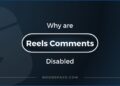





![How to enable and create your Cameos in Snapchat [year] 2024 31 Snapchat featured image illustration showing face](https://noobspace.com/aglynyst/2020/10/funny-snapchat-logo-illustration.jpg)