WhatsApp is, no doubt, the most popular messaging app in the world. No app has come even closer to this brilliant messaging app. It’s also one of the best free video-calling apps available for the masses. And since it’s been used the most, people are complaining about eyestrains while using WhatsApp. That’s alarming, but we’ve got a workaround to avoid eyestrains.
Give your eyes a break by turning on WhatsApp dark mode. No, seriously, you keep using these devices, and they do affect your eyes in one way or another. However, the dark mode might help in reducing the strain. Dark theme is available for WhatsApp on all platforms, including Android, iPhone (iOS), Mac (macOS), Windows, and the Web.
In this guide:
This guide covers how you can switch to WhatsApp dark theme on all platforms in just simple steps. If you haven’t installed WhatsApp yet, and don’t know how to install the app, here’s how to download WhatsApp on any device.

After completing the installation, you can follow these steps for each platform to switch to dark mode on WhatsApp.
1. WhatsApp Dark Mode for Android
In order to get dark mode on Android, you’ve to follow these steps on WhatsApp.
- Open WhatsApp Settings
- Find and open “Chats”
- Under ‘Display,’ find and click “Theme”
- Select “Dark” from the pop-up
- Voila! you’ve turned on dark mode on WhatsApp Android
You can also set dark mode to auto by choosing “System default.” This way, if you’re using dark mode on Android, the app will pick the black theme automatically.
2. WhatsApp Dark Mode for iPhone
In any iPhone running the latest iOS version, you don’t need to enable dark mode on WhatsApp iOS from the app settings. Rather, you’ll need to enable the dark theme from the iOS settings. The app automatically picks up the dark mode once enabled in the iPhone settings. This is how it works on the iPhone now.
3. WhatsApp Dark Mode for Windows
In Windows OS, you can enable dark mode on WhatsApp by following the same settings.
Open WhatsApp Settings > Chats > Themes > Dark.
4. WhatsApp Dark Mode for Mac
To turn on WhatsApp dark mode on Mac, you need to follow similar steps as of Android.
- Open WhatsApp settings
- Find and open “Chats”
- Click “Themes,” and a pop-up will appear.
- Select “Dark” from the options, and dark mode will be enabled on WhatsApp in the macOS app
5. WhatsApp Dark Mode for Web
To switch WhatsApp dark mode from light, the steps are the same on WhatsApp web.
- Open WhatsApp settings from the top right three dots menu
- Choose “Chats”
- Open “Themes” and select “Dark” from the pop-up options
This is what the dark mode on WhatsApp looks like:
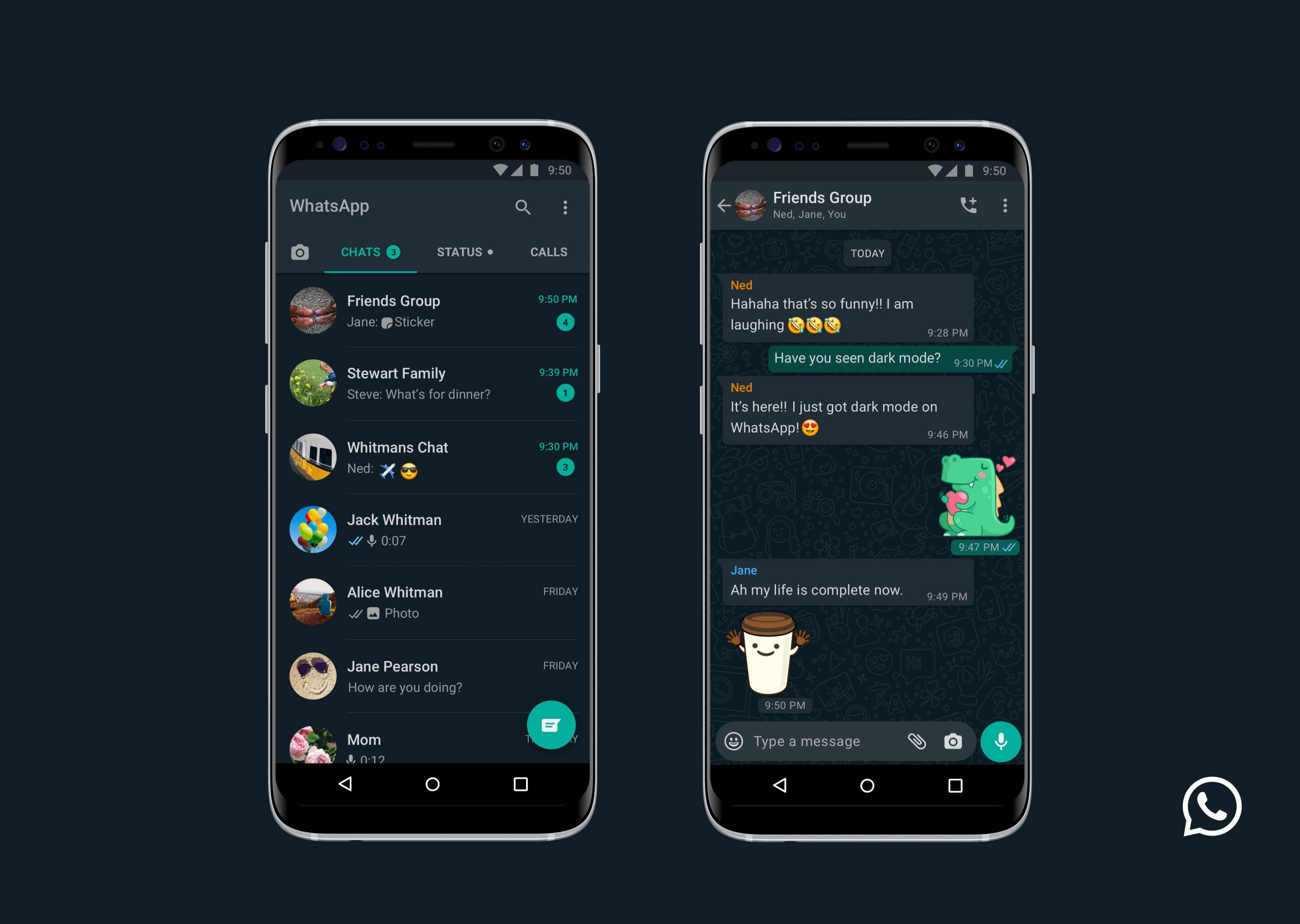
iOS 13 users and Android 10 users can get WhatsApp dark mode for iPhone and Android smartphones by enabling dark mode from system settings. It will automatically shift from light to dark mode and vice versa, depending on the system settings.
However, if you have a smartphone with Android 9 or below, you can enable dark mode by going to WhatsApp Settings> Chats> Theme > select “Dark.” Please note that you can turn on dark theme for WhatsApp Business by following same steps on both Android and iPhone.
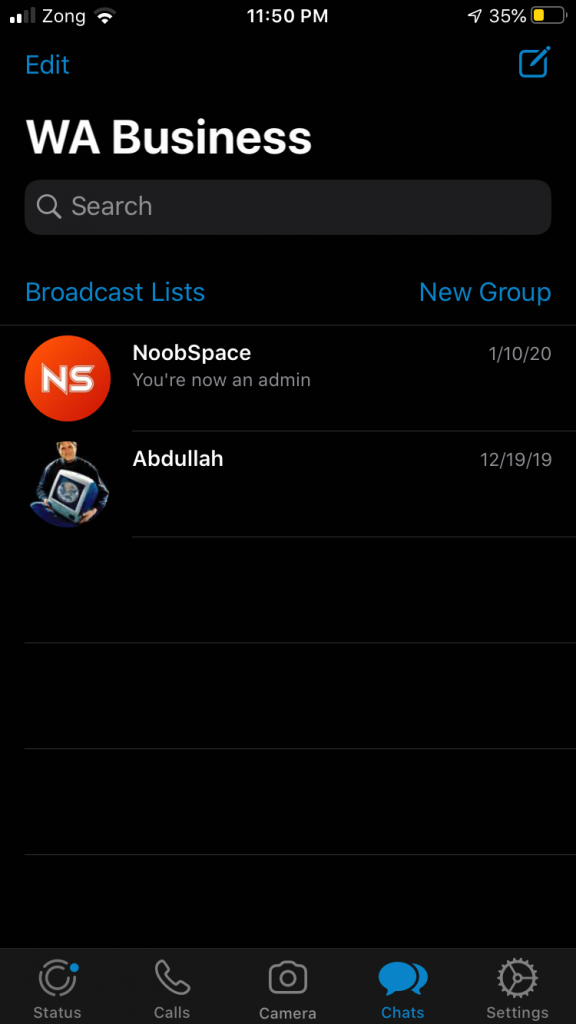
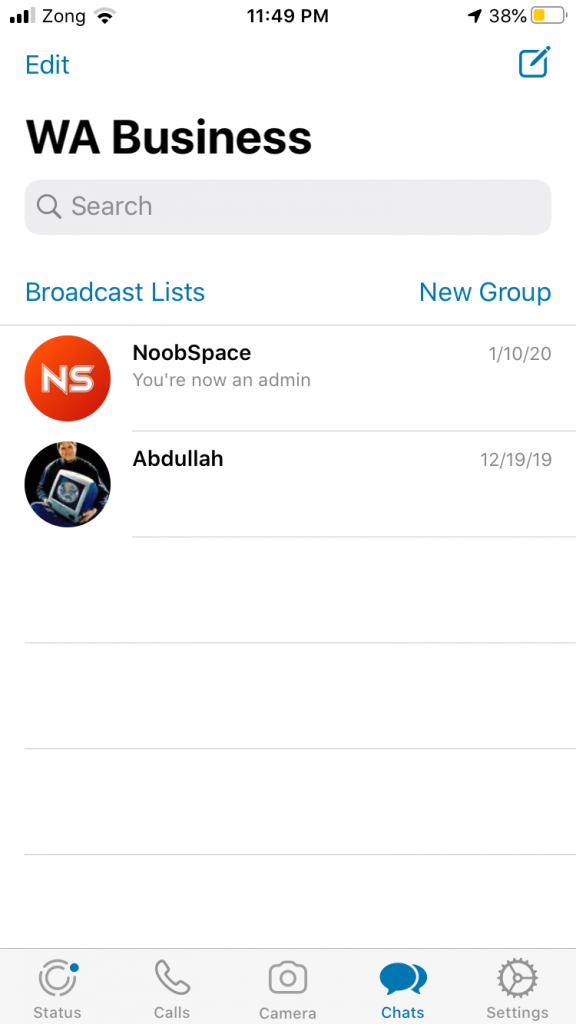
If you haven’t got the update, you need to update your WhatsApp to the latest version. If you still don’t see dark mode after updating your app, wait for some time, and the update will also get to you.
F.A.Qs: WhatsApp Dark Theme
How to get WhatsApp dark mode?
To get dark mode, update your app to the latest version and follow these simple steps: Open WhatsApp Settings > Chats > Theme > Dark.
I can’t see dark mode options in my phone, where to find them?
There can be several reasons, one is that your phone is set to switch WhatsApp dark mode as your system settings change. Or your phone doesn’t yet support dark mode on WhatsApp. You can try updating your WhatsApp to the latest version and see if you are able to get dark theme on WhatsApp.
Is dark mode available on all platforms?
Yes, dark mode is available on all platforms, including Android, iOS, macOS, Windows, and Web. However, please note that the steps to enable or switch WhatsApp dark mode may vary. We’ve shared a guide for each platform above.
I can’t see the dark mode option on iPhone or iOS
In the latest iOS versions, you may not see an option to turn on dark mode for WhatsApp on your iPhone because it’s set to enable automatically once dark mode is enabled in iPhone settings.
How to turn on dark mode for WhatsApp Business app?
Follow these steps to turn on dark mode for the WhatsApp Business app: WhatsApp Settings > Chats > Theme > Dark
Who will get dark mode on WhatsApp?
Anyone running Android 9, iOS 13 or onwards, and the latest version of WhatsApp, will be able to get dark mode on WhatsApp.
If you’re looking for guides to enable dark mode on other apps, you can find them in Dark Mode. We’ve covered these apps so far:
Other WhatsApp Guides:
- How to hide online status in WhatsApp 2022
- How to send WhatsApp message without saving the number
- How to download multiple files on WhatsApp Web
- How to make custom WhatsApp stickers
- How to read deleted WhatsApp messages
- WhatsApp turn on Fingerprint/Face ID for WhatsApp
Update: Added WhatsApp dark theme guide for Android, iPhone, desktop (Windows+Mac), and web.

 18 biggest X (Twitter) Spaces in 2023 (Updated)
18 biggest X (Twitter) Spaces in 2023 (Updated)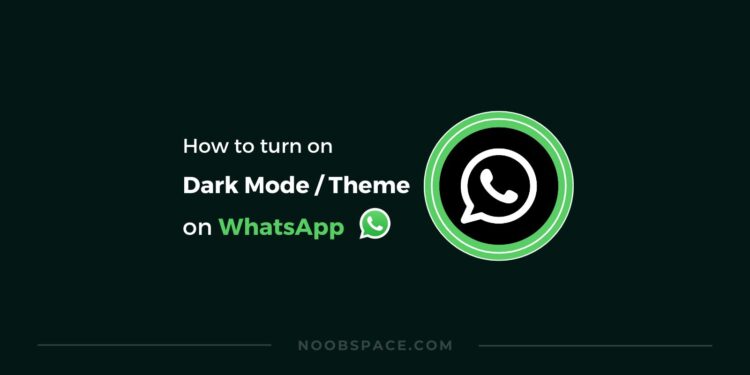





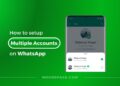
![26 must-have apps on your phone (Android+iPhone) [year] 2025 16 A featured image showing must have apps for smartphones](https://noobspace.com/aglynyst/2023/10/must-have-apps-smartphones-120x86.jpg)
![👀 How to read deleted WhatsApp messages in [year] 2025 17 read deleted WhatsApp messages](https://noobspace.com/aglynyst/2019/08/read-deleted-WhatsApp-messages-noobspace-120x86.jpg)
![How to edit sent WhatsApp message [year] 2025 18 Edit sent messages on WhatsApp for Android, iPhone, and desktop](https://noobspace.com/aglynyst/2023/05/how-to-edit-sent-messages-on-whatsapp-75x75.jpg)
