Stickers on WhatsApp are a cool way of interacting with others. Not only that, but you can also make interesting conversations if your sticker game is lit. The right sticker at the right time can add much more fun to a conversation. However, it’s hard to find or get stickers that match your sense of humor or taste.
Don’t worry; we’ve got you covered. You can make your own custom WhatsApp stickers to add drama and fun to your conversations.
In this guide:
What are WhatsApp stickers? How to use them?
To make the chat experience fun and engaging, WhatsApp has a feature that lets you send some stickers within chats. These stickers can often be memes or simple icons that can light-up a conversation. Mostly teens use this feature but its use has been seen increasingly among elders as well with stickers of quotes for children.
To use stickers, just press the emoji in any chat and find the stickers section. That’s where you’ll find some default stickers in WhatsApp. But they may not be interesting and you might find it hard to relate them with conversations. Hence, I’ve compiled this guide to help you create custom stickers with ease and save them to use later in any conversation.
How to create WhatsApp custom stickers online?
While the official WhatsApp app for iPhone and Android doesn’t support the creation of WhatsApp custom stickers, you can still create meme stickers using third-party apps. To create custom WhatsApp stickers online that can be used in any chat, you have to download a sticker maker app from Google Play Store (Android) or the App Store (iOS), depending on your device. Once you download the app on your phone, follow the steps below to get your custom WhatsApp stickers.
Method#1: Make custom WhatsApp stickers on Android or iPhone
Here is how to make custom WhatsApp stickers for fun conversations with your friends:
-
First, install the “Sticker Maker” app on your Android phone or “Sticker Maker Studio” on your iOS device
-
Run the app, and you’ll see the ‘Create a new sticker pack’ option, click it
-
Give your sticker pack a name, and add the author name: e.g., NoobSpace, Abeeha
-
Open your sticker pack and add icons to it by pressing the + button
-
Pick an image by choosing “Take Photo,” “Open Gallery,” or “Select File”
-
Open the gallery and choose your desired photo that you want to use as a sticker
-
Use the given tools to edit your selected photo, and it will take to to the final step
-
You can add text or outline the selected sticker
-
There must be at least three photos that we edited to add them on WhatsApp
-
When there will be a minimum of three photos click on add and your custom stickers are ready to rock on WhatsApp
Method#2: Creating custom stickers on the WhatsApp web desktop app
![How to make custom WhatsApp stickers in [year] 2025 4 A screenshot from WhatsApp Mac app to create your own stickers for chats easily](https://noobspace.com/aglynyst/2023/06/whatsapp-web-stickers-1024x704.jpg)
Did you know that you can now create stickers on the WhatsApp desktop app for Windows and Mac, or the web version as well?
Sticker editor features on WhatsApp desktop:
- Crop stickers
- Blur stickers
- Paint stickers
- Add text to stickers
- Add emojis to stickers
- Cut the outline of the stickers
- Undo or redo changes
Here are the steps you can follow to create stickers on the WhatsApp desktop app:
![How to make custom WhatsApp stickers in [year] 2025 5 A screenshot guide to create stickers from WhatsApp desktop or web app on Mac and Windows](https://noobspace.com/aglynyst/2023/06/create-whatsapp-stickers-on-wa-web-desktop-1024x704.jpg)
- Open a chat
- Click the emoji icon in the bottom left of the chat
- A set of tools will open, click the stickers icon
- From there, click “+ Create”
- Choose a photo that you want to convert into a sticker
- Start editing using the editing tools of the WhatsApp desktop app
- Your sticker is ready to be used in chats
With these steps, you can make WhatsApp stickers and create as many custom stickers as you want. You can also create stickers out of your favorite memes, your photos, or any photo you have. The only limitation is your imagination.
FAQs for Creating Stickers on WhatsApp:
How can I make stickers for WhatsApp?
To make stickers for WhatsApp, you can use various apps and online tools that allow you to create and customize your own sticker packs. These tools usually provide a user-friendly interface and guide you through the process of designing and exporting stickers compatible with WhatsApp.
What are the steps to create WhatsApp stickers?
The steps to create WhatsApp stickers typically involve selecting or creating the desired images or graphics, cropping them into individual sticker files, and organizing them into sticker packs. Once the sticker pack is ready, it can be imported into WhatsApp for use.
How do I make stickers on WhatsApp?
While WhatsApp itself doesn’t provide a built-in sticker creation feature, you can use third-party apps or online platforms to design and generate stickers. These tools offer various customization options, such as adding text, cropping images, and saving the stickers in the required format.
Can I create custom stickers for WhatsApp?
Yes, you can create custom stickers for WhatsApp. By using sticker maker apps or online services, you can personalize your stickers with your own images, artwork, or photographs. This allows you to express your creativity and share unique stickers with your contacts.
What is the process to make WhatsApp stickers?
The process of making WhatsApp stickers typically involves selecting or creating the desired images, removing backgrounds if necessary, cropping the images into sticker-sized dimensions, and saving them in a compatible format such as PNG. Finally, you can import the sticker pack into WhatsApp.
How can I add memes stickers to WhatsApp?
To add meme stickers to WhatsApp, you can either search for meme sticker packs available in the WhatsApp Sticker Store or create your own meme stickers using meme images or templates. Various sticker-maker apps and online platforms allow you to convert memes into stickers easily.
Is it possible to create WhatsApp stickers?
Yes, it is possible to create WhatsApp stickers. With the help of third-party apps or online sticker maker tools, you can design, customize, and generate sticker packs that can be imported into WhatsApp for use in your chats and conversations.
How can I make WhatsApp stickers on my iPhone?
On an iPhone, you can create WhatsApp stickers using dedicated sticker maker apps available on the App Store. These apps offer intuitive interfaces and tools to design and export sticker packs compatible with WhatsApp.
Can I use my own photos to create stickers for WhatsApp?
Absolutely! You can use your own photos to create stickers for WhatsApp. Many sticker-maker apps and online platforms allow you to upload and customize your own images, enabling you to convert them into stickers.
How do I get more stickers for WhatsApp?
To get more stickers for WhatsApp, you can explore the WhatsApp Sticker Store within the app. It offers a wide variety of sticker packs created by both WhatsApp and third-party developers. You can browse through different categories and download the sticker packs that interest you.
More WhatsApp Guides:
- How to download multiple files on WhatsApp Web 2025
- How to increase or decrease WhatsApp font size 2025
- How to read deleted WhatsApp messages 2025
- How to turn on fingerprint/Face ID lock on WhatsApp 2025
- How to enable WhatsApp dark mode (Android, iPhone, Web) 2025
- How to edit sent WhatsApp message 2025
First published: December 26, 2021
Last updated: June 15, 2023 | Updated with useful content. Added more details and images for better understanding of readers.

 18 biggest X (Twitter) Spaces in 2023 (Updated)
18 biggest X (Twitter) Spaces in 2023 (Updated)![How to make custom WhatsApp stickers in [year] 2025 1 WhatsApp custom stickers featured image](https://noobspace.com/aglynyst/2019/12/whatsapp-stickers-featured-final-750x375.jpg)
![How to make custom WhatsApp stickers in [year] 2025 2 Make WhatsApp stickers of your photo or meme](https://noobspace.com/aglynyst/2019/12/create-custom-whatsapp-stickers-1.jpg)
![How to make custom WhatsApp stickers in [year] 2025 3 make WhatsApp stickers guide](https://noobspace.com/aglynyst/2019/12/create-custom-whatsapp-stickers-2.jpg)





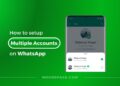
![26 must-have apps on your phone (Android+iPhone) [year] 2025 16 A featured image showing must have apps for smartphones](https://noobspace.com/aglynyst/2023/10/must-have-apps-smartphones-120x86.jpg)
![👀 How to read deleted WhatsApp messages in [year] 2025 17 read deleted WhatsApp messages](https://noobspace.com/aglynyst/2019/08/read-deleted-WhatsApp-messages-noobspace-120x86.jpg)

![Top 10 Best FREE VPNs in [year] 2025 19 Best FREE VPNs that you can use today](https://noobspace.com/aglynyst/2023/05/best-free-vpns-75x75.jpg)
Good stuff