This guide will teach you the simple way to lock your WhatsApp, on both Android and iOS phones. You don’t need a separate app to do so. Just download WhatsApp on any device and set it up. If you’re using Android, you’ll see fingerprint lock options, however, from iPhone X and onwards, you’ll not get fingerprint lock, instead, you’ll get face unlock. Here are the simple steps to turn on fingerprint lock or face lock on WhatsApp.
Note: Update WhatsApp from Google Play Store or App Store to get fingerprint lock feature. Make sure you are running the latest version of WhatsApp and also that your phone supports fingerprint or Face ID lock.
1. WhatsApp fingerprint lock on Android:
Navigate to Settings > Account > Privacy > Fingerprint lock. Turn on Unlock with Fingerprint, and confirm your Fingerprint.
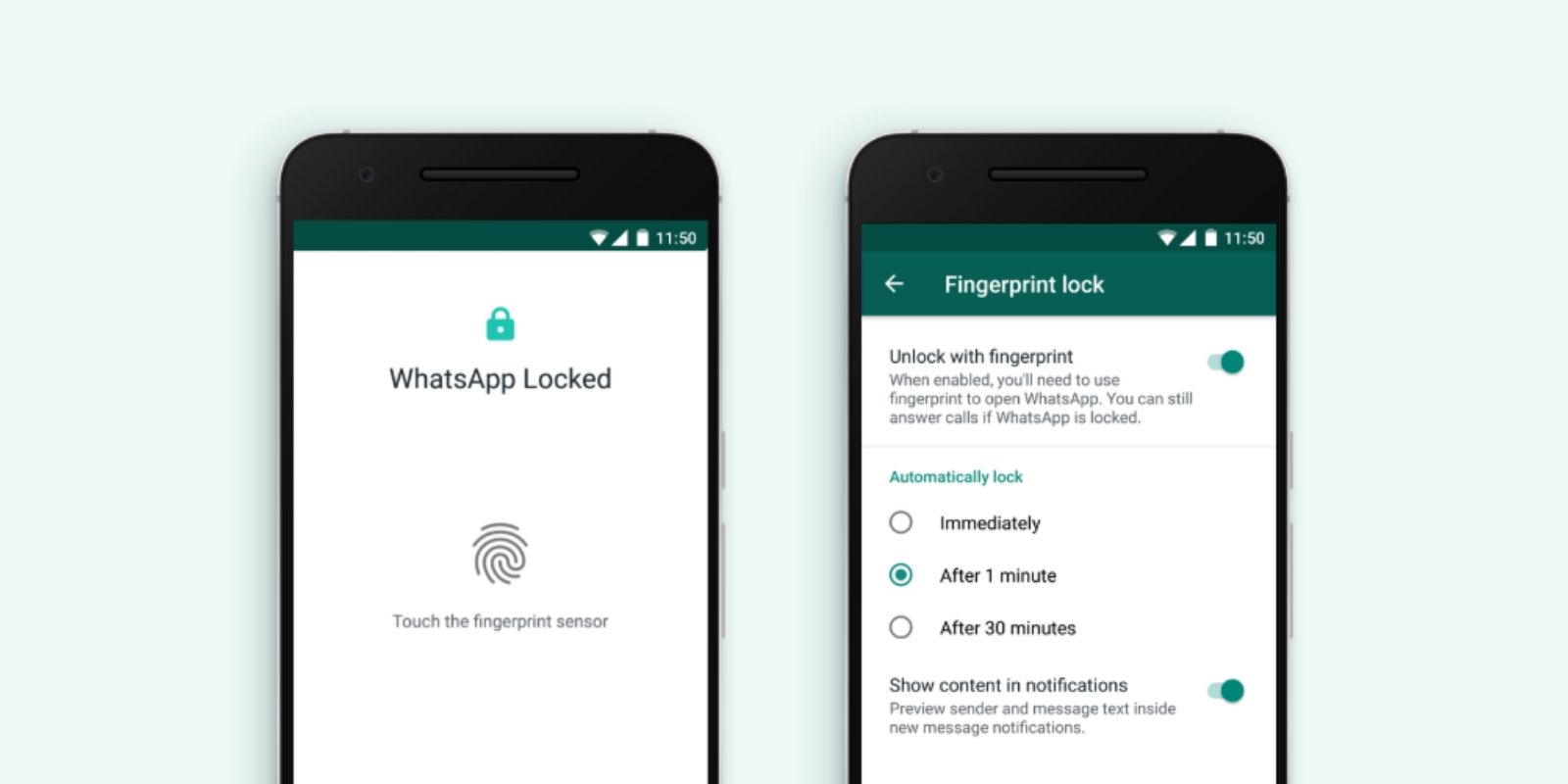
Follow these simple steps to turn on fingerprint lock on WhatsApp:
Step 1. Open WhatsApp Settings
Open WhatsApp “Settings” on your Android phone and find “Privacy.”
Step 2. Click Privacy
Find and click “Privacy” and move forward.
Step 3. Click Fingerprint lock
Find and click “Fingerprint lock” to find enable fingerprint lock button.
Step 4. Enable “Unlock with fingerprint”
Toggle “Unlock with fingerprint” option and it’ll enable fingerprint lock in WhatsApp for Android.
Step 5. Set automatic lock timer
You can also set timer after how long the fingerprint lock activates, from immediately to 30 minutes.
2. WhatsApp Face ID lock iPhone/iOS:
To turn on Face ID for WhatsApp on iPhone. Follow the simple steps below:
- Open WhatsApp Settings
- Click Privacy
- Scroll down and click “Screen Lock”
- Toggle “Require Face ID”
- Set face lock time if needed
- Summary: WhatsApp Settings > Privacy > Screen Lock > Require Face ID
You’re all set to use Face ID on WhatsApp. The same way, you can turn on fingerprint lock on iPhone 8 and previous models with fingerprint support.
Quick WhatsApp fingerprint lock F.A.Qs:
How do I activate fingerprint on iPhone WhatsApp?
In iPhone, open WhatsApp Settings > Privacy > Screen Lock > Toggle “Require Face ID”
How do I activate fingerprint on Android WhatsApp?
To activate fingerprint on Android WhatsApp, just open WhatsApp Settings > Privacy > Fingerprint lock > Toggle “Unlock with fingerprint”
WhatsApp fingerprint lock kaise lagaye?
WhatsApp Settings open karein wahan se Privacy > Fingerprint lock > Unlock with fingerprint ko ON kr dein. Fingerprint lag jaeyga.
Why is WhatsApp fingerprint not working?
Avoid using oily hands/fingers when using fingerprint to use WhatsApp. Sometimes, it can cause issues. If fingerprint still doesn’t work after cleaning hands, try re-installing WhatsApp. Otherwise, take your phone to a technician who can fix fingerprint for you.
Why my WhatsApp is not showing fingerprint lock?
Clear cache or re-install WhatsApp to check back. If still not showing fingerprint lock option, maybe your fingerprint is damaged or doesn’t even exist.
How do I enable fingerprint option?
You can enable fingerprint or Face ID option from WhatsApp Settings > Privacy > Fingerprint lock > Toggle “Unlock with fingerprint”
Why is fingerprint option not showing in settings?
It’s probably because your phone doesn’t support fingerprint options. If you have fingerprint option and still not seeing it in settings, please update your WhatsApp app from Google Play Store or re-install WhatsApp after uninstalling. You can also clear cache to see if fingerprint option starts showing in WhatsApp settings.
Why is Touch ID not showing up?
It’s because you’re using iPhone X or later models. These models only support Face ID. Hence, you can only enable Face ID in your WhatsApp for iPhone. We’ve shared step-by-step guide to turn on Face lock in WhatsApp for iPhone.
How to turn off fingerprint in WhatsApp?
Just follow these simple steps to turn off fingerprint in WhatsApp. Open WhatsApp Settings > Privacy > Fingerprint lock > Toggle “Unlock with fingerprint”

 18 biggest X (Twitter) Spaces in 2023 (Updated)
18 biggest X (Twitter) Spaces in 2023 (Updated)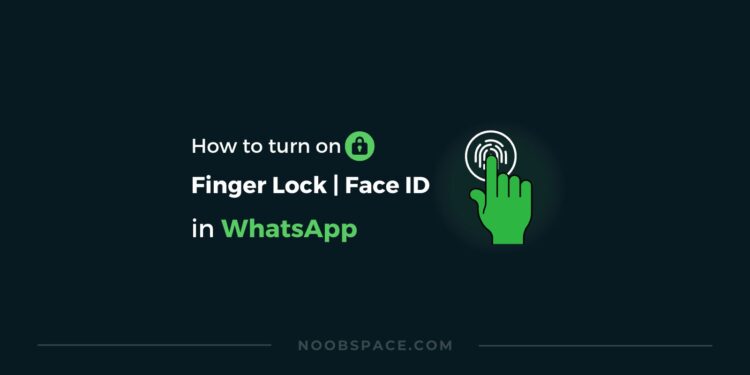





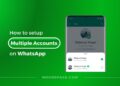
![26 must-have apps on your phone (Android+iPhone) [year] 2025 10 A featured image showing must have apps for smartphones](https://noobspace.com/aglynyst/2023/10/must-have-apps-smartphones-120x86.jpg)
![👀 How to read deleted WhatsApp messages in [year] 2025 11 read deleted WhatsApp messages](https://noobspace.com/aglynyst/2019/08/read-deleted-WhatsApp-messages-noobspace-120x86.jpg)
![How to enable dark mode on YouTube [year] 2025 12 Enable dark mode on YouTube](https://noobspace.com/aglynyst/2023/01/enable-dark-mode-on-youtube-75x75.jpg)
![10 proven ways to increase website traffic in [year] 2025 13 Web analytics, web traffic](https://noobspace.com/aglynyst/2021/11/web-traffic-increase-tips-75x75.jpg)