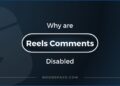WhatsApp has come a long way, from offering just an app with limited features to becoming a billion-dollar giant with features like statuses, read receipts, ghost messages, multi-device login, and more. The app offers too many features to count. One of the features that the chatting giant offers is keyboard shortcuts designed to make people’s lives easier.
These shortcuts are available for desktop apps and WhatsApp Web only. So, if you’re a Mac or Windows user, you can use these WhatsApp keyboard shortcuts for your desktop computer. Here are the best short cuts for WhatsApp chatting you can try on your keyboard.
All keyboard shortcuts of WhatsApp for Mac & Windows
Here are all the keyboard shortcuts in WhatsApp for Mac and Windows:
1. WhatsApp keyboard shortcuts for Mac
![WhatsApp keyboard shortcuts for desktop [Mac & Windows] 2025 2 WhatsApp keyboard shortcuts for Mac](https://noobspace.com/aglynyst/2022/07/whatsapp-keyboard-shortcuts-macos-noobspace.jpeg)
| Functionality | Keyboard Shortcuts |
|---|---|
| Mark as Unread | Cmd Shift U |
| Mute | Cmd Shift M |
| Archive Chat | Cmd Shift E |
| Delete Chat | Cmd Shift D |
| Pin Chat | Cmd Shift P |
| Search | Cmd F |
| Search Chat | Cmd Shift F |
| New Chat | Cmd N |
| Next Chat | Cmd Tab |
| Previous Chat | Cmd Shift Tab |
| New Group | Cmd Shift N |
| Profile and About | Cmd P |
| Increase Speed of Selected Voice Message | Shift . |
| Decrease Speed of Selected Voice Message | Shift , |
| Settings | Cmd , |
| Emoji Panel | Cmd E |
| Gift Panel | Cmd G |
| Sticker Panel | Cmd S |
2. WhatsApp keyboard shortcuts for Windows
![WhatsApp keyboard shortcuts for desktop [Mac & Windows] 2025 3 WhatsApp keyboard shortcuts for Windows](https://noobspace.com/aglynyst/2022/07/whatsapp-keyboard-shortcuts-windows-noobspace.jpeg)
| Functionality | Keyboard Shortcuts |
|---|---|
| Mark as Unread | Ctrl Alt Shift U |
| Mute | Ctrl Alt Shift M |
| Archive Chat | Ctrl Alt Shift E |
| Delete Chat | Ctrl Alt Backspace |
| Pin Chat | Ctrl Alt Shift P |
| Search | Ctrl Alt / |
| Search Chat | Ctrl Alt Shift F |
| New Chat | Ctrl Alt N |
| Next Chat | Ctrl Alt Tab |
| Previous Chat | Ctrl Alt Shift Tab |
| New Group | Ctrl Alt Shift N |
| Profile and About | Ctrl Alt P |
| Increase Speed of Selected Voice Message | Shift . |
| Decrease Speed of Selected Voice Message | Shift , |
| Settings | Ctrl Alt , |
| Emoji Panel | Ctrl Alt E |
| Gift Panel | Ctrl Alt G |
| Sticker Panel | Ctrl Alt S |
These were the WhatsApp short cuts that you can try on Mac and Windows. With these shortcuts, you can easily use the WhatsApp desktop app. These shortcuts can let you easily delete, archive, create groups, add emojis and stickers, open settings, and search in WhatsApp.
3. WhatsApp Web Keyboard Shortcuts
WhatsApp Web is the browser version of WA. Just like other versions, WhatsApp Web shortcuts are also present. As I mentioned in my WhatsApp font size guide, these shortcuts are essentially similar to WA desktop shortcuts. You can find WhatsApp shortcuts for Web in this image shared below:
![WhatsApp keyboard shortcuts for desktop [Mac & Windows] 2025 4 WhatsApp Web keyboard shortcuts](https://noobspace.com/aglynyst/2023/02/whatsapp-web-shortcuts.jpg)
What are WhatsApp keyboard shortcuts or short cuts?
WhatsApp keyboard shortcuts or short cuts are key combinations that you can use to perform various actions in WhatsApp without using the mouse.
Why should I use WhatsApp keyboard shortcuts?
Using keyboard shortcuts can save you time and make your messaging experience more efficient. It can also reduce strain on your mouse hand.
Are there different keyboard shortcuts for Mac and Windows?
Yes, there are some differences in the keyboard shortcuts for Mac and Windows. However, many of the shortcuts are the same or very similar.
How do I access the keyboard shortcuts in WhatsApp for desktop?
To access the keyboard shortcuts in WhatsApp for desktop, click on the three-dot menu icon in the top left corner of the screen and select “Settings”. Then, click on “Shortcuts” in the left-hand menu.
What are some common WhatsApp keyboard shortcuts for Mac?
Some common WhatsApp keyboard shortcuts for Mac include:Command + N: Start a new chat
Command + F: Search for a chat or message
Command + Shift + N: Create a new group
Command + Shift + M: Mute a chat
Command + Shift + U: Mark a chat as unread
Command + Shift + ]: Next chat
Command + Shift + [: Previous chat
What are some common WhatsApp keyboard shortcuts for Windows?
Some common WhatsApp keyboard shortcuts for Windows include:Ctrl + N: Start a new chat
Ctrl + F: Search for a chat or message
Ctrl + Shift + N: Create a new group
Ctrl + Shift + M: Mute a chat
Ctrl + Shift + U: Mark a chat as unread
Ctrl + Shift + ]: Next chat
Ctrl + Shift + [: Previous chat
Can I customize the WhatsApp keyboard shortcuts?
No, you cannot customize the keyboard shortcuts in WhatsApp for desktop. However, you can suggest new shortcuts to WhatsApp through the app’s “Settings” menu.
Are there any other tips for using WhatsApp on desktop?
Yes, there are several other tips for using WhatsApp on desktop, such as using the search bar to find specific messages or contacts, using the emoji picker to quickly add emojis to your messages, and using the “Pin Chat” feature to keep important chats at the top of your chat list.
Other WhatsApp Guides in 2025:

 18 biggest X (Twitter) Spaces in 2023 (Updated)
18 biggest X (Twitter) Spaces in 2023 (Updated)![WhatsApp keyboard shortcuts for desktop [Mac & Windows] 2025 1 WhatsApp keyboard shortcuts featured image for desktop, Mac and Windows](https://noobspace.com/aglynyst/2022/07/whatsapp-keyboard-shortcuts-750x375.jpg)


![51 most followed X (Twitter) accounts in [year] 2025 10 A featured image for most followed X accounts in 2023](https://noobspace.com/aglynyst/2023/09/most-followed-x-accounts-120x86.jpg)