Notes app in iOS is a powerful tool that contains useful features. I use this app on a daily basis for making checklists, taking notes, and jotting down my thoughts. In fact, I must insist that it should be on our list of must-have apps on any phone. Thanks to the Apple ecosystem, these notes synchronize with other Apple devices seamlessly so that you can access the notes from any device.
But occasionally, I want to access the notes from a non-Apple device; that’s where it gets tricky. To view them on other devices, you can go to iCloud Notes from any browser and sign in with your Apple ID. From there, all notes can be accessed, but not everyone is a fan of accessing notes from their browser.
In this quick guide, I’m showing you another method to access iPhone notes from a non-Apple device with the help of Gmail. You can use the Gmail app on your non-Apple device’s phone or even on the web to access iPhone notes.
Here is how to access the iPhone Notes from Gmail or sync iPhone Notes to Gmail:
In this guide:
1. Adding Google Account to your iOS device
Firstly, you must be login with your Google account to sync the data to Gmail. To add the Google Account to your iPhone, go to:
- Settings > Passwords & Accounts > Add Account
- Then tap on Google and sign in with your Google Account.
- If you have already signed in, then skip this step.
2. Sync Notes with Gmail
After signing in to your Google Account, we start syncing the notes with Gmail. For this purpose, follow the steps below:
- Open Settings
- Tap on Passwords & Accounts.
- After this, select the Gmail Account.
- Turn on the Notes toggle button.
3. Select Notes that will be synchronized to Gmail
Open the Notes app, and here, you’ll see that a separate section of your Gmail has been created.
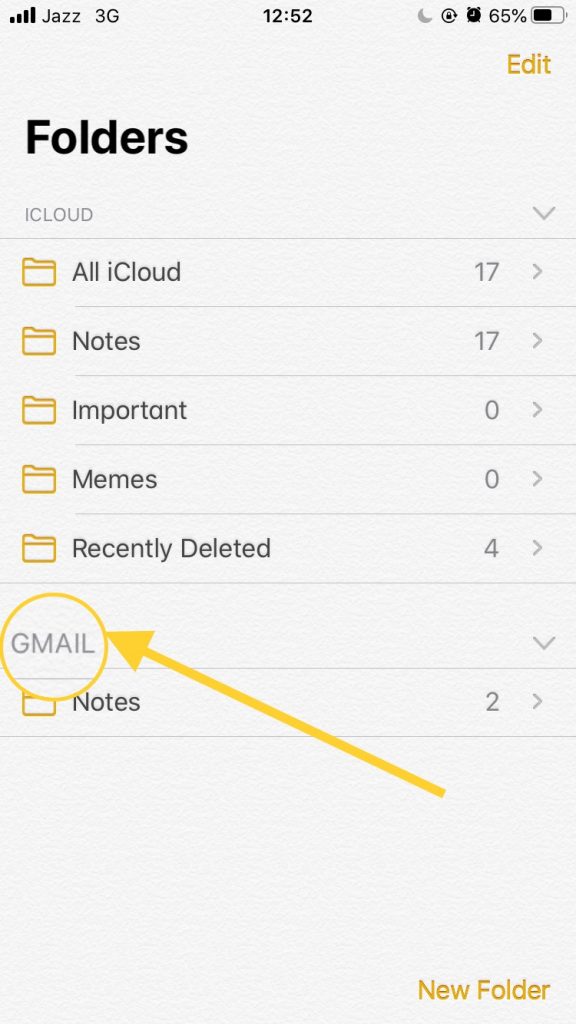
Any type of notes created under this section will display in your Gmail.
4. View & sync iPhone Notes in Gmail
Go to Gmail from any browser and sign in with your Google Account. You can see the Notes label in the sidebar of Gmail. Now you can access your notes just like email.
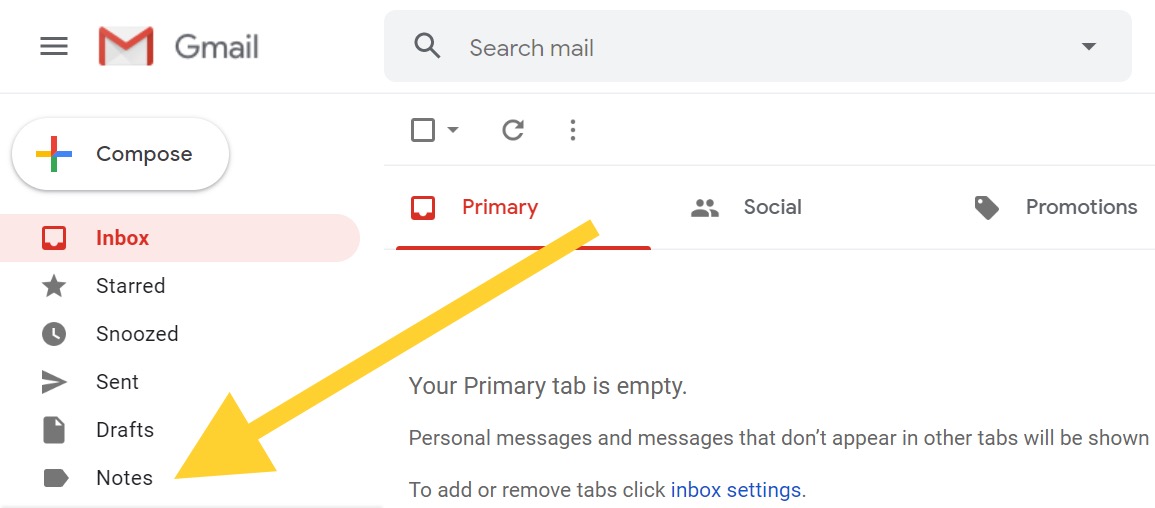
Important Note:
- You can’t edit these notes from the Gmail website/app.
- If you delete these notes from your Gmail account, then these notes will also be deleted from the iPhone Notes app or Mac notes app.
What is iPhone Notes Syncing to Gmail?
iPhone Notes Syncing to Gmail is the process of syncing your notes on your iPhone to your Gmail account. This allows you to access your notes on both your iPhone and your Gmail account.
How do I sync my iPhone Notes to Gmail?
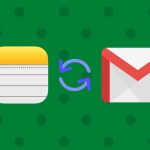
To sync your iPhone Notes to Gmail, you need to first ensure that your iPhone and Gmail account are connected to the same Wi-Fi network. Then, open the Settings app on your iPhone, go to “Passwords & Accounts,” select “Add Account,” and select “Google.” Enter your Gmail account information and turn on the toggle switch for “Notes.” Your iPhone notes will now be synced to your Gmail account.
How can I sync my iPhone notes to Gmail without a Wi-Fi network?
To sync your iPhone notes to Gmail without a Wi-Fi network, you can use cellular data instead. Simply go to the “Cellular” settings on your iPhone and turn on the toggle switch for “Notes.” However, note that this may result in additional cellular data charges.
Can I sync my Gmail Notes to my iPhone?
Yes, you can sync your Gmail Notes to your iPhone. To do this, open the Settings app on your iPhone, go to “Passwords & Accounts,” select “Add Account,” and select “Google.” Enter your Gmail account information and turn on the toggle switch for “Notes.” Your Gmail notes will now be synced to your iPhone.
How do I edit my notes in Gmail?
To edit your notes in Gmail, simply open your Gmail account on a web browser, go to the “Notes” section, and select the note you want to edit. You can then make any changes you want to the note and save your changes.
Can I move my notes from iCloud to Gmail?
Yes, you can move your notes from iCloud to Gmail. To do this, you need to first sync your iCloud notes to your iPhone, then sync your iPhone notes to your Gmail account. Alternatively, you can use third-party software or apps to transfer your notes from iCloud to Gmail.
How do I sync my Gmail to iPhone?
To sync your Gmail to iPhone, open the Settings app on your iPhone, go to “Passwords & Accounts,” select “Add Account,” and select “Google.” Enter your Gmail account information and turn on the toggle switch for the features you want to sync, such as Mail, Contacts, and Calendars.
What is a Gmail Note?
A Gmail Note is a feature in Gmail that allows you to create, edit, and save notes within your Gmail account. These notes can be synced to your iPhone or other devices that are connected to your Gmail account.

 18 biggest X (Twitter) Spaces in 2023 (Updated)
18 biggest X (Twitter) Spaces in 2023 (Updated)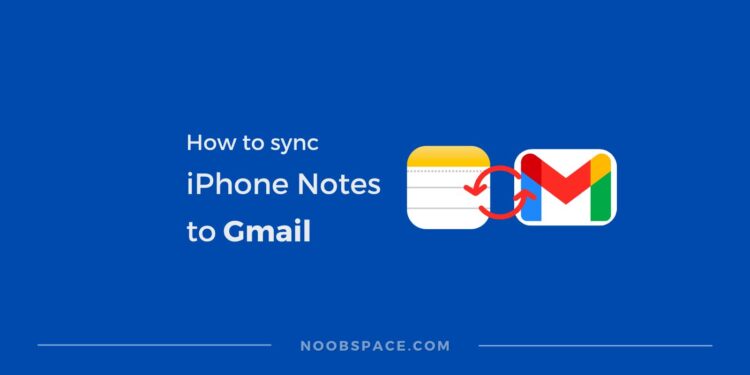
![26 must-have apps on your phone (Android+iPhone) [year] 2024 8 A featured image showing must have apps for smartphones](https://noobspace.com/aglynyst/2023/10/must-have-apps-smartphones-120x86.jpg)


![How to turn your Android into an iPhone in [year] 2024 11 Make Android look like iPhone](https://noobspace.com/aglynyst/2021/06/download-iphone-launcher-android-120x86.jpg)
![How to edit sent WhatsApp message [year] 2024 12 Edit sent messages on WhatsApp for Android, iPhone, and desktop](https://noobspace.com/aglynyst/2023/05/how-to-edit-sent-messages-on-whatsapp-120x86.jpg)




![How to download PUBG on any device [year] 2024 17 Download PUBG game on any device](https://noobspace.com/aglynyst/2021/03/how-to-download-pubg-game-75x75.jpg)
Thanks for sharing this guide. It was really helpful.