Apple has finally rolled out its latest OS update for Macs, the macOS Catalina. The new update brings a lot of new features along with the death of iTunes, which is replaced with new apps. Music, Podcasts, and TV. Here are the new features in macOS Catalina:
macOS Catalina features:
iTunes might have been removed from this update for MacBooks, but Apple brought plenty of new features in the latest update for Mac. These are the new features in macOS Catalina
- RIP iTunes: iTunes is gone for good and replaced with Music, TV, and Podcasts apps
- iPad and macOS: iPad apps on the Mac, iPad and the Apple Pencil work support
- Apple ID Info: With System Preferences, Catalina gives you access to your Apple ID data.
- Photos: Catalina’s Photos app has a new tab to browse your photos. Your images are sorted by the app by day, month, and year.
- Home: When a HomeKit-enabled camera detects activity, you can easily record video to iCloud, and view the video via the Home app.
- Screen Time: Catalina’s Screen Time allows you to keep track of your Mac usage.
- Mail: You can block senders, mute messages, and unsubscribe from corporate email lists more effectively with the Mail.
- Notes: The revamped Notes app has a new view of the gallery and provides collaborative shared folders.
- Reminders: There are new edit buttons in the redesigned Reminders app, and Siri is incorporated for suggestions.
- Safari: The web browser of Apple opens your start page quicker, provides tips from Siri, and alerts you about weak passwords.
- iCloud Drive: You can share files with a private link for iCloud.
- Find My: In a single app, Catalina incorporates Find My Phone and Find My Friends. And you can use their Bluetooth signal to locate offline phones.
- QuickTime Player: For video playback, do you use QuickTime? You will get a Picture in Picture (PiP) with Catalina.
- Restore from a snapshot: If a macOS update conflicts with your third-party code, you can return the device to your previously installed machine snapshot.
- Safety and privacy: As used on the iPhone and iPad, Catalina provides an activation lock to ensure that only if you have lost your Mac can be deleted and reactivated. An updated Gatekeeper— which searches for malware on your installed apps— tracks newly installed security issues apps.
- International: Catalina offers comprehensive multilingual support.
Also read: Instagram dark mode now available on Android 10 and iOS 13
Check Compatibility of your MacBook/Mac
Here’s the list of compatible macOS Catalina devices. You can check if your Mac/MacBook supports the latest update or not. Here’s the list:
- MacBook Air from 2012 onwards
- MacBook Pro from 2012 onwards
- Mac mini from 2012 onwards
- iMac from 2012 onwards
- Mac Pro from 2013 onwards
- MacBook from 2015 onwards
- iMac Pro from 2017 onwards
How to download macOS Catalina
You can download macOS Catalina using two methods. One is from the Mac App Store, and the other is from the Preferences. Here is how to download and then install macOS Catalina on your MacBook or Mac:
1. Downloading from the Mac App Store
You can search macOS Catalina in the Mac App Store, and it’ll appear in searches.
- Open App Store on your Mac
- Search for macOS Catalina
- You can also find macOS Catalina in the Update section that can be found in the sidebar
Also read: How to Update Apps in iOS 13
2. Downloading from Preferences
If the above method doesn’t work, you can download macOS Catalina from the Preferences.
- Navigate to the menu bar and click Apple icon
- Open System preferences
- Navigate to Software update and download macOS Catalina
Installing macOS Catalina
Before installing the new macOS, make sure you’ve already backup up your data. Apple recommends backing up data just in case. So, before proceeding, make sure your data of MacBook is backed up. You can proceed to install macOS Catalina on your MacBook or Mac.
Also read: How to read deleted WhatsApp messages

 18 biggest X (Twitter) Spaces in 2023 (Updated)
18 biggest X (Twitter) Spaces in 2023 (Updated)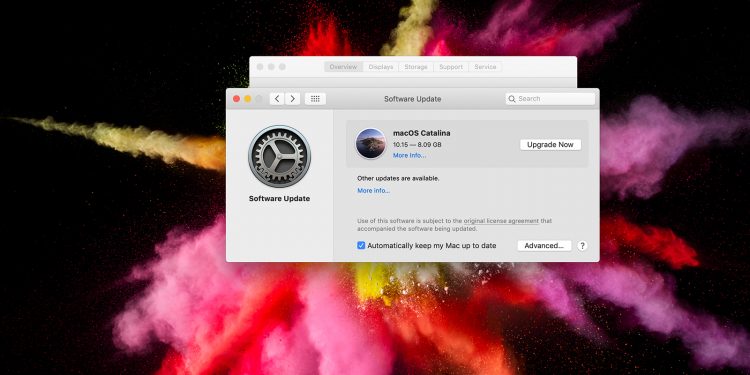


![How to speed up a slow Mac in [year] 2024 4 An image of slightly opened MacBook](https://noobspace.com/aglynyst/2021/10/macbook-pro-neon-120x86.jpg)
![How to update macOS on your Mac in [year] 2024 5 update macOS in Apple Mac](https://noobspace.com/aglynyst/2022/02/update-macos-apple-120x86.jpeg)
![How to update iOS on iPhone in [year] 2024 6 How to update iOS on iPhone, keep your iPhone up-to-date](https://noobspace.com/aglynyst/2021/09/how-to-update-ios-iphone-120x86.jpg)


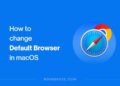

![Xiaomi Mi Band 4 tips and tricks [year] 2024 11 xiaomi mi band 4](https://noobspace.com/aglynyst/2019/11/10-75x75.jpg)