Not everyone likes the Safari browser. But since it’s an Apple product, it comes as default, pre-installed on your MacBook. But don’t worry, you can change the default web browser in macOS. This guide will show you step by step to change Apple’s default Safari browser to your preferred browser. Here’s how to change the default browser in macOS.
Change the default web browser in macOS
Before following these steps, make sure that a third-party web browser is installed.
1. Click the Apple menu and click ‘System Preferences
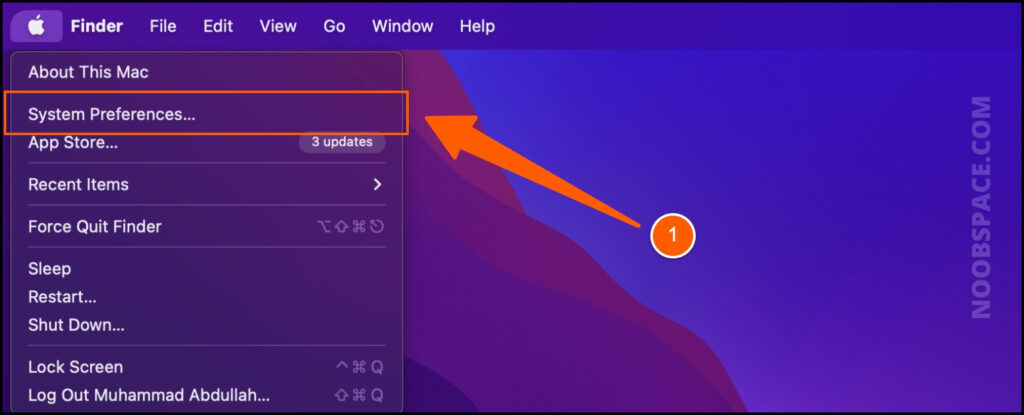
Find the Apple icon from the menu and click System Preferences, or you can open the System Preferences app directly.
2. Choose the ‘General’ from the icons tray.
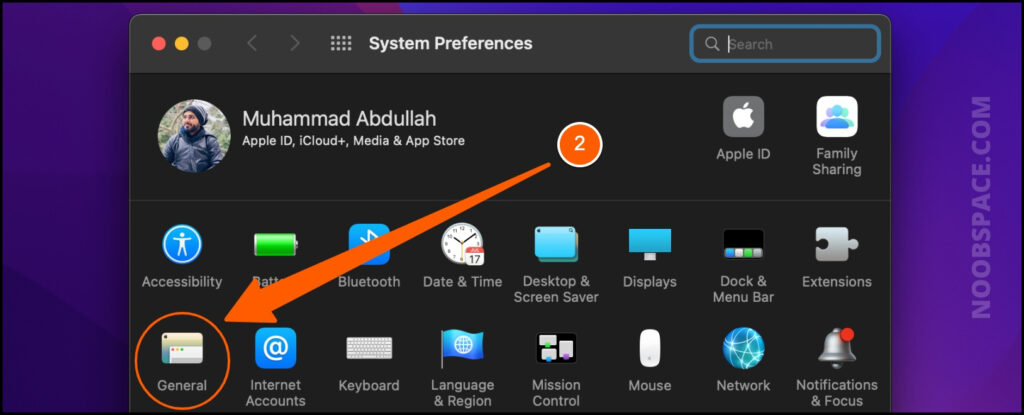
Choose the ‘General’ icon to open more options.
3. Find ‘Default web browser’ option to change default web browser in macOS
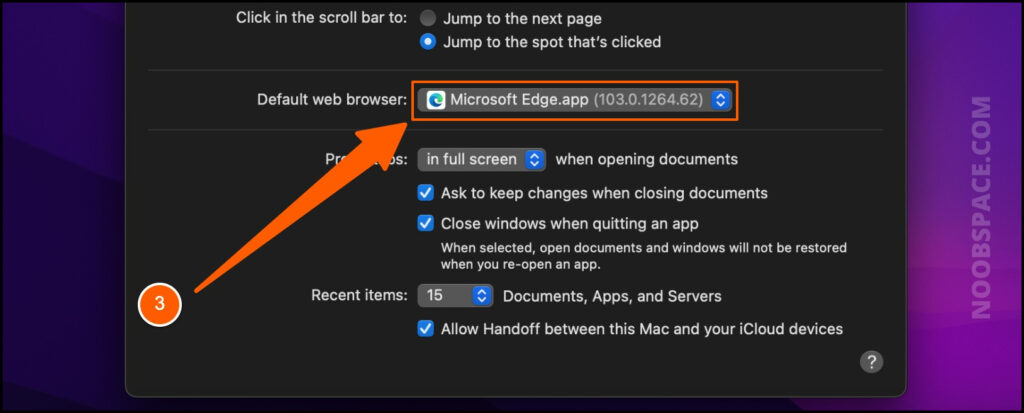
Find the ‘Default web browser’ option. It’ll show your current default browser on your Mac.
4. Click and choose a web browser from the ”Default web browser” menu.
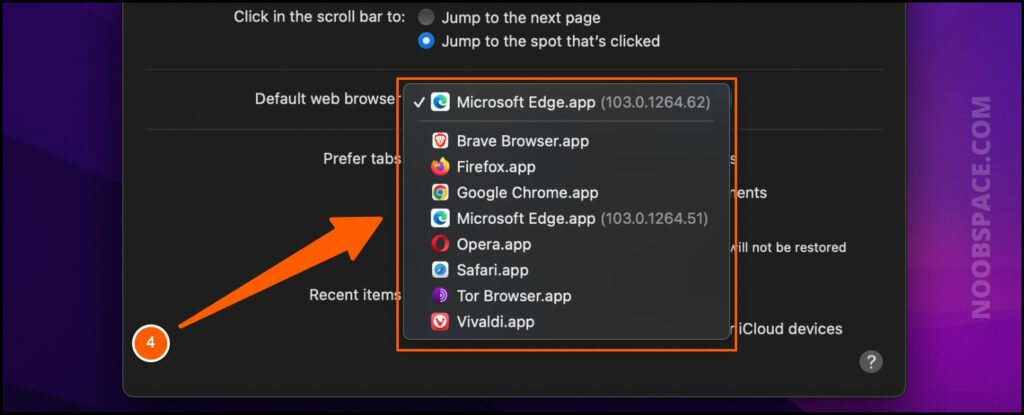
If you have a different browser installed, you can select your favorite as your default web browser in macOS.
So, this is how you can easily change the default web browser in macOS. Share with your friend who might be looking to change his default browser on his MacBook.
If you’re looking for more macOS or MacBook guides, feel free to check our macOS guides section.

 18 biggest X (Twitter) Spaces in 2023 (Updated)
18 biggest X (Twitter) Spaces in 2023 (Updated)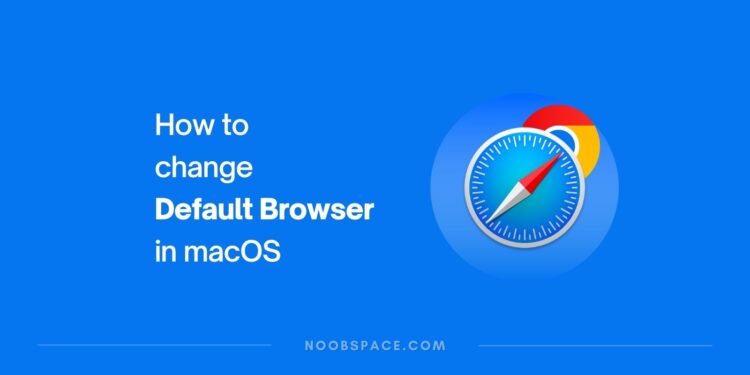


![How to speed up a slow Mac in [year] 2025 12 An image of slightly opened MacBook](https://noobspace.com/aglynyst/2021/10/macbook-pro-neon-120x86.jpg)
![How to update macOS on your Mac in [year] 2025 13 update macOS in Apple Mac](https://noobspace.com/aglynyst/2022/02/update-macos-apple-120x86.jpeg)
![How to update iOS on iPhone in [year] 2025 14 How to update iOS on iPhone, keep your iPhone up-to-date](https://noobspace.com/aglynyst/2021/09/how-to-update-ios-iphone-120x86.jpg)




