If you’ve got a compatible device that supports Apple’s ProMotion display, here’s how to enable ProMotion on MacBook in macOS.
Follow these simple steps to enable ProMotion on MacBook Pro in macOS.
1. Open System Preferences
Click and open the ‘System Preferences app on your Mac.
2. Navigate to Displays
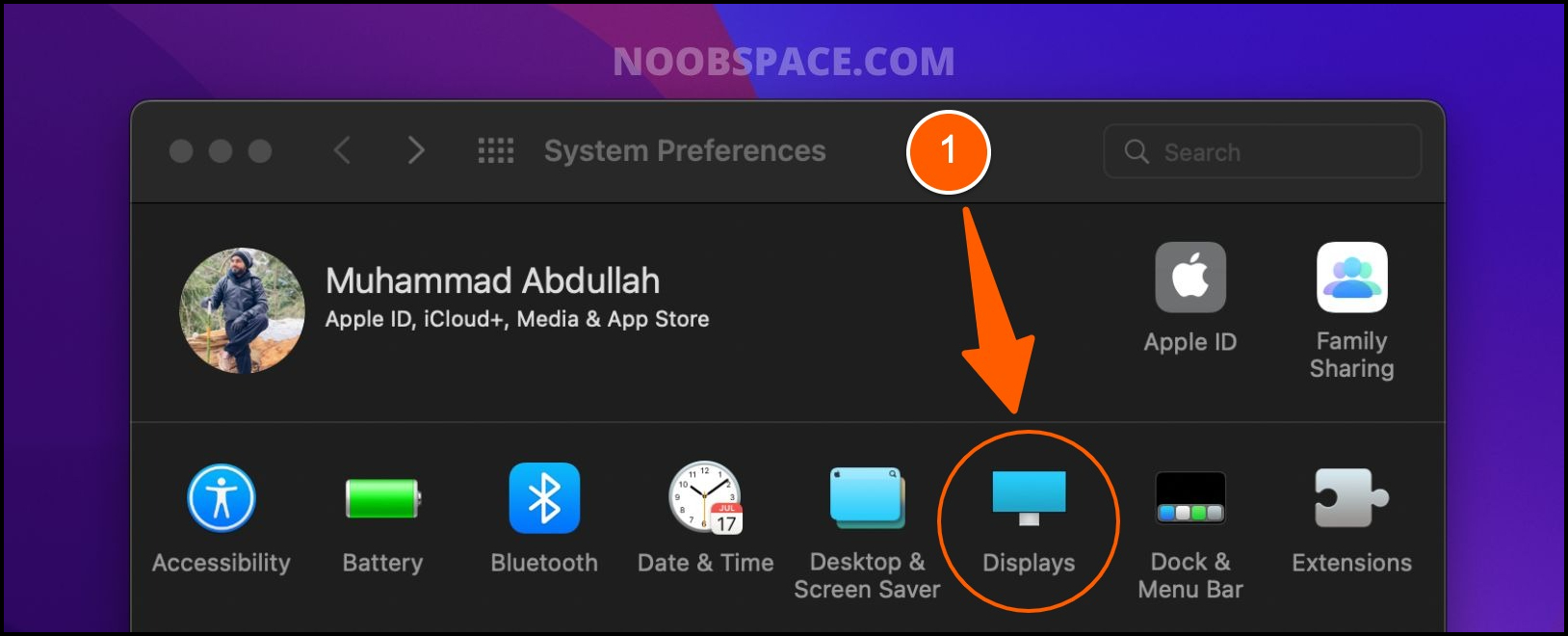
Find and click the ‘Displays’ icon to see display options.
3. Find Refresh Rate
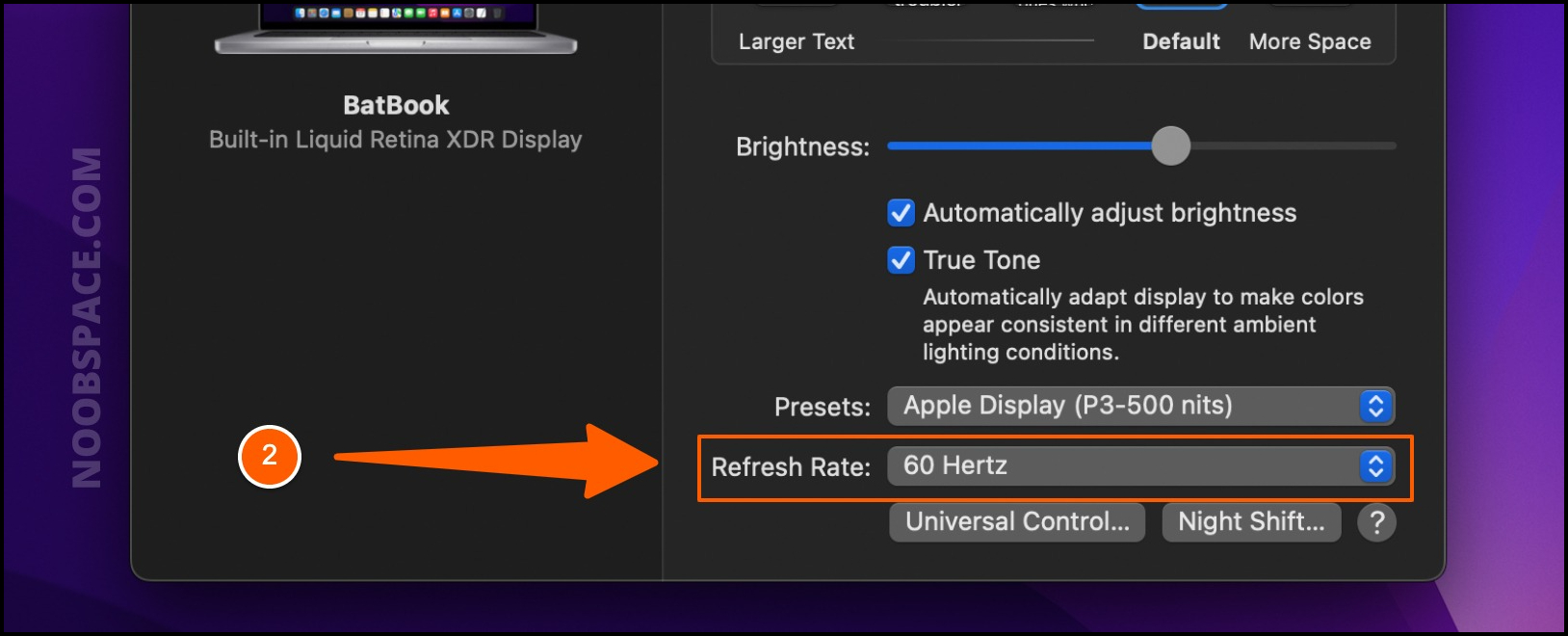
Find and click ‘Refresh Rate’ to see more options.
4. Select ProMotion from the list
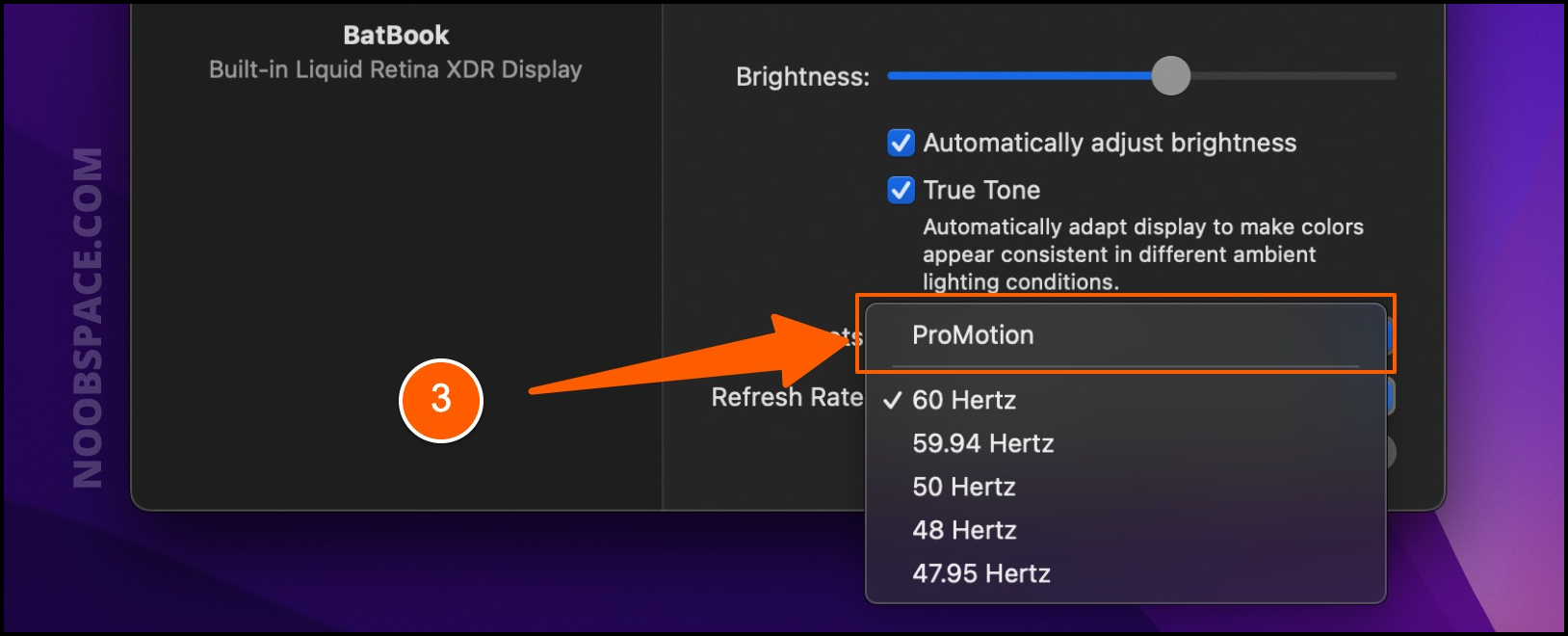
Select ‘ProMotion’ from the list of different refresh rates.
You have now enabled the ProMotion display feature in your Mac. Enjoy the smooth transitions and animations across the macOS.

 18 biggest X (Twitter) Spaces in 2023 (Updated)
18 biggest X (Twitter) Spaces in 2023 (Updated)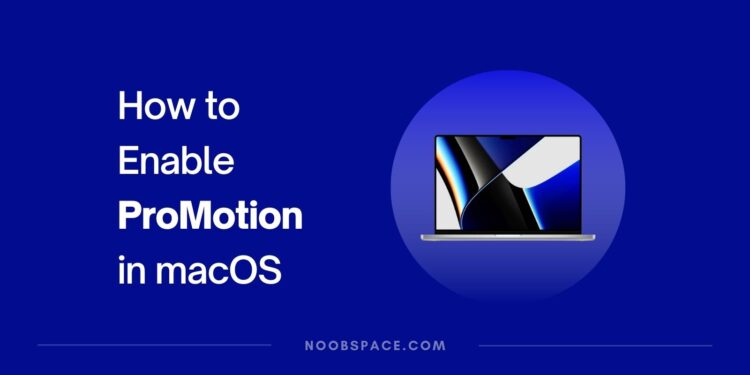
![How to update macOS on your Mac in [year] 2025 8 update macOS in Apple Mac](https://noobspace.com/aglynyst/2022/02/update-macos-apple-120x86.jpeg)



