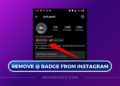Restricting a user on Instagram is similar to blocking them—but a little more polite. Whereas blocking a user hides your entire feed and stories from them, the restrict feature simply hides their comments and messages from you while still allowing them to view your posts. By restricting someone on Instagram, you’ll not be able to receive any notifications, messages, or updates from them. Their DM will also move to message requests.
In this guide, we’ll share how to restrict or unrestrict someone on Instagram.
Here’s how to restrict or unrestrict someone on Instagram:
1. Open the Instagram profile that you want to restrict
Open the Instagram profile that you want to restrict.
2. Click three dots menu on the upper right corner
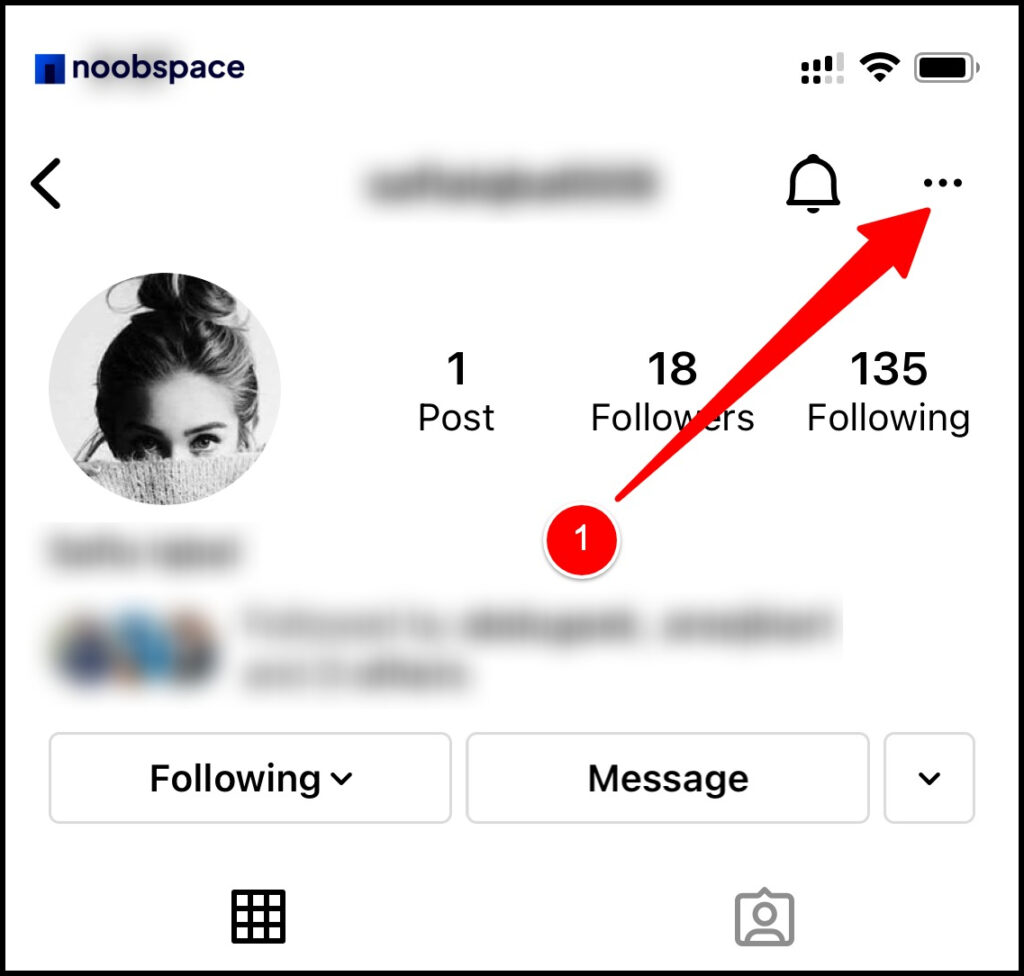
Click three dots menu on the upper right corner of the app.
3. Click ‘Restrict’ from the options menu
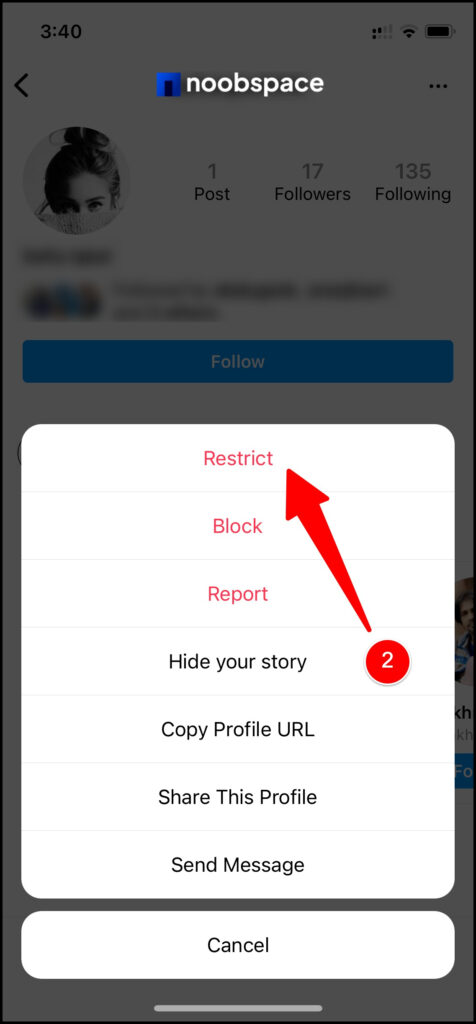
An options menu will appear, click ‘Restrict.’
4. The Instagram profile is now restricted
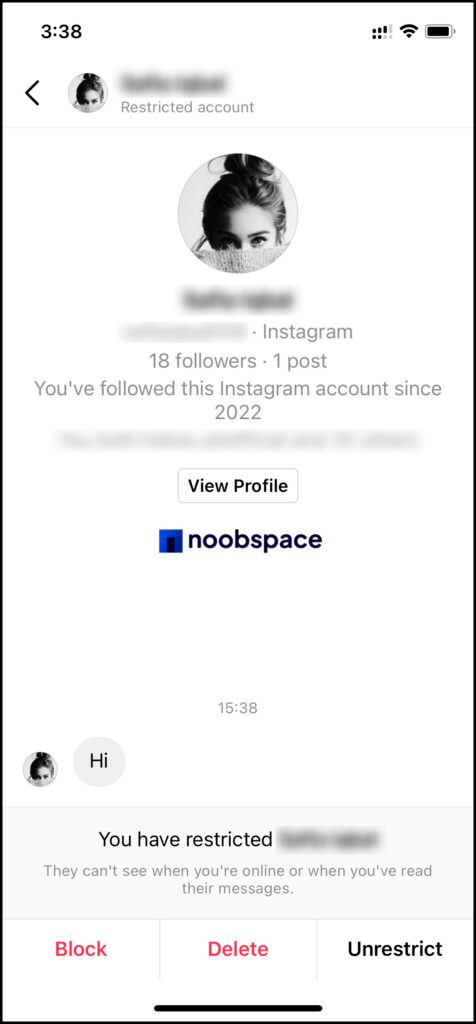
Open their profile, you’ll see that the profile has been restricted. All messages will now be silenced and moved to requests in your DMs.
5. To unrestrict, follow the same process
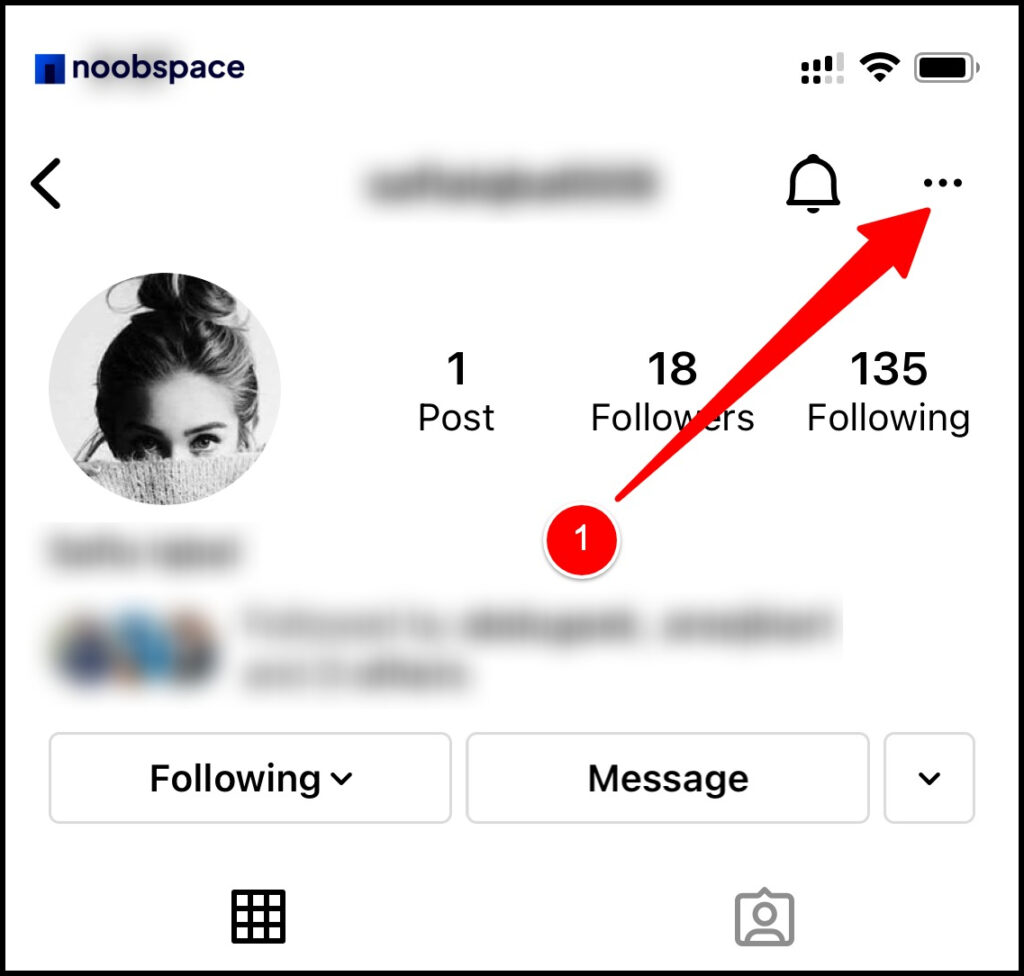
To Unrestrict, follow the same steps. Click the three dots menu.
6. Click ‘Unrestrict’
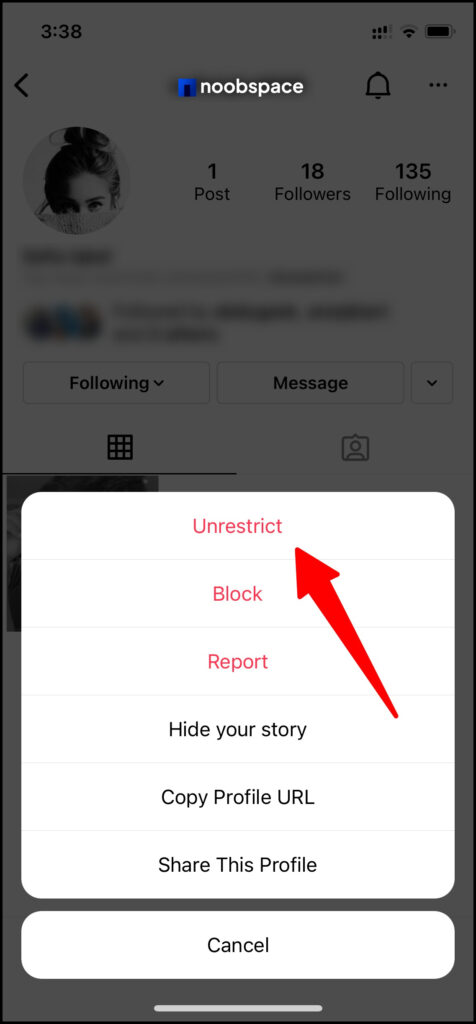
Click ‘Unrestrict’ and the profile will be unrestricted. You can also unrestrict a user directly from their DM.
Frequently Asked Questions – F.A.Qs
1. What happens when someone restricts you on Instagram?
If someone restricts you on Instagram, your messages will be muted and moved to request tab on their profile.
2. What happens when you restrict someone on Instagram?
If you restrict someone on Instagram, you will not see any notifications from that person. Their messages will be muted and moved to request tab.
3. Is restricting mean blocking someone on Instagram?
Restricting a user on Instagram is similar to blocking them—but a little more polite. Whereas blocking a user hides your entire feed and stories from them, the restrict feature simply hides their comments and messages from you while still allowing them to view your posts
4. Can a restricted profile view my pictures on Instagram?
Yes, a restricted user will still be able to check your pictures on your Instagram timeline. Only blocking that person will hide your profile.
5. Can a restricted profile check if I have read their messages on Instagram?
No, the restricted person cannot see if you’ve seen their messages on Instagram. If you want to check how to read Instagram messages without seen. You can read our guide to read Instagram messages without them knowing.

 18 biggest X (Twitter) Spaces in 2023 (Updated)
18 biggest X (Twitter) Spaces in 2023 (Updated)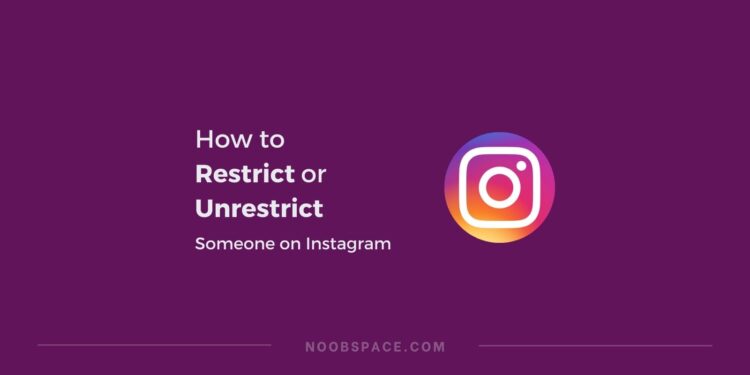
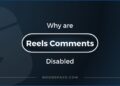
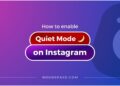

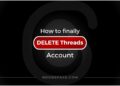


![26 must-have apps on your phone (Android+iPhone) [year] 2025 18 A featured image showing must have apps for smartphones](https://noobspace.com/aglynyst/2023/10/must-have-apps-smartphones-120x86.jpg)