WhatsApp is one of the most downloaded and widely used chat apps around the globe. It has more than 2 billion users and is the most popular chatting app in the world. Since the inception of this messaging app, people are more connected to each other than ever, especially consumers in the Asian markets.
The app is available on several platforms including Android, iPhone (iOS), Windows, and macOS. Previously, WhatsApp was supported for Windows Phone OS, BlackBerry phones, Nokia (Symbian), and some feature phones, but from now onwards, the app is only available for select operating systems.
Let’s take a deep dive into how and where you can download WhatsApp and answer a few questions such as if your phone is supported or not.
In this guide:
1. Download WhatsApp on Windows:
![How to download WhatsApp on any device [year] 2025 2 Download WhatsApp for Windows](https://noobspace.com/aglynyst/2020/09/download-whatsapp-web-1024x512.jpg)
On Windows, WhatsApp is available in two forms, one is from the web and the other is from the Microsoft Store. You can install WhatsApp from Microsoft Store or you can use WhatsApp on Web on any supported browser.
WhatsApp features for Windows
- Free video calling app: Use it for video calling with friends and family
- Desktop notifications: Receive notifications on your computer for new messages or calls.
- Native desktop app: Use WhatsApp natively on your Windows PC or Mac without needing a web browser.
- Keyboard shortcuts: Access various functions and actions through keyboard shortcuts for efficient usage.
- Picture-in-picture mode: Watch videos from shared links in a small, resizable window while continuing to use WhatsApp Web.
- QR code scanning: Use your phone to scan a QR code displayed on the web browser to link your WhatsApp account.
2. Install WhatsApp on Mac:
![How to download WhatsApp on any device [year] 2025 3 WhatsApp on mac](https://noobspace.com/aglynyst/2020/09/download-whatsapp-macos-1024x682.jpg)
Just like Windows, WhatsApp offers to download its app on macOS App Store and it is also available to use on the web. You can either get WhatsApp for macOS as an application or you can go for the web version of WhatsApp.
WhatsApp features for macOS:
- Native desktop app: Use WhatsApp natively on your Windows PC or Mac without needing a web browser.
- Keyboard shortcuts: Access various functions and actions through keyboard shortcuts for efficient usage.
- Desktop notifications: Receive notifications on your computer for new messages or calls.
- Picture-in-picture mode: Watch videos from shared links in a small, resizable window while continuing to use WhatsApp Web.
- QR code scanning: Use your phone to scan a QR code displayed on the web browser to link your WhatsApp account.
3. Download WhatsApp on Android:
![How to download WhatsApp on any device [year] 2025 4 download WhatsApp for Android](https://noobspace.com/aglynyst/2020/09/download-whatsapp-android-1024x512.jpg)
WhatsApp is available for Android on the Google Play Store. You can install it directly from the Play Store or download the APK from APKMirror and install it manually. After installing WhatsApp on your Android smartphone, you can set it up and start using it for seamless texting with your friends.
WhatsApp features for Android:
- App lock: Set up a fingerprint or PIN lock to secure your WhatsApp application.
- App shortcuts: Access specific chats or actions directly from your device’s home screen.
- Android Auto integration: Use WhatsApp on compatible vehicles’ screens through Android Auto.
- Chat bubble: Enable chat bubbles to have ongoing conversations appear as floating icons on your screen.
4. Install WhatsApp on iPhone (iOS):
![How to download WhatsApp on any device [year] 2025 5 iOS WhatsApp](https://noobspace.com/aglynyst/2020/09/download-whatsapp-ios-1024x512.jpg)
If you have an iPhone, you can also get WhatsApp for your iOS device from Apple Store. After installation of the app, set it up to start chatting with your buddies. WhatsApp offers free texting with your family and friends.
Related: How to install 2 WhatsApp in iPhone 2025
WhatsApp Features for iPhone:
- Face ID/Touch ID lock: Secure your WhatsApp with Face ID or Touch ID authentication.
- Live photos and videos: Share and view Live Photos and videos in WhatsApp conversations.
- Quick reply: Reply to messages directly from notifications without opening the WhatsApp app.
- Siri integration: Use Siri voice commands to send messages, make calls, and interact with WhatsApp.
5. Download WhatsApp on KaiOS:
![How to download WhatsApp on any device [year] 2025 6 Download WhatsApp for KaiOS](https://noobspace.com/aglynyst/2023/09/download-whatsapp-KaiOS-1003x1024.jpg)
To download WhatsApp for KaiOS
- Press JioStore or Store on the apps menu.
- Scroll to the side to select Social.
- Select WhatsApp.
- Press OK or Select > Install or Get.
To uninstall WhatsApp on KaiOS
- Select WhatsApp on the apps menu.
- Press Options > Uninstall > OK or Uninstall. This will remove the app and all of its data.
- On JioPhone or JioPhone 2, you don’t need to press Options before Uninstall.
6. Use WhatsApp on a Web browser:
![How to download WhatsApp on any device [year] 2025 7 Download WhatsApp Web](https://noobspace.com/aglynyst/2020/09/download-whatsapp-web-1024x512.jpg)
If you are not willing to download a separate app for your Windows or macOS device, you can start using WhatsApp on the web. With the web version, you can start talking with your friends from any supported browser. There is one condition for this you have to keep your phone connected to the internet. It fetches data directly from the smartphones where the app is installed.
WhatsApp features for the web:
- Pin chats
- Archive chats
- Star messages
- Send messages
- Create WhatsApp groups
- Change profile picture
- Enable dark mode on WhatsApp
- Send and receive audio messages
- Send photos, videos, and documents
- Download images, videos, and documents at once
WhatsApp plays a vital role in everyday communication. Not only this, the app has seen a rapid increase in the number of users over the past few years. If you own any of these devices, you can download and use WhatsApp from these above-mentioned links. If you want to learn how to use WhatsApp, we’ve compiled a lot of WhatsApp Guides here.

 18 biggest X (Twitter) Spaces in 2023 (Updated)
18 biggest X (Twitter) Spaces in 2023 (Updated)![How to download WhatsApp on any device [year] 2025 1 WhatsApp logo](https://noobspace.com/aglynyst/2020/09/whatsapp-image-750x375.jpg)






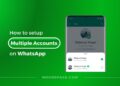
![26 must-have apps on your phone (Android+iPhone) [year] 2025 21 A featured image showing must have apps for smartphones](https://noobspace.com/aglynyst/2023/10/must-have-apps-smartphones-120x86.jpg)

