Summary: Use your Microsoft account to sign up and join the waitlist. This way, you'll get access to new Bing with ChatGPT faster. Make sure to set Microsoft defaults on your PC and install the Microsoft Bing App. Take a look at the screenshots below.
Microsoft has just made available its new ChatGPT-powered Bing experience for a limited preview on desktop. You can sign up for full access by visiting bing.com/new and joining the waitlist. Signing in with your Microsoft account will get access faster, as Microsoft mentions, also, setting Microsoft as your default on your PC, and downloading the Bing app (of course they’re promoting all of their apps now) will be of help.
Note: If you cannot open the link, you can try opening it with a VPN (which worked for many).
Guide to using new Bing with ChatGPT faster than everyone else:
How to get new Bing with ChatGPT faster?
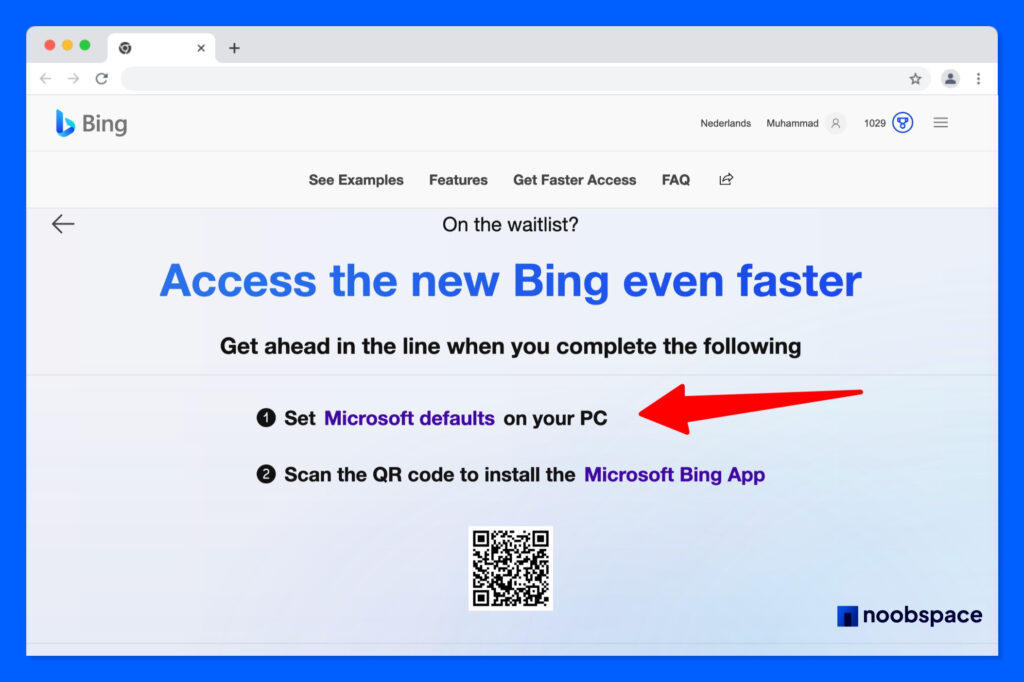
Follow these simple steps to use Microsoft’s new Bing:
1. Visit bing.com/new to join the waitlist for the limited preview.
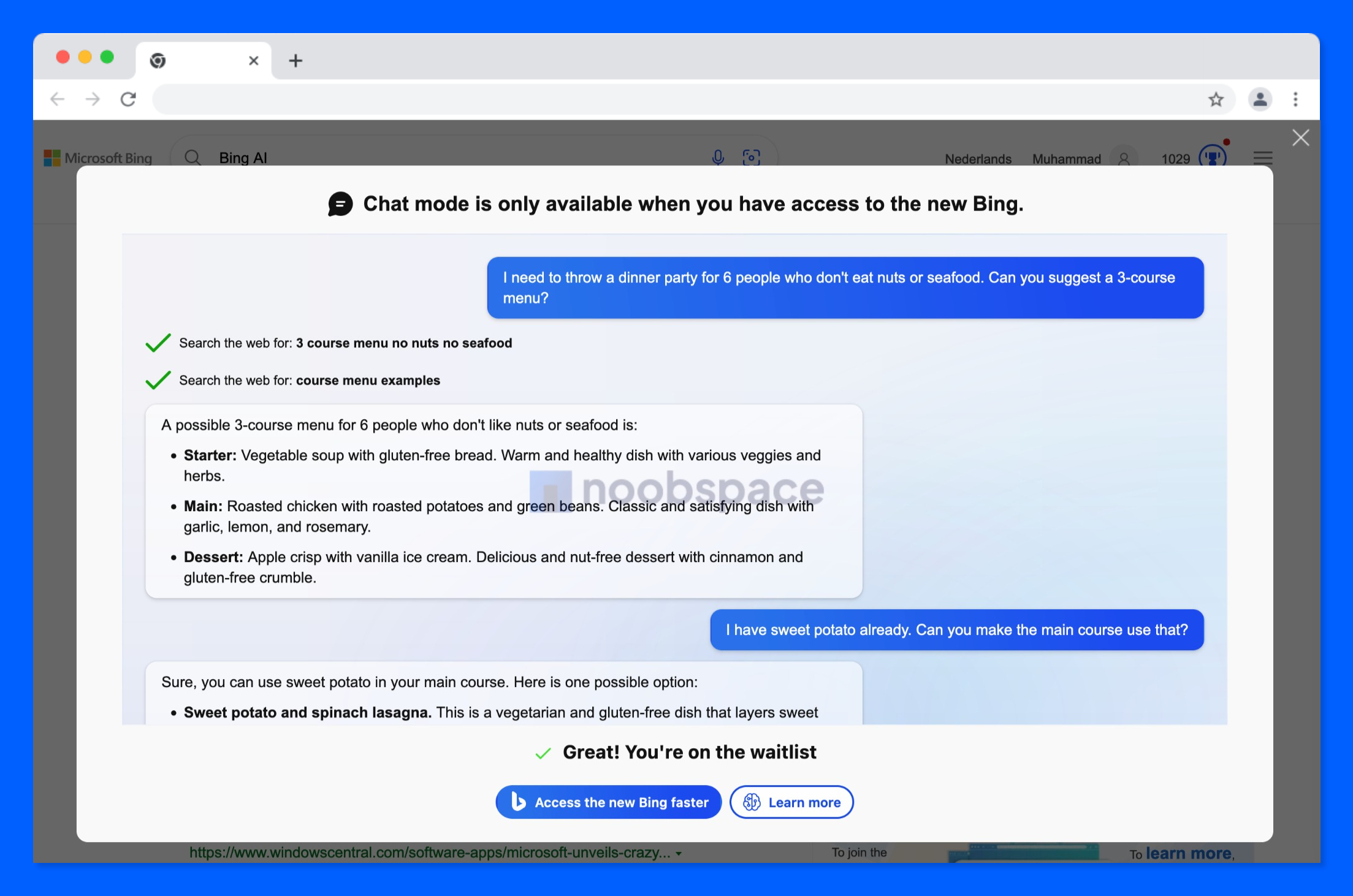
A preview of ChatGPT after joining the waitlist.
2. Sign in with your Microsoft account for higher priority.
3. Set Microsoft defaults on your PC and download the Bing app.
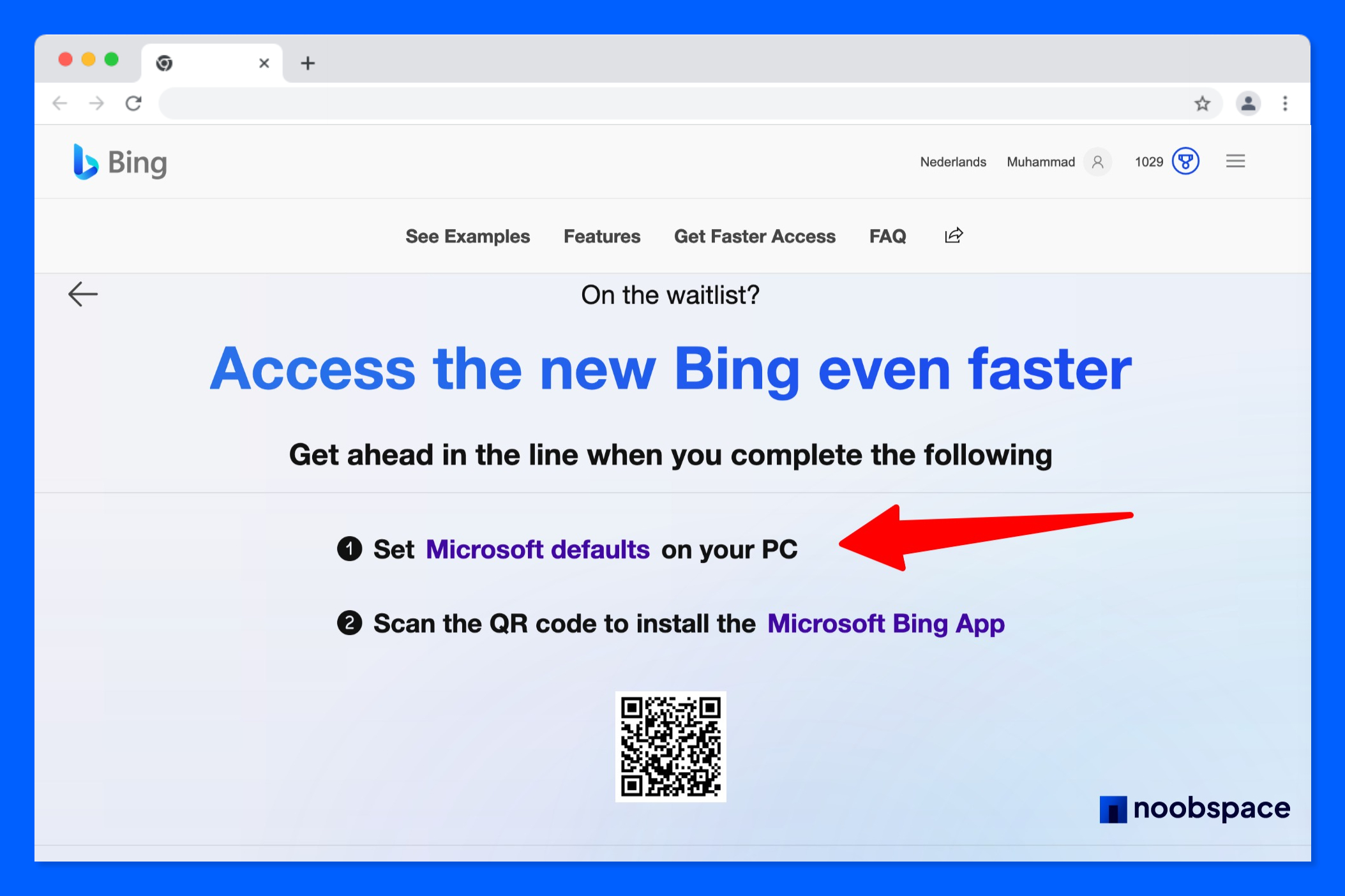
4. Input queries up to 1,000 words long and receive annotated AI-generated answers.
5. Refine results using the new built-in chatbot on Bing.
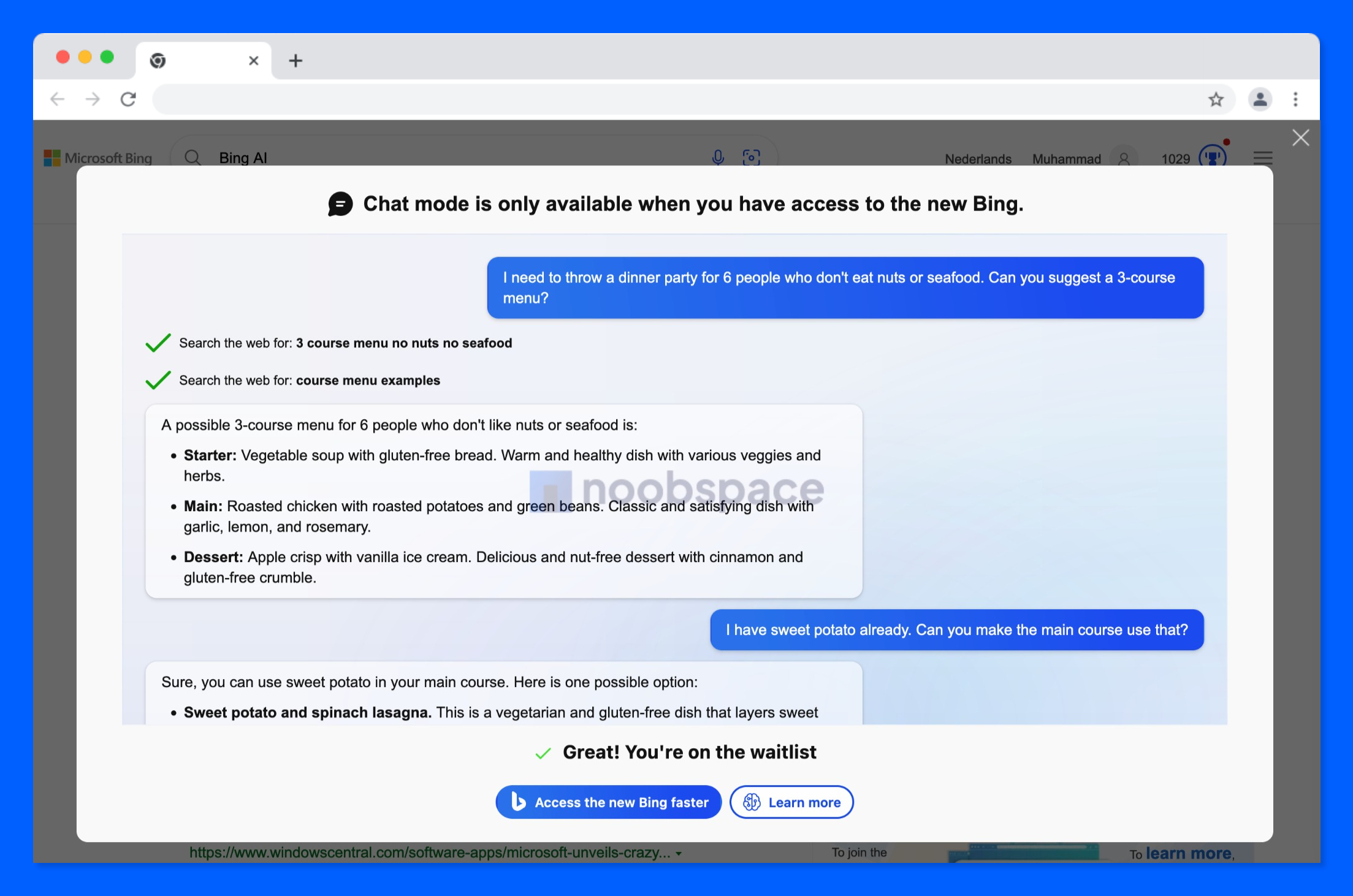
The company has been working with OpenAI, the AI company that created ChatGPT, to bring users to chat features along with search. With the new Bing, users can input queries up to 1,000 words long and receive annotated AI-generated answers in the chat window along with regular search results from the web.
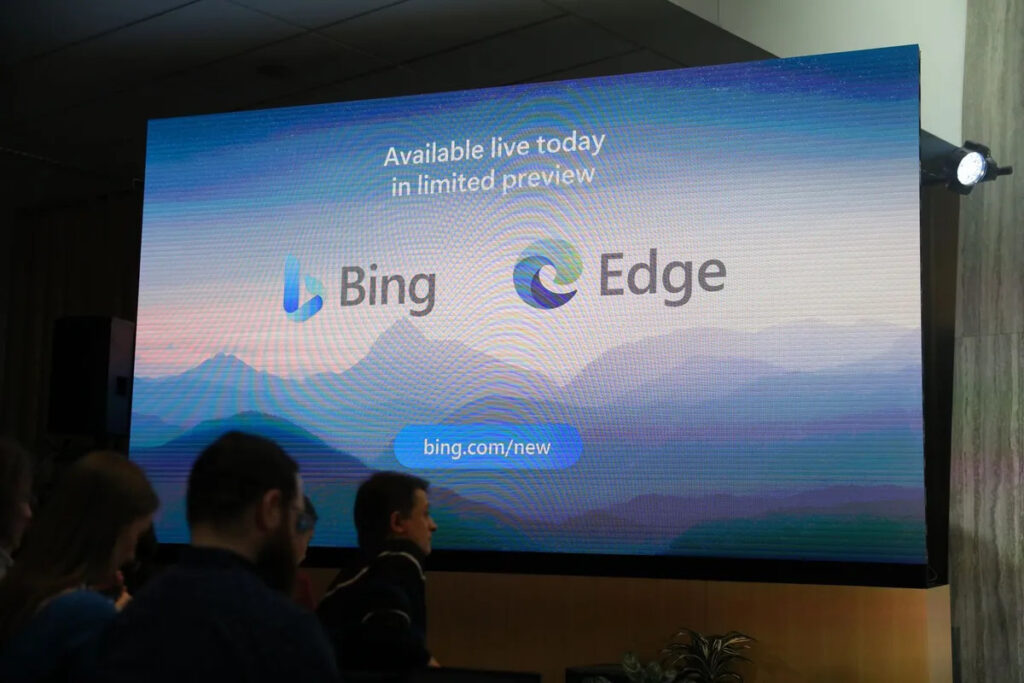
Microsoft expects to roll out access to millions of people within the coming weeks, including a mobile version for the masses. For now, it’s asking people to join the waitlist and set all Microsoft Defaults on their devices if they want to get access faster (that’s crazy!).
Here’s a first look at how the new Bing with ChatGPT integration looks:
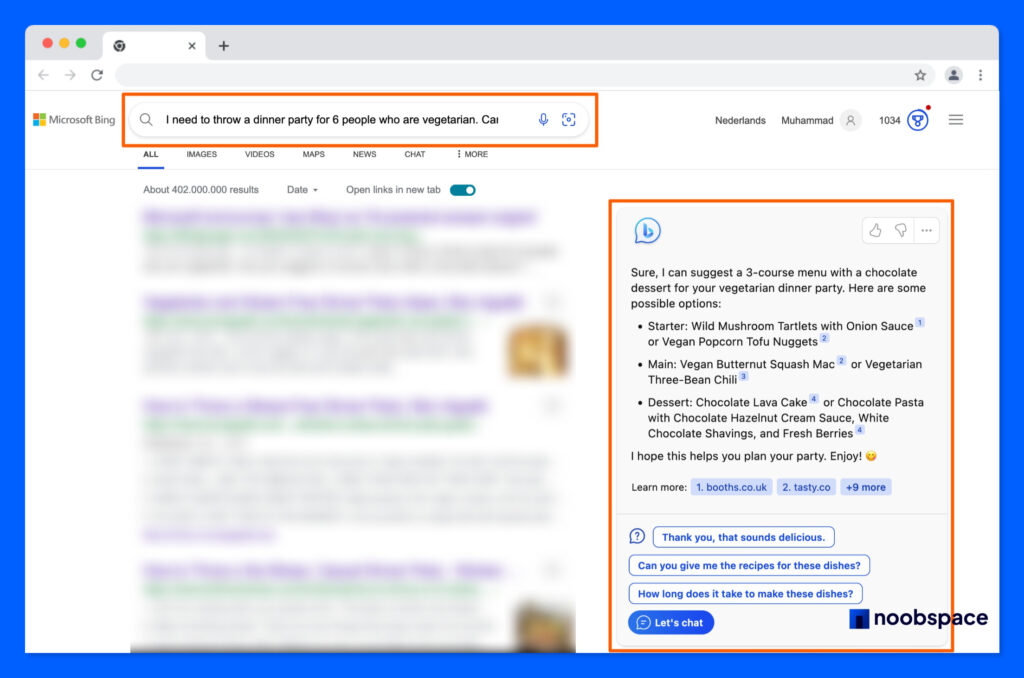
Once you get in, you can explore what it has to offer. You can go with some examples as mentioned in the screenshots, try to be creative. Feel free to share the output in the comments with us.
Update: The post has been updated with new screenshots for better guidance.
Editor’s Picks:

 18 biggest X (Twitter) Spaces in 2023 (Updated)
18 biggest X (Twitter) Spaces in 2023 (Updated)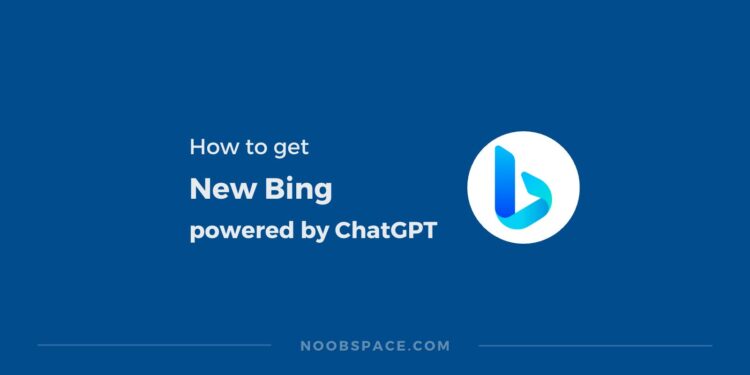
![15+ Firefox alternatives you can try in [year] 2026 8 Firefox alternatives](https://noobspace.com/aglynyst/2023/06/firefox-browser-alternatives-120x86.jpg)
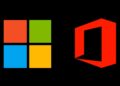
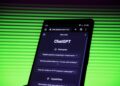
![Top 10 best Brave browser alternatives in [year] 2026 11 Brave browser alternatives for PC, Mac, Android, iPhone](https://noobspace.com/aglynyst/2023/06/brave-browser-alternatives-120x86.jpg)
![Best Chromium browsers in [year] 2026 12 Best Chromium browsers](https://noobspace.com/aglynyst/2023/06/best-chromium-browsers-120x86.jpg)

![Best Google Chrome alternatives [year] 2026 14 Best Chrome Alternatives](https://noobspace.com/aglynyst/2022/08/best-google-chrome-alternatives-120x86.jpg)


![WhatsApp keyboard shortcuts for desktop [Mac & Windows] 2026 17 WhatsApp keyboard shortcuts featured image for desktop, Mac and Windows](https://noobspace.com/aglynyst/2022/07/whatsapp-keyboard-shortcuts-75x75.jpg)