WhatsApp is a popular instant messaging app used by billions of people worldwide. In usual WhatsApp conversations, we often make mistakes and then send messages with an asterisk ‘*updated message‘ and sometimes an apology. The chat app has now made this simple with a feature that lets you edit already sent WhatsApp messages in just a click.
In this guide, we will walk you through the process of editing a WhatsApp message that you’ve already sent to someone. Whether you need to fix a typo, add more information, or simply have some fun with your conversations, knowing how to edit messages can be incredibly useful. Please ensure that you are using the updated version of the app and have a supported device before attempting to edit the WhatsApp message.
Note: Please be aware that the editing feature discussed in this guide is currently in beta and available to select users only. It will be rolled out to a wider audience once it leaves the beta development channel.
In this guide:
How to Edit WhatsApp Messages on Android and iPhone:
Follow these simple steps and image to understand how you can edit a WhatsApp message that’s already been sent to someone:
1. Open the WhatsApp conversation
Launch the WhatsApp app and navigate to the conversation where you want to edit a message.
2. Select and hold the message to edit
![How to edit sent WhatsApp message [year] 2026 2 Edit WhatsApp messages](https://noobspace.com/aglynyst/2023/05/how-to-edit-whatsapp-messages.jpg)
Tap and hold the message you wish to edit. This action will highlight the message and reveal additional options.
3. Access the editing menu
Once the message is highlighted, a menu will appear at the top of the screen. Look for three dots or an ellipsis icon located in the top-right corner.
4. Choose the “Edit” option
Tap on the three dots or ellipsis icon, and a dropdown menu will appear. From the menu, select the “Edit” option.
5. Make the necessary changes
After selecting the “Edit” option, the message text will become editable. Modify the text according to your needs, whether it’s correcting a mistake, adding information, or making it more engaging.
6. Save the edited message
Once you have made the desired changes, tap the “Done” button to save the edited message.
7. Display of the edited message
The edited message will now be displayed in the conversation, reflecting the changes you made. It is important to note that WhatsApp will notify the receiver that you have edited the message via a flashing bubble over the text, and a “revised” tag will be visible on the edited message.
8. Time limitation for editing
Be aware that you can only edit a message within a specific time interval. After this interval elapses, the editing option will disappear, and the message will remain in the chat without any further modifications.
Why Edit WhatsApp Messages?
- Correcting mistakes: Editing WhatsApp messages allows you to fix errors such as typos, incorrect information, or unintended messages before the receiver reads them.
- Enhancing clarity and tone: You can edit messages to clarify your intentions or modify the tone. For example, if a message seemed too sarcastic initially, you can edit it to make it more friendly and avoid misunderstandings.
- Adding information: Editing messages enables you to provide additional details or include important information that you may have missed initially.
- Having fun: Editing WhatsApp messages can be a playful way to bring more enjoyment to your conversations. You can change a message to say something silly, add funny emojis, or emphasize a point by making it all caps.
Remember, the editing feature may currently only be available to a limited number of users. Keep an eye out for updates, as WhatsApp plans to roll out this feature to a wider audience once it leaves the beta development channel.
F.A.Qs: Editing already sent WhatsApp message on Android and iPhone
How do I edit a sent message on WhatsApp?
To edit a sent message on WhatsApp, you need to long-press on the message you want to edit. Then, from the menu that appears, select the option ‘Edit.’ This feature allows you to make changes to your sent messages.
Which devices support the editing feature for WhatsApp messages?
The editing feature for WhatsApp messages is available on various devices, including smartphones running Android or iOS operating systems. It is also supported on WhatsApp Web and the desktop application.
Is there a time limit for editing sent messages on WhatsApp?
Yes, there is a time limit for editing sent messages on WhatsApp. You can edit a sent message within a window of up to fifteen minutes after it has been sent.
Can I edit both text and media messages on WhatsApp?
Yes, you can edit both text and media messages on WhatsApp. Whether it’s correcting a typo in a text message or adding more context to a media message, the editing feature allows you to make changes to various types of messages.
Will the person I’m messaging be notified when I edit a message?
Yes, the person you’re messaging will be notified when you edit a message. The edited message will display the word ‘edited’ alongside it, indicating that changes have been made.
Can I see the edit history of a message on WhatsApp?
No, the edit history of a message is not visible on WhatsApp. When you edit a message, the original content is replaced, and only the edited version is displayed. The purpose is to show the correction without showing the specific edits made or the edit history.
Are edited messages protected by end-to-end encryption?
Yes, edited messages, like all personal messages, media, and calls on WhatsApp, are protected by end-to-end encryption. This means that your messages and the edits you make remain secure and can only be accessed by you and the intended recipient.
What happens if I edit a message that has already been read by the recipient?
If you edit a message that has already been read by the recipient, the edited version of the message will replace the original content. The recipient will see the edited message, and the word ‘edited’ will be displayed alongside it.
Can I edit a message in a group chat?
Yes, you can edit a message in a group chat on WhatsApp. The editing feature is available for both individual and group conversations, allowing you to make changes to your sent messages within the editing time window.
How do I know if a message has been edited by someone else?
WhatsApp does not provide a specific notification or indicator to inform you if a message has been edited by someone else. The platform only displays the word ‘edited’ alongside a message when you, as the sender, have made edits to it.
Can I edit messages in WhatsApp Web or the desktop application?
Yes, you can edit messages in WhatsApp Web and the desktop application. The editing feature is available across different platforms, including the web version and the desktop application of WhatsApp.
Will edited messages still appear in WhatsApp message search results?
Yes, edited messages will still appear in WhatsApp message search results. When you search for specific keywords or phrases, both the original and edited versions of messages containing those keywords will be included in the search results.
Can I edit messages in archived chats?
Yes, you can edit messages in archived chats. Archiving a chat does not affect the editing functionality. If a message is within the editing time window, you can edit it even if the chat has been archived.
Is there a limit to the number of times I can edit a message?
There is no specific limit to the number of times you can edit a message on WhatsApp. As long as you edit a message within the editing time window, you can make changes to it multiple times if needed.
What happens if I edit a message and then delete it?
If you edit a message and then delete it, the message will be removed entirely. Only the original message will be deleted, and there won’t be any trace of the edits made to it. The chat will also show the usual “You deleted this message.”
Note: The info provided in this guide is accurate as of the time of writing. We’ll keep this guide up to date with the latest information.
Happy editing and happy messaging on WhatsApp!
For more WA guides, visit our WhatsApp Guides section.

 18 biggest X (Twitter) Spaces in 2023 (Updated)
18 biggest X (Twitter) Spaces in 2023 (Updated)![How to edit sent WhatsApp message [year] 2026 1 Edit sent messages on WhatsApp for Android, iPhone, and desktop](https://noobspace.com/aglynyst/2023/05/how-to-edit-sent-messages-on-whatsapp-750x375.jpg)





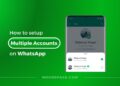
![26 must-have apps on your phone (Android+iPhone) [year] 2026 10 A featured image showing must have apps for smartphones](https://noobspace.com/aglynyst/2023/10/must-have-apps-smartphones-120x86.jpg)
![👀 How to read deleted WhatsApp messages in [year] 2026 11 read deleted WhatsApp messages](https://noobspace.com/aglynyst/2019/08/read-deleted-WhatsApp-messages-noobspace-120x86.jpg)

