So, you have met your old college friends on this weekend? Finding old pals in front of you at a reunion is wonderful. Nostalgia fills the air as you recollect about the good old days. Do you always want to be together to recall the old days? But how can you make this happen? The solution lies in making a WhatsApp group, the perfect platform to keep the laughter, stories, and shared moments alive. If you need help with creating a WhatsApp group, don’t worry; we’ve got you covered with a step-by-step guide below.
In this guide: Creating WhatsApp group
Installing WhatsApp on your phone:
You may have WhatsApp, but getting its latest version is better. So, install or update your current WhatsApp version. However, you can download WhatsApp from the Play Store app on your smartphone and verify your number. Once you have done it, follow this step-by-step guide below.
Create a WhatsApp group on your phone:
To create a WhatsApp group with your friends, follow these simple steps on your Android or iPhone:
-
Open WhatsApp on your phone
Once you have installed or updated WhatsApp and set it up, tap its icon and open it. You are on the main chat screen; here, you can view contacts available for chatting.
-
Access the Chats Tab
Here, you can view some tabs at the bottom, such as “Chats,” “Status,” and “Calls.” Access the chat list by tapping on “Chats.”
-
Tap on the three dots
You can view three vertical dots on the top right side of the tab. Hit on those three dots to access the menu.
-
Select “New Group”
From the menu, select “New Group.” This will initiate the process of creating a new WhatsApp group.
-
Add participants
Select your friends to add to this WhatsApp group. It is very simple to add them since you can search for their names in the contact list. You can add as few as one participant or as many as 256, but remember that larger groups can be harder to manage.
-
Choose a WhatsApp group Icon
You can choose the WhatsApp group icon by tapping on the camera icon, from there, you’ll see multiple options. You can either take the picture directly from your camera, select one from the gallery, use an emoji for the group icon, or search the web to find the perfect match for your WhatsApp group.
-
Enter a Group Name
Next, you’ll need to enter a name for your group. This is the name that will be displayed at the top of the group chat and in your chat list. Choose a name that accurately represents the purpose or theme of your group.
-
Set the permissions for other participants and create the group
WhatsApp offers three privacy settings for groups. You can either enable messaging for participants, which means anyone can send a message to the group without approval. Or you can make it an admin message-only group, meaning, only admins or moderators can send messages within the group.
The other feature is to enable admin approval, which means that anyone can add a person but an admin of the group must approve it before they can join. Or you can just disable the add other participants feature.
Once permissions are set, go back and tap the create/done button.
Congratulations, you’ve successfully created a WhatsApp group on your smartphone!
Creating WhatsApp group on desktop/web:
- Open WhatsApp on your desktop or web
- Make sure you’re logged into your account
- Click the “New Chat” icon or three dots menu on your WhatsApp for desktop or web
- From there, select “New group”
- Select group participants from your contacts list
- Name your group and select a group icon
- Once finalized, you can click the done or checkmark button
Some WhatsApp group tips: While creating a group with your friends, you can use emojis as a group icon. You can also set a disappearing messages timer for this group if you wish to. In WhatsApp for Mac, I even noticed that you can search directly from the internet while selecting a group icon, which is nice especially when you want to use a celebrity’s photo as your group. For more tips, visit WhatsApp tips & tricks.
Customize group settings
So, now that you have learned how to create a WhatsApp group, it’s time to learn about its customizations. Here’s how to customize a WhatsApp group according to your taste:
- Tap on the group name at the top of the chat to access group settings. Change the group name, icon, or description to edit group info.
- Invite more people to the group.
- Assign or remove admin privileges from group members to change group admins
- Go for customize notification. Control how and when you receive notifications for this group.
- Temporarily silence notifications from the group.
Conclusion
So, this is how to create a WhatsApp group. Now, you can enjoy chatting with your friends. WhatsApp groups are not just for text messages. But, you can share photos, videos, documents, and even your location. To do this, tap on the attachment icon (usually a paperclip or camera) and select the type of media you want to share. You can send pre-installed stickers to your friends or create custom WhatsApp stickers for them. To learn more about WhatsApp, make sure to check out our WhatsApp guides section.

 18 biggest X (Twitter) Spaces in 2023 (Updated)
18 biggest X (Twitter) Spaces in 2023 (Updated)![How to create a WhatsApp Group (Android, iPhone, Web, Desktop) [year] 2026 1 A featured image for creating a WhatsApp group on any device](https://noobspace.com/aglynyst/2023/09/how-to-create-a-whatsapp-group-750x375.jpg)
![How to create a WhatsApp Group (Android, iPhone, Web, Desktop) [year] 2026 2 Step one to create a WhatsApp group on smartphones](https://noobspace.com/aglynyst/2023/09/step-1-create-whatsapp-group.jpg)
![How to create a WhatsApp Group (Android, iPhone, Web, Desktop) [year] 2026 3 Selecting New group while creating WhatsApp group for friends](https://noobspace.com/aglynyst/2023/09/step-2-creating-whatsapp-group.jpg)
![How to create a WhatsApp Group (Android, iPhone, Web, Desktop) [year] 2026 4 Adding participants in a WhatsApp group](https://noobspace.com/aglynyst/2023/09/step-3-making-a-whatsapp-group.jpg)
![How to create a WhatsApp Group (Android, iPhone, Web, Desktop) [year] 2026 5 step 4 whatsapp group creation 2026](https://noobspace.com/aglynyst/2023/09/step-4-whatsapp-group-creation.jpg)
![How to create a WhatsApp Group (Android, iPhone, Web, Desktop) [year] 2026 6 whatsapp group permission settings 2026](https://noobspace.com/aglynyst/2023/09/whatsapp-group-permission-settings.jpg)





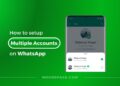
![26 must-have apps on your phone (Android+iPhone) [year] 2026 18 A featured image showing must have apps for smartphones](https://noobspace.com/aglynyst/2023/10/must-have-apps-smartphones-120x86.jpg)
![👀 How to read deleted WhatsApp messages in [year] 2026 19 read deleted WhatsApp messages](https://noobspace.com/aglynyst/2019/08/read-deleted-WhatsApp-messages-noobspace-120x86.jpg)

![How to get new Google Bard AI in [year] 2026 21 A featured image for Google Bard waitlist guide](https://noobspace.com/aglynyst/2023/03/get-google-bard-chatbot-75x75.jpg)