Dark mode has been a great addition to apps. Nowadays, the dark mode is available system-wide on every device. Apps now also have dark themes by default. YouTube is one of them where dark mode is the most useful. I’ve compiled a YouTube dark mode guide that will help you enable the dark theme for YouTube on any platform (Android, iOS, iPadOS, and Web). I’ll keep it short and to the point.
Table of Contents:
1. Dark theme on YouTube Android:
In Android, you can enable YouTube dark mode by following these simple steps:
- Click your profile picture
- Open YouTube Settings
- Navigate to Settings > General > Appearance
- Choose your light or dark theme preference
- You can also choose to “Use device theme”
Remember, these steps are only for Android users with 10 or newer versions. For others, you can follow these steps:
- Click your profile picture
in the YouTube app
- Open Settings
> General
- Turn on the light or dark mode for the YouTube app
2. Dark theme on YouTube iPhone & iPad:
In order to get dark theme in YouTube on iPhone, the steps are the same as for Android:
- Click your profile picture
- Open YouTube Settings
- Navigate to Settings > General > Appearance
- Choose your light or dark theme preference
- You can also choose to “Use device theme”
Remember, these steps are only for iOS 13 or later users. For other iOS users, you can follow these steps:
- Click your profile picture
in the YouTube app
- Open Settings
> Appearance
- Turn on the light or dark mode for the YouTube app
3. Dark mode on YouTube Web:
On the web, it’s even easier and just a few clicks away. Follow these simple steps:
- Click your profile picture
- Navigate to Appearance > Device Theme
- Select desired settings
This way, you can enable dark theme on YouTube. If you’re not seeing YouTube dark mode option, it’s probably because you’re running an older version of YouTube or your device doesn’t support this.
You can check out our YouTube guides section for more. For other guides, you can browse our How-to guides section.

 18 biggest X (Twitter) Spaces in 2023 (Updated)
18 biggest X (Twitter) Spaces in 2023 (Updated)![How to enable dark mode on YouTube [year] 2026 1 Enable dark mode on YouTube](https://noobspace.com/aglynyst/2023/01/enable-dark-mode-on-youtube-750x375.jpg)

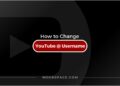
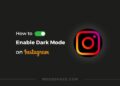
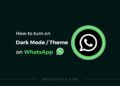


![How to Download YouTube on Any Device in [year] 2026 16 Download YouTube logo on a smartphone](https://noobspace.com/aglynyst/2021/01/download-youtube-on-any-device-120x86.jpg)
![Best Educational Apps for Android and iOS [year] 2026 17 Best educational apps for android and ios](https://noobspace.com/aglynyst/2019/12/best-educational-apps-120x86.jpg)
![10 proven ways to increase website traffic in [year] 2026 18 Web analytics, web traffic](https://noobspace.com/aglynyst/2021/11/web-traffic-increase-tips-75x75.jpg)
