The latest iOS 16 public beta build is here. You can download and install iOS 16 beta on your supported iPhones. You can find the supported iPhone for iOS 16 list here.
How to install iOS 16 Beta
- Head to Apple’s beta software portal from your phone’s Safari browser and agree to sign in with your Apple ID.
- Under the “Get Started” subhead, select “Enroll your iOS device” if you haven’t enrolled it already.
- Once you’ve enrolled, scroll down to a reminder to make sure that you’ve created a backup of your phone’s content in case you need to revert to a previous state.
- Continue to scroll down until you find a button that says “Download profile,” then tap on it. This will bring up a warning that says the website is trying to download a configuration profile. Select “Allow.” You will get a pop-up window that says you can set the new profile from the Settings app.
- Open the Settings app. A new section called “Profile Downloaded” should be added near the top. Select it, and you’ll have access to the beta software download.
- Select “Install” on the top right corner. You’ll have to re-enter your password and agree to the usual very long consent statement by tapping “Install” one more time.
- You may need to restart your phone for the profile to activate.

 18 biggest X (Twitter) Spaces in 2023 (Updated)
18 biggest X (Twitter) Spaces in 2023 (Updated)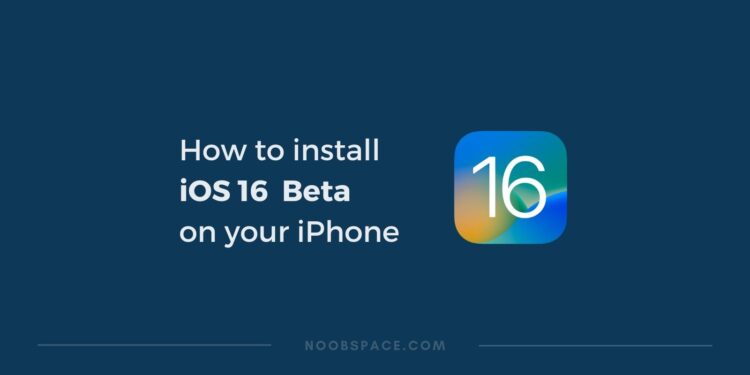

![How to download WhatsApp on any device [year] 2026 3 WhatsApp logo](https://noobspace.com/aglynyst/2020/09/whatsapp-image-120x86.jpg)

![How to speed up a slow Mac in [year] 2026 5 An image of slightly opened MacBook](https://noobspace.com/aglynyst/2021/10/macbook-pro-neon-120x86.jpg)
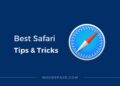
![How to update macOS on your Mac in [year] 2026 7 update macOS in Apple Mac](https://noobspace.com/aglynyst/2022/02/update-macos-apple-120x86.jpeg)

![How to update iOS on iPhone in [year] 2026 9 How to update iOS on iPhone, keep your iPhone up-to-date](https://noobspace.com/aglynyst/2021/09/how-to-update-ios-iphone-120x86.jpg)

