Whenever a new version of iOS is out there, like iOS 17 right now, people start searching for updating iOS on their iPhones. Or maybe you’re here because you just bought a new phone but it’s running a little older version of iOS. Don’t fret, we’re here to help.
In this guide:
Why update iOS?
It’s crucial to keep your iOS devices updated with the latest software. Regular updates not only enhance the performance and security of your iPhone but also provide access to new features and functionalities. If you’re wondering how to update iOS and want to make the most out of your iPhone, this comprehensive guide will walk you through the process step by step.
How to Update iOS on any iPhone:
Updating iOS is a straightforward process that ensures your iPhone remains optimized and secure. To update your iOS, follow the steps below:
-
Connect to Wi-Fi
Before you begin the update, make sure your iPhone is connected to a stable Wi-Fi network. This will prevent excessive data usage and ensure a smooth download and installation process.
-
Plug in your iPhone for safety
It’s essential to connect your iPhone to a power source to avoid any interruptions during the update. Plugging it into a power outlet or using a portable charger will provide the necessary battery backup.
-
Open Settings app on iPhone
Locate the Settings app on your iPhone’s home screen and tap on it to open the settings menu.
-
Navigate down. Find and click “General.”
Within the settings menu, scroll down and tap on the General option. It is usually represented by a gear icon.
-
Navigate to “Software Update“
In the General settings, look for the Software Update option. Tap on it to proceed with the update.
-
First, complete the older iOS update
If an older iOS update is pending, you’ll see the “Upgrade to iOS 16 or later” option on the bottom along with the Upgrade to iOS 17 notification.
-
Now, check for more updates
On the Software Update screen, your iPhone will automatically check for the latest iOS version available. If an update is found, tap on Download and Install to initiate the process.
-
Enter passcode when prompted
If prompted, enter your iPhone’s passcode to proceed with the installation. This step ensures the security of your device and prevents unauthorized access.
-
Click “Agree to Terms and Conditions” and proceed
Read and accept the terms and conditions presented on the screen to continue with the update.
-
Download the iOS update on your iPhone and wait for it to complete
After accepting the terms, the update will begin downloading. The download time may vary depending on the size of the update and the speed of your internet connection. If it’s a large update, wait for the phone to download it completely and then proceed to install it.
-
Install and restart your iPhone (automatically)
Once the download is complete, your iPhone will automatically install the update. This process requires a stable internet connection and may take several minutes to complete. After the installation is finished, your iPhone will restart to apply the changes. Be patient while your device reboots and prepares for the updated iOS.
Congratulations! You have successfully updated your iOS. Your iPhone is now equipped with the latest features and security enhancements.
FAQs about updating iOS on iPhone
Why should I update my iOS regularly?
Updating your iOS regularly is crucial for several reasons. It improves the performance of your iPhone, enhances security by fixing vulnerabilities, provides access to new features, and ensures compatibility with the latest apps and services.
Can I update my iOS without Wi-Fi?
While it is possible to update iOS using cellular data, it’s highly recommended to use a Wi-Fi connection. Updates can be large and may consume a significant amount of your cellular data. To avoid excessive data usage and potential additional charges, it’s best to update over Wi-Fi.
What happens if my iPhone battery dies during the update process?
If your iPhone battery dies during the update process, it may result in a failed update or potentially cause issues with your device. To prevent this, ensure your iPhone is adequately charged or connected to a power source before initiating the update.
Will updating iOS delete my data?
No, updating iOS should not delete your data. However, it’s always a good practice to perform a backup of your iPhone before updating, just in case any unexpected issues arise. You can back up your device using iCloud or iTunes.
Can I use my iPhone while it’s updating iOS?
It’s generally recommended to avoid using your iPhone during the update process. The installation of the update requires resources, and using your device simultaneously may slow down the update or cause it to fail. It’s best to let the update process complete without interruption.
How often should I update my iOS?
Apple releases regular updates for iOS, which include bug fixes, security patches, and new features. It’s advisable to update your iOS as soon as new updates are available to ensure you have the latest enhancements and security improvements.
Bottom line
Keeping your iOS up-to-date is essential to maintain the optimal performance and security of your iPhone. By following the simple steps outlined in this guide, you can easily update your iOS and enjoy the benefits of the latest features and improvements.
Regular updates not only keep your device running smoothly but also ensure compatibility with new apps and services. So, take the time to update your iOS regularly and make the most out of your iPhone’s capabilities.

 18 biggest X (Twitter) Spaces in 2023 (Updated)
18 biggest X (Twitter) Spaces in 2023 (Updated)![How to update iOS on iPhone in [year] 2025 1 How to update iOS on iPhone, keep your iPhone up-to-date](https://noobspace.com/aglynyst/2021/09/how-to-update-ios-iphone-750x375.jpg)

![How to download WhatsApp on any device [year] 2025 3 WhatsApp logo](https://noobspace.com/aglynyst/2020/09/whatsapp-image-120x86.jpg)

![How to speed up a slow Mac in [year] 2025 5 An image of slightly opened MacBook](https://noobspace.com/aglynyst/2021/10/macbook-pro-neon-120x86.jpg)
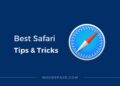
![How to update macOS on your Mac in [year] 2025 7 update macOS in Apple Mac](https://noobspace.com/aglynyst/2022/02/update-macos-apple-120x86.jpeg)


![How to make custom WhatsApp stickers in [year] 2025 10 WhatsApp custom stickers featured image](https://noobspace.com/aglynyst/2019/12/whatsapp-stickers-featured-final-75x75.jpg)
