LG is no longer in the mobile phone business, however, nerds are still keeping these phones (like I have). LG Velvet smartphone was one of its kind when announced. It had a bezel-less design, a raindrop camera hole, and a large display. If you’re struggling to screenshot LG Velvet phone, don’t fret, we’ve got an easy guide for you to learn how to screenshot on LG Velvet.
How to screenshot on LG Velvet phone 5G:
-
To capture a screenshot on LG Velvet, simultaneously press and hold the Power key and Volume Down button, simultaneously.
Press and hold these buttons simultaneously and firmly to screenshot LG Velvet. You can find the Power key on the right edge and the volume down button on the left edge of the phone.
-
Ignore the screenshot notification and it’ll be saved in the Gallery app.
You may also see the share, edit, and delete options after capturing the screenshot. If ignored, the screenshot will be automatically saved in the gallery.
-
Once captured, you can find a screenshot on LG Velvet in the Gallery app of the phone.
Don’t worry if the screenshot gets skipped. It’s saved in the gallery app of your phone.
That was it. This is how you can screenshot LG Velvet 5G. For more phone guides, visit our smartphone guides category.

 18 biggest X (Twitter) Spaces in 2023 (Updated)
18 biggest X (Twitter) Spaces in 2023 (Updated)
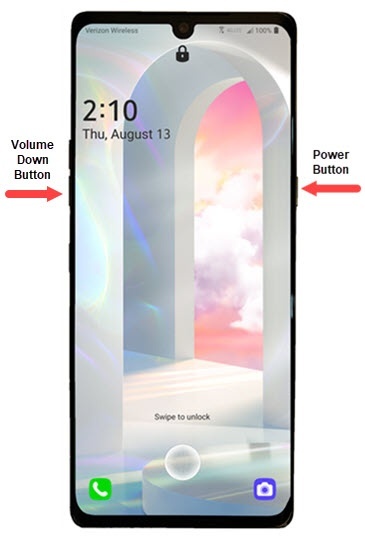




![How to create shortcuts for Snapchat streaks in [year] 2026 8 A guide to make Snapchat streaks shortcuts](https://noobspace.com/aglynyst/2022/02/make-shortcut-for-streaks-snapchat-75x75.jpg)