YouTube video thumbnails are the small preview images shown. There may be times when saving a YouTube video’s thumbnail image to use elsewhere is helpful. This guide outlines a few processes to download YouTube thumbnails.
Option 1: Online thumbnail downloader site
You can easily download YT thumbnails in different sizes from high-quality to lowest using this tool.
- Copy and paste the YouTube video link with the thumbnail you want into the online YouTube thumbnail downloader’s search tool (https://y2img.xyz/download).
- Press enter or click the magnifying glass icon. This makes the thumbnail viewable.
- Pick the thumbnail size you want to download and click the “Save” key underneath the thumbnail picture.
- Decide on saving the thumbnail picture file as a JPG, PNG, GIF, or other image format.
- Download the image file to your computer system.
Option 2: Downloading YouTube thumbnail without any tool
- Find the unique ID of the video that you want to download the thumbnail of. It is the text after the “v=” part in the video link. For example, for the video link (https://www.youtube.com/watch?v=E5DlpONIW5M), the unique ID is E5DlpONIW5M.
- Use the video’s unique ID in this custom link: https://img.youtube.com/vi/ID/maxresdefault.jpg.
- Replace ID with the unique ID of your video. For the above video, the link will be https://img.youtube.com/vi/E5DlpONIW5M/maxresdefault.jpg.
- Open this link in a new tab in your web browser. You will see a large-sized version of the video’s thumbnail.
- Right-click the image and select “Save Image As” to download the thumbnail to your device in HD.
This method works on both desktop and mobile devices. However, before you download a thumbnail, make sure you are not violating any legal or ethical rules, such as using copyrighted work for commercial purposes. Always follow the rules.

 18 biggest X (Twitter) Spaces in 2023 (Updated)
18 biggest X (Twitter) Spaces in 2023 (Updated)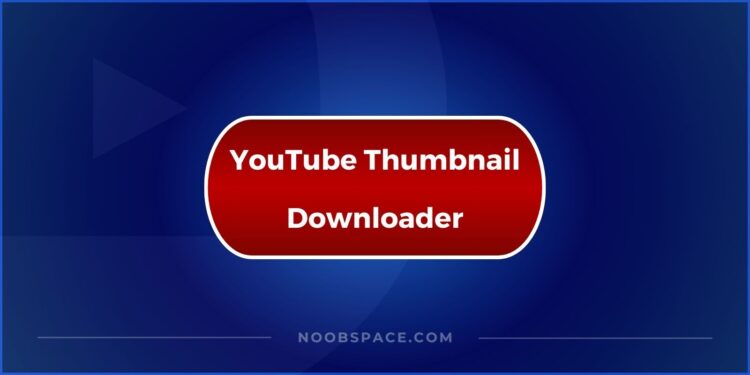
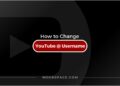

![How to download WhatsApp on any device [year] 2026 4 WhatsApp logo](https://noobspace.com/aglynyst/2020/09/whatsapp-image-120x86.jpg)

![How to download PUBG on any device [year] 2026 6 Download PUBG game on any device](https://noobspace.com/aglynyst/2021/03/how-to-download-pubg-game-120x86.jpg)
![How to enable dark mode on YouTube [year] 2026 7 Enable dark mode on YouTube](https://noobspace.com/aglynyst/2023/01/enable-dark-mode-on-youtube-120x86.jpg)

![Download macOS Monterey Wallpapers [6K] 2026 9 macOS Monterey](https://noobspace.com/aglynyst/2021/09/Apple-macOS-Monterey-120x86.jpg)

