TikTok has taken the social media world by storm with its short-form videos, creative filters, and viral challenges. While the app is primarily designed for mobile devices, many users wonder if there’s a way to enjoy TikTok on their PCs.
In this guide, we’ll explore different methods to use TikTok on a desktop computer in 2026. Whether you’re a content creator looking for more editing options or simply prefer a larger screen, we’ve got you covered!
How to use TikTok on PC 2026
TikTok was originally designed for mobile devices, but with a few workarounds, you can enjoy the platform on your Mac or PC computer. Here are some methods to access TikTok on your computer:
Method#1: Using TikTok’s Official Website
![How to use TikTok on PC, Mac [year] 2026 2 using TikTok on a Mac](https://noobspace.com/aglynyst/2023/05/how-to-use-tiktok-on-mac-1024x683.jpg)
Here is how to use TikTok on a desktop PC or web:
1. Open TikTok.com on your PC, you can find it here.
Open tiktok.com on your PC.
2. Click the ‘Watch now’ button in red color
After opening the TikTok on PC, you’ll see a red “Watch now” button.
3. A page will appear with location-based suggested videos, start playing videos
![How to use TikTok on PC, Mac [year] 2026 5 TikTok videos on web](https://noobspace.com/aglynyst/2020/09/tiktok-web-videos.jpg)
4. If you want to like, follow, or save videos, you need to sign in to your TikTok account
You can only watch videos that are trending in the region. If you’re looking to Like or Save videos, or even follow TikTok Creators, you need to sign into your TikTok account.
Method#2: Using TikTok official app for Mac, Windows | PC, Desktop
![How to use TikTok on PC, Mac [year] 2026 6 Watch TikTok on PC](https://noobspace.com/aglynyst/2023/05/watch-videos-on-tiktok-computer-1024x613.jpg)
Did you know that you can also use TikTok’s official website as an app on Mac and Windows desktops? Yes, you can, and here’s how.
What you need: Chrome or any other Chromium Browser, such as Brave or Microsoft Edge.
- Open the www.tiktok.com website on your Chrome browser.
- Find and click the “Get app” button in the bottom right corner.
- It’ll take you to the address bar showing the app installation guide.
- Click install, and TikTok’s web app will be installed on your Mac or Windows desktop.
There you go, you’ve got the TikTok app installed on your desktop computer, whether Mac or Windows.
Method#3. Using Android Emulators
Another option to use TikTok on your PC is by using an Android emulator. Android emulators simulate an Android environment on your computer, allowing you to run TikTok and other mobile apps. Here’s what you need to do:
- Download and install an Android emulator like BlueStacks or NoxPlayer on your laptop computer.
- Launch the emulator and sign in with your Google account to access the Google Play Store.
- Search for “TikTok” in the Play Store and install the app.
- Once the installation is complete, you can open TikTok and use it just like you would on a mobile device.
Method#4. Using Web-based TikTok Alternatives
In addition to the official TikTok website, there are also web-based alternatives that offer similar functionalities. These platforms allow you to browse and interact with TikTok content without needing to install any additional software. Some popular web-based TikTok alternatives include:
- TikTok.com: TikTok’s official website.
- TikTokWebViewer.com: A web-based TikTok viewer with additional features.
- Musical.ly: A platform that merged with TikTok.
Method#5. Mirroring Your Mobile Device Screen
If you prefer using TikTok on your mobile device but still want to enjoy it on a larger screen, you can mirror your mobile device’s screen to your PC. Here’s how you can do it:
- Ensure that both your mobile device and PC are connected to the same Wi-Fi network.
- On your PC, download and install screen mirroring software such as ApowerMirror or AirDroid.
- Follow the instructions provided by the screen mirroring software to establish a connection between your mobile device and PC.
- Once connected, you can open TikTok on your mobile device and view it on your PC screen.
TikTok is one of the most popular video-sharing social media platforms. The app has more than two billion downloads around the globe. Even though the app has been banned in the US and India for political reasons, it is still popular among teens in several countries.
TikTok has grown rapidly in the past few years. After merging with Music.ly in August 2018, the app became available worldwide and now has more than 2 billion users. The good thing about TikTok is that it’s not just available on Android and iOS but also on the web. This is the ultimate guide to using TikTok on the PC, desktop, and web.
The best thing about TikTok is that you can even watch videos without logging in or creating an account, unlike Instagram, where you need to sign in to access the content.
However, if you want to follow someone, like a video, or save videos to your account, you must sign in or up for TikTok. Please note that these are available on Mac, Windows PCs, Linux, and even on ChromeOS.
FAQs
Can I upload videos to TikTok from my PC in 2026?
As of now, TikTok doesn’t offer a native option to upload videos directly from a PC. However, you can use emulators or screen mirroring methods mentioned above to access TikTok on your PC and create content using your mobile device.
Are there any limitations to using TikTok on a PC?
While you can access TikTok on a PC, it’s important to note that the user interface and features may not be optimized for a desktop experience. Some features, such as certain filters or effects, may be limited or unavailable on the PC version.
Can I use TikTok on a Mac?
Absolutely! The methods mentioned above, such as using TikTok’s official website or Android emulators, are applicable to both Windows and Mac computers.
Can you watch TikTok on a computer?
Yes, you can watch TikTok on a Mac/PC/laptop by following our simple guide shared above.
How to view saved TikTok videos on the computer?
![How to use TikTok on PC, Mac [year] 2026 7 View saved videos on TikTok for PC](https://noobspace.com/aglynyst/2022/12/view-saved-tiktok-videos-on-computer-150x150.jpg)
In order to view saved videos on TikTok on a computer, you need to hover over the profile picture located at the top right corner of the screen. Click “Favorites,” and it’ll take you to saved TikTok videos on your PC.
Are there any risks involved in using Android emulators or web-based alternatives?
It’s always important to be cautious when using third-party software or websites. Make sure to download Android emulators from reputable sources and exercise caution while browsing web-based TikTok alternatives to avoid potential security risks.
Can I use TikTok on a PC without an emulator or mirroring method?
Yes, you can use TikTok on a PC without an emulator by accessing the TikTok website directly. However, an emulator or mirroring method is recommended for the full TikTok experience, including creating and uploading videos.
Will TikTok release an official PC application in the future?
While there’s no official confirmation, TikTok has been known to expand its platform to cater to different devices and user preferences. It’s possible that TikTok may release an official PC application in the future. You can still use the PC version of TikTok as mentioned in the guide above.
Conclusion
Although TikTok is primarily designed for mobile devices, there are several methods available to enjoy TikTok on your PC in 2026. Whether you choose to use the official website, Android emulators, web-based alternatives, or mirror your mobile device’s screen, you can still explore and engage with TikTok content using your computer.
Remember to stay mindful of potential risks when using third-party software or websites, and enjoy your TikTok experience on the big screen! So, this is how you can start watching TikTok videos on a PC, desktop, or web. If you’d like, you can follow me on TikTok @abdugeek.
Editor’s Picks:
- Latest TikTok Tips and Tricks You Should Know in 2026
- Did you know TikTok is the most battery-draining app in 2026?
- How to use TikTok without an account in 2026
- Why am I losing followers on TikTok in 2026?

 18 biggest X (Twitter) Spaces in 2023 (Updated)
18 biggest X (Twitter) Spaces in 2023 (Updated)![How to use TikTok on PC, Mac [year] 2026 1 A complete easy guide on how to use TikTok on PC](https://noobspace.com/aglynyst/2022/12/how-to-use-tiktok-on-pc-750x375.jpg)
![How to use TikTok on PC, Mac [year] 2026 3 TikTok website homepage](https://noobspace.com/aglynyst/2020/09/tiktok-website.jpg)
![How to use TikTok on PC, Mac [year] 2026 4 TikTok web watch now](https://noobspace.com/aglynyst/2020/09/tiktok-web-watch-now.jpg)
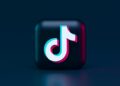
![Top 50 TikTokers in [year] 2026 15 Featured image for the comprehensive list of most followed TikTokers in 2023](https://noobspace.com/aglynyst/2023/06/most-followed-tiktokers-120x86.jpg)
![Top 11 battery draining apps you should uninstall in [year] 2026 16 An illustration of low battery in a smartphone caused by apps](https://noobspace.com/aglynyst/2022/03/top-battery-draining-apps-120x86.jpg)
![8 latest TikTok tips and tricks you should know in [year] 2026 17 TikTok Tips and Tricks](https://noobspace.com/aglynyst/2020/09/latest-tiktok-tips-and-tricks-120x86.jpg)
![How to use TikTok without an account in [year] 2026 18 How to use TikTok without an account](https://noobspace.com/aglynyst/2023/05/use-tiktok-without-account-120x86.jpg)
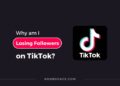
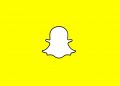
![Best Google Chrome alternatives [year] 2026 21 Best Chrome Alternatives](https://noobspace.com/aglynyst/2022/08/best-google-chrome-alternatives-75x75.jpg)
