Imagine spending a lot of time carefully crafting a meaningful comment on Instagram. You pour your thoughts and emotions into every word, making sure it’s just right. Finally, you click the “Post” button, feeling proud of your contribution to the conversation. But then, just moments later, you notice a big mistake or something important you forgot to include.
TL;DR: No, Instagram doesn't allow users to edit comments. Whether it's a post, video, or a Reel, you currently can't edit a comment on Instagram.
It’s a sinking feeling in your heart when you realize that Instagram doesn’t let you edit comments. This can be really frustrating and disappointing, especially when you’ve written a long comment and realize there’s an error or something missing. Unfortunately, whether you’re using an Android phone, an iPhone, or the Instagram website, you can’t change your comment once it’s posted.
But don’t worry, there are some tricks you can try to get around this limitation.
In this guide:
Editing comments on Instagram can be a bit tricky, as the platform doesn’t provide a direct editing feature. However, there are a couple of workarounds you can try to update your comments. Here’s a step-by-step guide to help you out:
Trick 1: Delete Comment and Repost
If you’re using Instagram on a mobile device like Android or iPhone, unfortunately, you can’t copy a comment directly on posts, videos, or Reels. In this case, the best option is to delete your original comment and then repost it with the necessary changes. It may seem like a hassle, but it’s the only solution available on mobile devices.
However, if you’re using Instagram on the web, this trick works seamlessly.
Trick 2: Use Instagram Web to Copy the Comment
![How to edit a comment on Instagram in [year] 2025 2 delete instagram comment Screenshot 2025](https://noobspace.com/aglynyst/2023/05/delete-instagram-comment-Screenshot.jpg)
For Instagram web users, there’s another workaround. Simply click and drag your mouse cursor over the comment, selecting the entire text. Once the comment is selected, copy it to your clipboard. Afterward, delete the original comment by clicking the three dots menu and selecting delete. Then paste the updated version into the comment section.
That’s it! These are the tricks you can employ to edit your comments on Instagram, depending on the device you’re using. If you have any other suggestions or tips, please leave a comment below, and I’ll be sure to add it to this guide.
Happy commenting and editing!
FAQs – How do I edit my Comment on Instagram?
Can I edit my comments on Instagram directly?
No, Instagram does not currently provide a built-in feature to edit comments directly after posting them.
Is it possible to edit comments on Instagram using the mobile app?
Unfortunately, no. Editing comments on the Instagram mobile app, whether it’s on an iPhone or Android device or Windows version, or even the Web version, is not supported. You will need to use alternative methods to make changes to your comments.
Can I edit comments on Instagram using the website?
A: No, Instagram’s web version doesn’t allow you to edit comments, but you can follow certain workarounds. You can follow the suggested tricks in this guide to modify your comments on the Instagram website.
What is the recommended workaround for editing comments on the Instagram mobile app?
The most effective workaround for editing comments on the Instagram mobile app, whether on an iPhone or Android device, is to delete your original comment and then repost it with the desired changes. This method is applicable to both platforms, including the web.
How can I edit a comment on Instagram using the website?
To edit comments on Instagram using the website, navigate to the comment section of the post and follow the instructions mentioned in the guide. This allows you to edit your comments on web or desktop, or laptop computers.
Can I edit a comment on an Instagram post after it has been posted?
No, you cannot edit your comments on an Instagram post even after they have been posted. However, please note that you can only repost comments after deleting the previous one.
How do I edit comments on an Instagram post from my iPhone or Android device?
Editing comments on an Instagram post from your iPhone or Android device requires you to delete the original comment and repost it with the desired changes. Unfortunately, there is no direct editing feature available for mobile devices.

 18 biggest X (Twitter) Spaces in 2023 (Updated)
18 biggest X (Twitter) Spaces in 2023 (Updated)![How to edit a comment on Instagram in [year] 2025 1 How to edit comments on Instagram using iPhone, Android, or website](https://noobspace.com/aglynyst/2023/05/edit-comments-on-instagram-750x375.jpg)
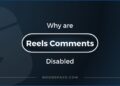
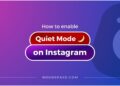

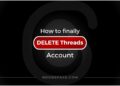


![26 must-have apps on your phone (Android+iPhone) [year] 2025 10 A featured image showing must have apps for smartphones](https://noobspace.com/aglynyst/2023/10/must-have-apps-smartphones-120x86.jpg)
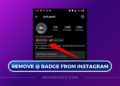

![How to edit sent WhatsApp message [year] 2025 13 Edit sent messages on WhatsApp for Android, iPhone, and desktop](https://noobspace.com/aglynyst/2023/05/how-to-edit-sent-messages-on-whatsapp-75x75.jpg)