Instagram is a popular social media platform that allows users to share photos and videos with their friends and followers. One of the key features that users love is the option to enable dark mode, which provides a sleek and easy-on-the-eyes interface.
In this article, we will guide you on how to turn on dark mode on Instagram for Android, iOS, and the web. Whether you’re using your smartphone or computer, we’ve got you covered with step-by-step instructions.
In this guide:
How to Turn On Dark Mode on Instagram (Android, iOS, Web)
Dark mode has gained immense popularity as it reduces eye strain, saves battery life, and enhances visual appeal. Let’s dive into the instructions for enabling dark mode on Instagram for Android, iOS, and web platforms.
1. Enabling Dark Mode on Instagram (Android)
To turn on dark mode on Instagram for Android devices, follow these steps:
- Ensure that your Instagram app is up to date. If not, head over to the Google Play Store and update the app.
- Go to your device settings and scroll down to find the “Display” or “Appearance” option.
- Tap on “Display” or “Appearance” to open the settings.
- Look for the “Dark Mode” or “Night Mode” option and toggle it on.
- Once dark mode is enabled at the system level, launch the Instagram app, and you will experience the app in dark mode.
2. Enabling Dark Mode on Instagram (iOS)
If you’re an iOS user, here’s how you can enable dark mode on Instagram:
- Ensure that you have the latest version of the Instagram app installed from the App Store.
- Open the “Settings” app on your iPhone or iPad.
- Scroll down and tap on “Display & Brightness.”
- In the “Appearance” section, select “Dark.”
Exit the settings and open the Instagram app. You will now enjoy Instagram in dark mode.
3. Enabling Dark Mode on Instagram (Web)
To activate dark mode on Instagram when using the web version, follow these steps:
- Open Instagram.com and login to your account
- On the bottom left corner, find the burger menu
- Click “More,” and a menu will appear
- Click “Switch appearance” and turn on “Dark mode”
The old way of turning on dark mode on the Instagram website:
Launch your preferred web browser and go to the Instagram website (www.instagram.com).Log in to your Instagram account.Right-click anywhere on the screen and select “Inspect” or use the keyboard shortcut Ctrl+Shift+I (Windows) or Cmd+Option+I (Mac).In the Developer Tools panel that opens, click on the “Toggle Device Toolbar” button (usually represented by a mobile and tablet icon).Choose a mobile device from the device list to emulate the Instagram mobile app.Refresh the page, and you will now see Instagram in dark mode on your web browser.
Here are some frequently asked questions about enabling dark mode on Instagram, along with their answers:
FAQs about turning on Dark Mode on Instagram
Can I customize the appearance of dark mode on Instagram?
Unfortunately, Instagram doesn’t offer customization options for dark mode. The interface design is consistent across all devices, and you cannot modify its appearance.
Will enabling dark mode affect the performance of my device or the Instagram app?
No, enabling dark mode will not affect the performance of your device or the Instagram app. In fact, it may help save battery life, especially on devices with OLED or AMOLED screens.
Can I schedule dark mode to turn on automatically at specific times?
Currently, Instagram doesn’t have a built-in feature to schedule dark mode. However, you can utilize third-party apps available on your respective app store to automate the switching between light and dark modes at specific times.
Is dark mode available for all Instagram accounts?
Yes, dark mode is available for all Instagram accounts, regardless of whether they are personal accounts or business accounts.
Does dark mode affect the visibility of photos and videos on Instagram?
Dark mode adjusts the color scheme of the interface, but it doesn’t affect the visibility of photos and videos on Instagram. The content will still appear the same as in light mode.
Can I turn off dark mode on Instagram?
Yes, you can easily turn off dark mode on Instagram by following the same steps mentioned earlier and toggling the dark mode option off.
Conclusion
Enabling dark mode on Instagram enhances your visual experience, reduces eye strain, and can even help conserve battery life. Whether you’re using Instagram on your Android device, iOS device, or web browser, turning on dark mode is a simple process. Follow the instructions provided in this article and enjoy Instagram with a sleek, dark interface.
Remember, dark mode is not only stylish but also beneficial for your eyes. Give it a try, and enjoy scrolling through your Instagram feed in a whole new way!
If it’s not working for you, check out our guide to contact Instagram help center.
To enable dark mode on other social platforms, visit the dark mode guides section of noobspace.

 18 biggest X (Twitter) Spaces in 2023 (Updated)
18 biggest X (Twitter) Spaces in 2023 (Updated)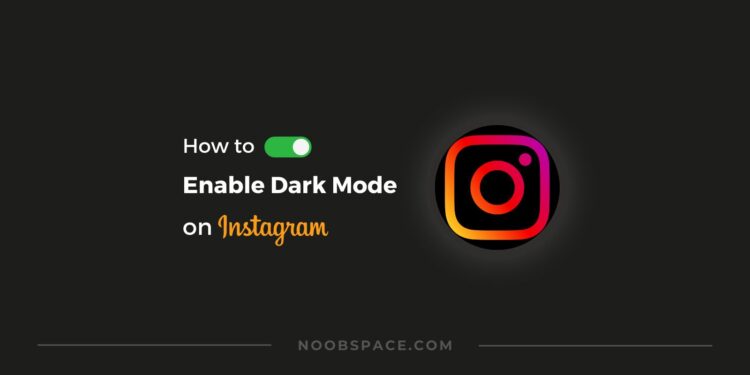
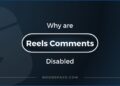
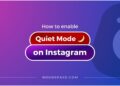

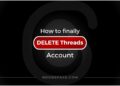


![26 must-have apps on your phone (Android+iPhone) [year] 2026 8 A featured image showing must have apps for smartphones](https://noobspace.com/aglynyst/2023/10/must-have-apps-smartphones-120x86.jpg)
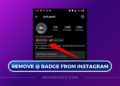

![How to use TikTok without an account in [year] 2026 11 How to use TikTok without an account](https://noobspace.com/aglynyst/2023/05/use-tiktok-without-account-75x75.jpg)