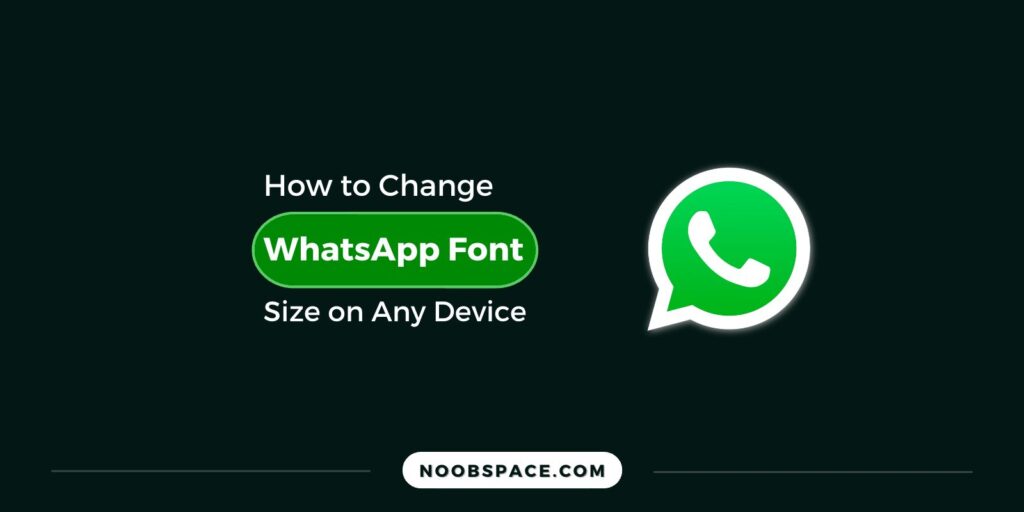Did you know that you can change WhatsApp font size in your app to adjust your preference? Well, guess now you know. Without any further delay, let’s dive into the simple steps to increase WhatsApp font size on Android, iOS, Web, and Desktop.
Quick Answer: Open WhatsApp Settings > Chats > Fonts > Small, Medium, Large (change size)
Simple WhatsApp font size guide:
Steps to Change WA font size on Android/iOS:
Quick steps to increase the font size on WhatsApp for Android and iOS
1. Click three dots menu and open Settings
2. Open ‘Chats’ and navigate to Chat settings
3. Click ‘Font size’ and change the font from Small, Medium, or Large
Steps to Change WA font size on Web/Desktop:
Both the WhatsApp desktop app and the web use the same version, in fact, they’re the same. Hence use the same settings across the web/desktop versions. To increase or decrease WhatsApp font size on the web and desktop, you can follow the same steps for both. Here are the simple steps to get your desired WhatsApp font size on the Web and Desktop:
- For WhatsApp Web, just press “Ctrl” and plus [+] or minus [-] buttons at the same time to increase or decrease WhatsApp Web font size on the Windows desktop.
- On Mac, you can press the Command key instead of the Control key and [+] or [-] to increase or decrease the font size.
- On the desktop app (Mac or Windows), you can click “View” in the top menu bar and Zoom in or Zoom out to change font size in WhatsApp.
For desktop and web apps, WhatsApp doesn’t really support changing the font size, instead, it uses the default browser zoom-in functionality to let you increase or decrease the font size. Hence, that’s the only way of doing it.
F.A.Qs for WhatsApp font size increase guide:
How do I increase the font size on WhatsApp?
To increase the font size on WhatsApp, go to Settings > Chats > Font Size and select a larger size.
Can I change the font size on WhatsApp for specific chats?
Yes, you can change the font size on WhatsApp for specific chats by selecting “Custom Notifications” after tapping on the name or subject.
What is the maximum font size available on WhatsApp?
The maximum font size available on WhatsApp is “Large.”
Will increasing the font size on WhatsApp affect the app’s performance or use up more data?
No, increasing the font size on WhatsApp does not affect the app’s performance or use up more data.
Can I change the font type on WhatsApp as well?
Yes, you can change the font type on WhatsApp by going to Settings > Chats > Font and selecting a font type.
How to increase font size on WhatsApp for Android/iOS devices
To increase the font size on WhatsApp for Android/iOS devices, go to WhatsApp Settings > Chats > Font Size and select a larger size.
WhatsApp font size not changing: troubleshooting tips
If WhatsApp font size is not changing, try updating the app or clearing the app cache.
Increase font size in WhatsApp Web
You can’t increase the font size in WhatsApp Web, but you can zoom in or out using your browser’s zoom function.
WhatsApp font size vs phone font size: how to synchronize
WhatsApp font size is independent of your phone’s font size, so you can’t synchronize them.
WhatsApp font size for visually impaired users: tips and tricks
To increase the font size on WhatsApp for visually impaired users, adjust the font size and use the “TalkBack” or “VoiceOver” accessibility features on your device. You can also use WhatsApp Settings > Chats > Font Size and select a larger size.
How to set a custom font size for specific WhatsApp chats
You can set a custom font size for specific WhatsApp chats by selecting “Custom Notifications” after tapping on the name or subject.
WhatsApp font size keeps resetting: how to fix it
If WhatsApp font size keeps resetting, try updating the app, clearing the cache, or adjusting the settings again.
WhatsApp text too small: how to make it bigger
To make the WhatsApp text bigger, go to WhatsApp Settings > Chats > Font Size and select a larger size.
WhatsApp font size compared to other messaging apps: pros and cons
WhatsApp font size is larger than some messaging apps, but smaller than others.
Can I make the default maximum font size larger on WhatsApp?
You can’t make the font size larger than the default maximum size on WhatsApp.
How can I decrease the font size in WhatsApp for Android/iOS devices?
Yes, you can decrease the font size in WhatsApp for Android/iOS devices by going to WhatsApp Settings > Chats > Font Size and selecting a smaller size.
Can I change the font size and type for WhatsApp status updates?
No, you can’t change the font size for WhatsApp status updates, however, you can change the font type in WhatsApp status updates.
Does WhatsApp offers TalkBack and VoiceOver accessibility features to help visually impared users?
Yes, WhatsApp offers TalkBack and VoiceOver accessibility features to help users with visual impairments.
Can I customize the font size and type for WhatsApp notifications in official app?
No, you can’t customize the font size and type for WhatsApp notifications. But unofficially, you can do this, which is not safe. You can also change fonts depending on your phone company.
Can I increase the font size on WhatsApp for desktop or web like Android and iOS?
No, you can’t increase the font size on WhatsApp for desktop. But you can follow the trick we mentioned above to change font size on desktop and web.
So, these were the simple steps to increase or decrease WhatsApp font size on Android, iPhone, Web, and Desktop. We’ve also covered almost all frequently asked questions related to this guide.
Feel free to comment with your questions below if we’ve missed any. You can find more about WhatsApp in our WhatsApp guides section.
Editor’s Picks:
- How to enable WhatsApp dark mode on all platforms
- WhatsApp keyboard shortcuts for desktop [Mac & Windows]
- How to lock WhatsApp with fingerprint/Face ID lock on Android/iPhone
- How to download multiple files from WhatsApp Web
- How to hide online status in WhatsApp 2025
- How to install 2 WhatsApp on iPhone 2025
- How To Make WhatsApp Stickers in 2025
- How to read deleted WhatsApp messages 2025
- Best WhatsApp tips and tricks 2025