WhatsApp finally rolled out email address support to everyone in their latest update! Us beta testers have had access for a while, but now it’s live for all.
This small but mighty feature lets you add an email to your account. So what’s the big deal? Well, if you ever lose access to your phone number, you can use that email to get back into your account. No more losing all your chats and contacts if you switch numbers!
Adding an email is super simple – just a few taps:
- Open up your WhatsApp settings (you know, the three dots menu and tap settings)
- Tap “Account” and then “Email address”
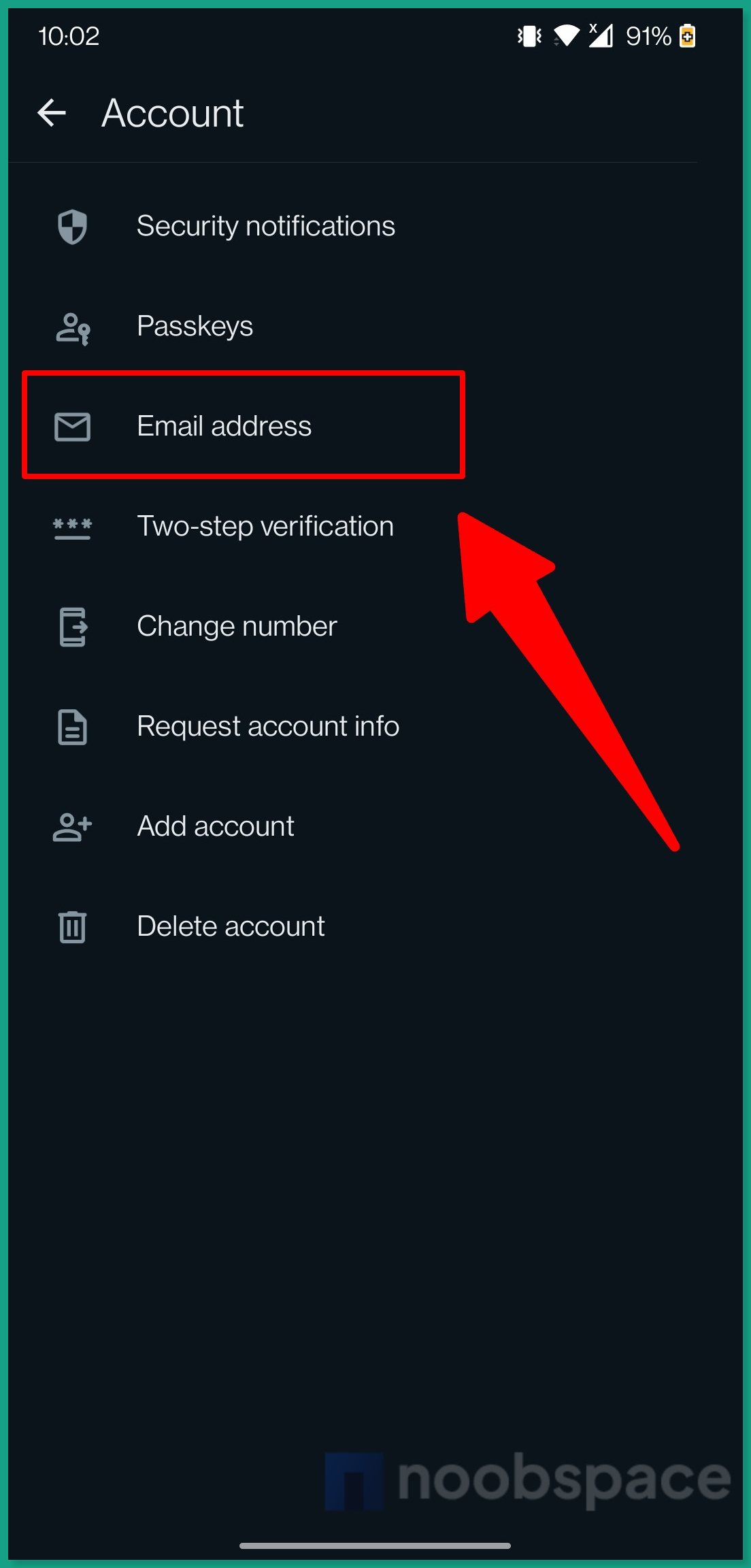
- Type in the email you want linked and hit next
- WhatsApp will send a code to your email to verify it’s really you
- Enter that code, and tap verify.
- Bam! Email added and verified, ready to save your account when needed
Removing or changing an email in WhatsApp is as simple as adding it. Just reverse these steps.
- Open WhatsApp settings > Accounts > Email address
- Tap pencil icon (edit) Email. Add new email or
- Find and tap three dots menu on the top right corner and select ‘Remove email.’
So, go add an email right now. It’ll take you like 39 seconds. If you want to avoid ending up locking out if you ever switch numbers! We’ve all been there.