Out of nowhere, I got a marketing message from someone on my WhatsApp. The first thing that came to my mind was, “What the **** (yes)? How the heck did they get my number?” It’s because I don’t share mine with anyone, nor do I use it for account signups and surveys.
But anyway, the immediate reflex was to block them on WhatsApp. But later, another message came up but this time I made a mistake by blocking them because it was the delivery guy for a package.
That’s why I decided to share some tips on blocking and unblocking people on WhatsApp with you. We’ll learn with the help of screenshots to block and unblock people on WhatsApp.
Let’s go!
In this guide:
What does blocking on WhatsApp actually mean?
First things first, blocking someone means that you won’t be able to message, call, or even see their profile picture, or status, and they won’t be able to do the same with you.
Please note that blocking someone on WhatsApp doesn’t block them on other apps, they can still contact you via SMS messages or phone calls.
If you understand this and feel ready, then you can proceed with blocking that person on WhatsApp.
When you block someone, only you can unblock them. So, there’s no way for them to contact you (other than via phone calls, text messages, emails, Instagram DMs, Facebook Messenger, Snapchat, and other means of communication).
How to block an unknown contact on WhatsApp?
If you’ve received a message, an image, a video, or a marketing text, this method lets you block them right away. It’s very simple, just follow the steps:
- Open the chat of the unknown sender
- There’ll be a message from WhatsApp saying, “The sender is not in your contact list” (WhatsApp detects that automatically)
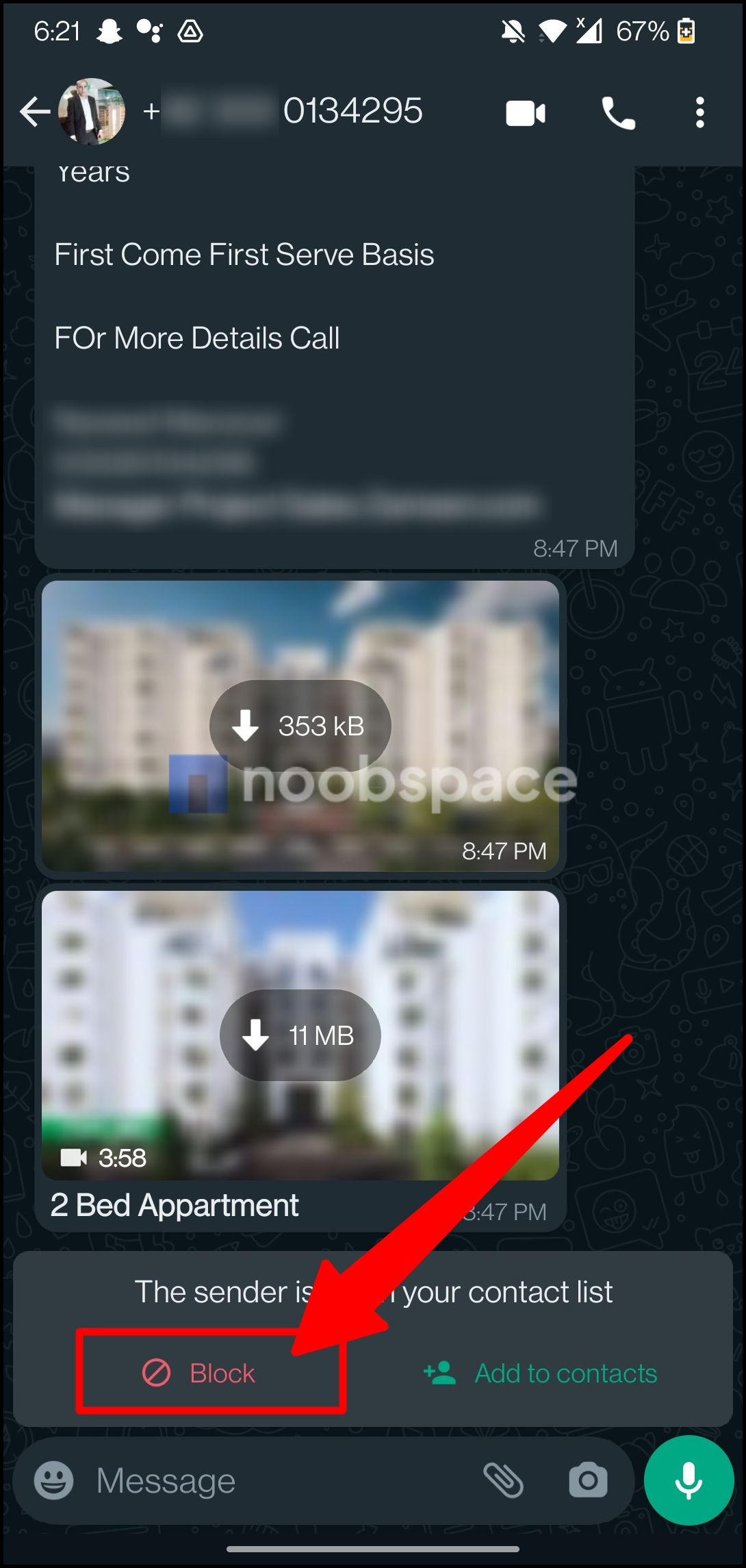
- Tap “🚫 Block” and a pop-up will appear
- Select “Report contact” if you’d like to report this conversation as well. This way, the last 5 messages will also be forwarded to WhatsApp for review and the chat will disappear forever.
- Tap “Block” to finally block the contact on WhatsApp.
Caution: Please note that if you don’t want the chat to disappear, make sure you uncheck the “Report contact” option before blocking. Otherwise, the chat will be gone.
This was the option if an unknown person had contacted you.
What if you want to block someone you already know? Like some of your friends, family, acquaintances, or someone at your previous workplace that you don’t want to keep in touch with? Don’t fret.
How to block someone you already know on WhatsApp?
Blocking someone you know is as easy as someone you don’t. Just follow these simple steps:
- Open the chat of the person you want to block
- Tap their profile picture and a new page will open
- Scroll down to the bottom of that page and find and tap “🚫 Block” option
- Now tap on “Block” from the pop-up.
That’s it. They’re blocked and won’t be able to call, message, or view your activity such as recent statuses or profile pictures.
Note: No the contact will not be not be notified that you’ve blocked them. They just won’t see your profile pic and won’t be able to send messages, call you, or even see your status. But the current status will still be visible until it expires after 24 hours.
How can I unblock someone on WhatsApp?
If things are settled among your friend, boyfriend, girlfriend, family member or sibling, you can unblock them right away by following these simple steps:
Note: A small note will be shown in the chat after blocking that person. Once you’ve blocked them, it says “You blocked this contact. Tap to unblock.” And once you’ve unblocked them, it also shows, “You unblocked this contact.”
- To unblock someone, go to WhatsApp > Settings > Privacy > Blocked Contacts (Android) or WhatsApp > Settings > Account > Privacy > Blocked (iPhone).
- Tap on the contact you want to unblock, then select “Unblock.”
This method helps you unblock someone on WhatsApp after deleting the conversation.
Voila, you’ve now unblocked them on WhatsApp.
Some FAQs about blocking on WhatsApp:
Here are some frequently asked questions about blocking people on WhatsApp for Android, iPhone, and the web/desktop versions:
1. How do I block someone on WhatsApp (Android+iPhone)?
Another way of blocking a person is by following these steps. They do the same function but good to know just in case.
- To block someone on WhatsApp, open the chat with the person you want to block.
- Tap on the three dots (Android) or the contact’s name (iPhone) in the top-right corner.
- Select “More” or “Contact Info.”
- Scroll down and tap on “Block” or “Block Contact.”
2. Can I block someone on WhatsApp Web or WhatsApp Desktop?
Answer: Yes, you can block someone on WhatsApp Web/Desktop by opening the chat, clicking on the three dots in the top-right corner, and selecting “Block.”
3. What happens when I block someone on WhatsApp?
Answer: When you block someone, they won’t be able to send you messages, see your profile picture, or see your online status. They will also be removed from your contacts list.
4. Can a blocked person still see my old messages?
Answer: Yes, the messages sent before you blocked someone will remain visible in your chat, but they won’t be able to send you new messages.
5. Will the person I blocked be notified that they’re blocked?
Answer: No, WhatsApp doesn’t notify users when they’re blocked by someone. They may notice it when they can’t see your profile picture or send you messages.
6. Can a blocked person still call me on WhatsApp?
Answer: No, they won’t be able to make voice or video calls to you on WhatsApp.
7. Will unblocking someone restore our chat history?
Answer: No, unblocking someone doesn’t restore your chat history with them. You’ll only be able to see new messages from the moment you unblock them.
8. Can a blocked person still see my status updates?
Answer: No, they won’t be able to view your status updates if you’ve blocked them.
9. What’s the difference between blocking and deleting a contact on WhatsApp?
Answer: Blocking prevents a contact from contacting you and viewing your information. Deleting a contact simply removes them from your contacts list but doesn’t prevent them from contacting you.
10. Can I report spam or abusive content to WhatsApp when I block someone?
Answer: Yes, you can report spam or abusive content to WhatsApp by going to the chat with the person you blocked, tapping on their name (Android) or info (iPhone), and selecting “Report.”
11. Is there a limit to the number of contacts I can block on WhatsApp?
Answer: WhatsApp doesn’t have a specified limit for blocking contacts, but it’s recommended to use this feature judiciously.
12. Will blocking someone on WhatsApp also block them on my phone calls or messages?
Answer: No, blocking someone on WhatsApp won’t affect your regular phone calls or text messages.
13. Can I still see a blocked person’s profile picture or status updates?
Answer: No, you won’t be able to see their profile picture or status updates once you’ve blocked them.
14. Can I block someone if I don’t have their phone number saved in my contacts?
Answer: Yes, you can block someone on WhatsApp even if you don’t have their number saved by opening their chat, tapping on their name (Android) or info (iPhone), and selecting “Block.”
15. How to know if someone has blocked you on WhatsApp?
Answer: We’ve covered this in our WhatsApp tips and tricks 2025 as well. You can follow the guide there to understand better.