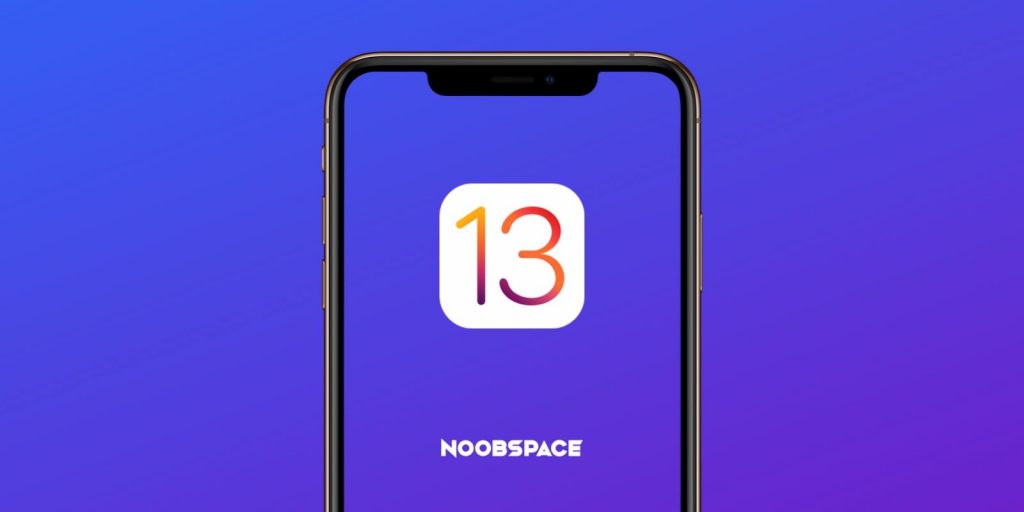iOS 13 brought a lot of changes in the new and old iPhones. The updates tab is gone from the App Store and is replaced by the ‘Apple Arcade’ tab. Now, the new home for the updates tab is under the profile picture. This is an essential guide for those who are looking for the Updates tab in the iOS 13 App Store.
Here’s is where to find update apps page and how to update apps in iOS 13
Tap on the App Store icon and open
Find and open the App Store to update your apps.
Tap on your profile picture on the upper right corner of the app store
Find and tap on the profile picture on the upper right side.
Pulldown the page to refresh it and the new updates will appear
Pulling down will refresh the page and show the latest app updates.
You can Update these apps at once, or individually
You can either update all apps at once or update them one by one.
That’s the simple way of updating your Apps in iOS 13.
Follow NoobSpace on Facebook, Instagram, and Twitter for more updates.