Mac user’s default internet home is Safari web browser. You can change the default browser in macOS using this guide, but if you plan on sticking to Safari. We’ve compiled a few tips and tricks for it. Safari is the most popular browser among Apple users (except me because I’ve been in love with Edge for quite some time). Safari web browser is popular among Apple users, offering a secure browsing experience.
Whether you’re using a Mac, iPhone, or iPad, Safari comes equipped with your Apple device. handy features that can enhance your browsing efficiency.
However, not many people are aware of the full potential of the Safari browser. In this article, we will look at some useful tricks and tips to help you make the most out of Safari.
In this guide:
1. Enable Reader Mode for distraction-free reading
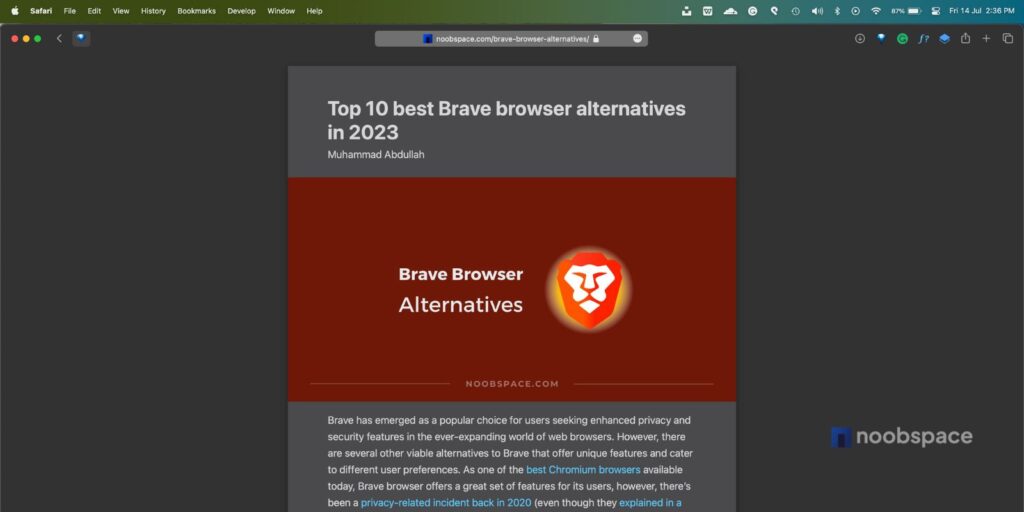
If you often find yourself distracted by cluttered web pages, Safari’s Reader Mode can come to your rescue. To enable it, look for the “Reader” icon that appears in the URL bar when you visit a compatible webpage. By clicking on this icon, Safari will strip away all the unnecessary elements and present you with a clean and distraction-free reading experience.
Safari’s Reader Mode can also help ensure a secure browsing experience. It is especially useful when encountering websites that display warning messages such as “mac this connection is not private” on a Mac. Instead of risking your online security, you can activate Reader Mode to read the content without compromising your data. This feature allows you to focus on the information you need, bypassing any potential security risks associated with the website.
2. Utilize Tab management with keyboard shortcuts for enhanced productivity
Safari offers powerful tab management options to help you stay organized and efficient while browsing. One helpful trick is to open a new tab by pressing Command + T on your keyboard.
You can also close a tab quickly by using Command + W. If you have multiple tabs open and want to switch between them seamlessly, use Command + Shift + [ or ] to navigate through your tabs.
3. Take advantage of tab pinning
Do you have certain websites that you visit frequently? With Safari’s tab-pinning feature, you can keep these websites readily accessible. Select “Pin Tab” from the drop-down menu when right-clicking on a tab. The pinned tab will remain in your browser window even if you close and reopen Safari, making quick access to your favorite sites convenient.
4. Use private browsing mode for increased privacy
Safari’s Private Browsing mode is the way to go if you want to browse the internet without leaving a trace. By activating this mode, Safari won’t store your browsing history, cookies, or other data. To enable Private Browsing, go to the “File” menu and select “New Private Window.” You may also use the keyboard shortcut Command + Shift + N.
5. Customize your Safari homepage
Did you know you can personalize Safari’s homepage to suit your preferences? By clicking on Safari’s preferences and selecting the “General” tab, you can choose what appears when you open a new tab or window. You can set it to display your Favorites, Frequently Visited sites or a specific webpage. This customization allows you to have a more personalized and efficient browsing experience.
6. Utilize keyboard shortcuts
Keyboard shortcuts can significantly speed up your browsing experience. Safari provides various keyboard shortcuts to perform common tasks quickly. For example, Command + R allows you to refresh a webpage, while Command + L lets you jump to the address bar instantly. Learning and utilizing these shortcuts can save you time and make browsing more efficient.
7. Enable cross-device browsing with iCloud tabs
If you have multiple Apple devices, Safari’s iCloud Tabs feature can sync your open tabs across devices, allowing you to seamlessly continue browsing from where you left off. To enable iCloud Tabs, go to Safari’s preferences, click on the “General” tab, and ensure that “Allow Handoff between this Mac and your iCloud devices” is checked. Now, you can access your open tabs from any of your synced devices.
8. Enable Reader View for All Websites
If you prefer a clutter-free reading experience on all websites, you can set Safari to activate Reader View whenever it’s available automatically. To do this, go to Safari’s preferences, select the “Websites” tab, and click on “Reader” in the left sidebar. From there, choose “On” next to “When visiting other websites” to enable Reader View by default. This will ensure that Safari automatically switches to Reader Mode whenever it detects a compatible webpage.
9. Save articles and Webpages for offline reading
Safari allows you to save articles and webpages for offline reading, which can be incredibly useful when you’re in an area with limited or no internet connectivity. When you come across an article or webpage you want to save, select the “Share” button in the Safari toolbar and select “Add to Reading List.” The saved content will be accessible even when you’re offline, allowing you to catch up on your reading wherever you are.
10. Enable Safari’s intelligent tracking prevention
Safari takes privacy seriously and includes Intelligent Tracking Prevention to protect you from unwanted tracking and advertising. This feature helps prevent cross-site tracking by limiting the information websites can collect about you. To enable Intelligent Tracking Prevention, go to Safari’s preferences, click the “Privacy” tab, and choose the desired level of tracking prevention under the “Cookies and website data” section. Higher settings provide stronger privacy protection but may affect website functionality.
11. Turn on Private Relay (iCloud+ feature)
Did you know that you can hide your IP address with Private Relay, a feature included with an iCloud+ subscription? This feature lets you hide your IP address in the Safari browser. You can hide your location and even use a random email using iCloud+.
Safari offers many features and tricks to help you browse smarter and more efficiently. By utilizing Reader Mode, managing tabs effectively, customizing settings, and taking advantage of Safari’s security and privacy features, you can optimize your browsing experience. Additionally, Safari’s integrated search and extensions provide added convenience and functionality. Explore these Safari tricks and make the most out of your web browsing with Apple’s reliable and feature-rich browser.