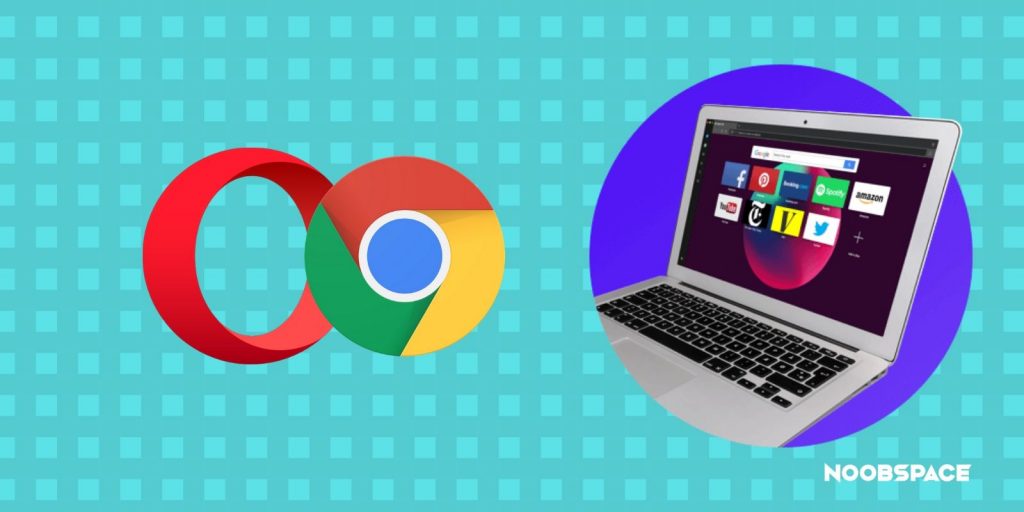Chrome is a great browser, but when it comes to low-end hardware, it doesn’t get along. It eventually makes your machine slower and consumes more RAM. For this, you can replace Chrome with third-party browsers. For example, the Opera browser is one of the lightest and fastest browsers I have used. It also comes with a VPN, dark mode, battery saver, and features like data saver built-in.
But how do you get the maximum functionality of chrome browser in other browsers?
Most of the useful features in Google Chrome come through the extensions. Many softwares, websites, and services use chrome extensions to enhance their experience. However, other browsers don’t have that kind of comprehensive extensions on their browsers.
Also read: How to send Chrome tabs to other devices
You can pick the Opera browser, but what to do if it doesn’t have that particular extension that you usually use? Don’t worry; there’s a solution for that. I will show you how you can use Chrome extensions on the Opera browser.
How to Get Chrome Extensions on Opera?
To install Chrome extensions on the Opera browser, you have to install this extension from the Opera extension store. ‘Install Chrome Extensions‘ lets you install chrome extensions on your Opera browser.
You can install any extension from the Chrome web store; however, themes are not supported.
Here is how to download this extension:
- Open this link on your Opera browser
- Click ‘Add to Opera’ button to add this extension
- Click the ‘Install’ button in the Extensions Manager to install this extension on your Opera browser
Follow the steps below to install chrome extensions on the Opera browser:
- Go to Chrome Web Store
- Click ‘Add to Opera’ button (it’ll now show add to Opera instead of Chrome)
- Click the install button in the extension manager to install that particular extension
After installing that particular extension on your Opera browser, the chrome web store will show the ‘Add to Opera’ button to all extensions.
Also read: Best Chrome Extensions for Freelancers
Follow NoobSpace for more how-to guides, tips, and tricks.