You’re here because there’s a pop-up in Google Password Manager that says ‘Google Password Manager timed out’ and that ‘To keep your passwords safe, Google Password Manager locks after 5 minutes of inactivity.’
To protect you from fraud and your passwords being used by someone else while you’re away, Google has set a limit of 5 minutes of inactivity. Since it’s password protected, it means if you’re not using Password Manager in Chrome or any other Chromium browser for 5 minutes, the GPM aka Google Password Manager (chrome://password-manager/passwords) will lock and you’ll have to enter the password again to regain access to passwords, and emails.
Suggested: How to run a safety check in Google Chrome
It’s a great feature to have since it protects your password manager and all data it has, i.e, emails, passwords to websites, bank accounts, and other sensitive information from getting used by someone else when you’re not using your device. For example, if you left your device open and didn’t use it for at least 5 minutes, it’s possible that someone else can use it and grab the passwords of your other accounts. This is really dangerous and this check from Google protects you from it.
What’s Google Password Manager anyway?
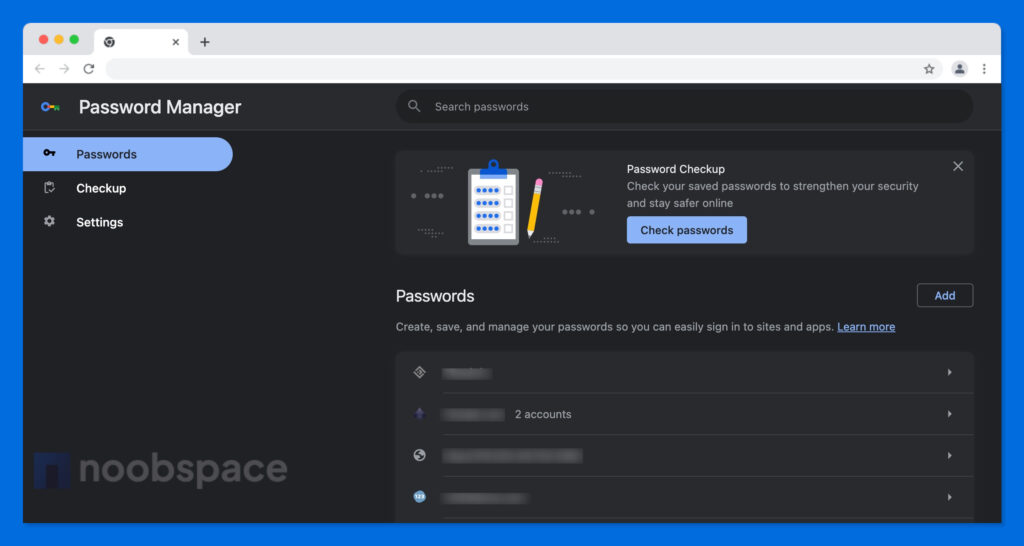
Google Password Manager, which can be accessed at chrome://password-manager/passwords, is a new tool available in all Chromium browsers to enhance password security and streamline the process of managing multiple accounts. By securely storing passwords, emails, and other sensitive information, such as payment information, addresses, and birthdates, it simplifies user authentication and safeguards valuable data.
Integrating seamlessly with Google Chrome and other Chromium-based browsers, it offers convenience and protection in a single package.
You can also check a similar tool in Chrome that lets you run safety checks in Google chrome. We’ve a guide on chrome://settings/safetyCheck.
Why is there a “Google Password Manager timed out” message
The error message “Google Password Manager timed out” means that the password manager has automatically locked due to a period of inactivity. This is to ensure that the information in there is protected and is not used by a shoulder surfer or screen peeker.
Google has implemented this security measure to mitigate the risk of unauthorized access to your passwords when your device is unattended. After 5 minutes of inactivity, the password manager locks, requiring you to enter your password again to regain access to your stored credentials and emails.
This is quite neat and comes in handy when you accidentally leave your computer unattended and wouldn’t want to take someone over to access saved passwords.
How to get rid of the “Google Password Manager timed out” notice?
It’s pretty simple, no need to worry. “Google Password Manager timed out” is not an error but a notice. You can click “Got it” (button in blue as seen in the above screenshot) and start using the password manager again by visiting chrome://password-manager/passwords in your Chromium browser. You can try these:
- Refreshing the page
- Checking internet connectivity
- Disabling conflicting extensions