After you enable 2FA or two-factor authentication for your account via twitter.com, you’ll need to use a temporary Twitter password to log in to Twitter on other devices or applications that require you to enter your Twitter password. You will not be able to log in using your usual username and password combination. If we detect you will need a temporary password to log in, we will send one via SMS text message to your phone. Alternatively, you can generate your own temporary password.
If you are not sure if you should trust that app, use this temporary Twitter password generator to stay safe. This is a guide that will teach you to create a temporary Twitter password to use with any third-party app.
Follow this app to, Twitter has a hidden option in your twitter account settings. Follow the steps below:
1. On the left-hand side, under “Profile,” find and click three-dot menu which says “More“
2. Navigate to Settings and privacy > Account > Security > Two-factor authentication > Temporary password
3. Or follow this link and it’ll take you to the particular setting of your account
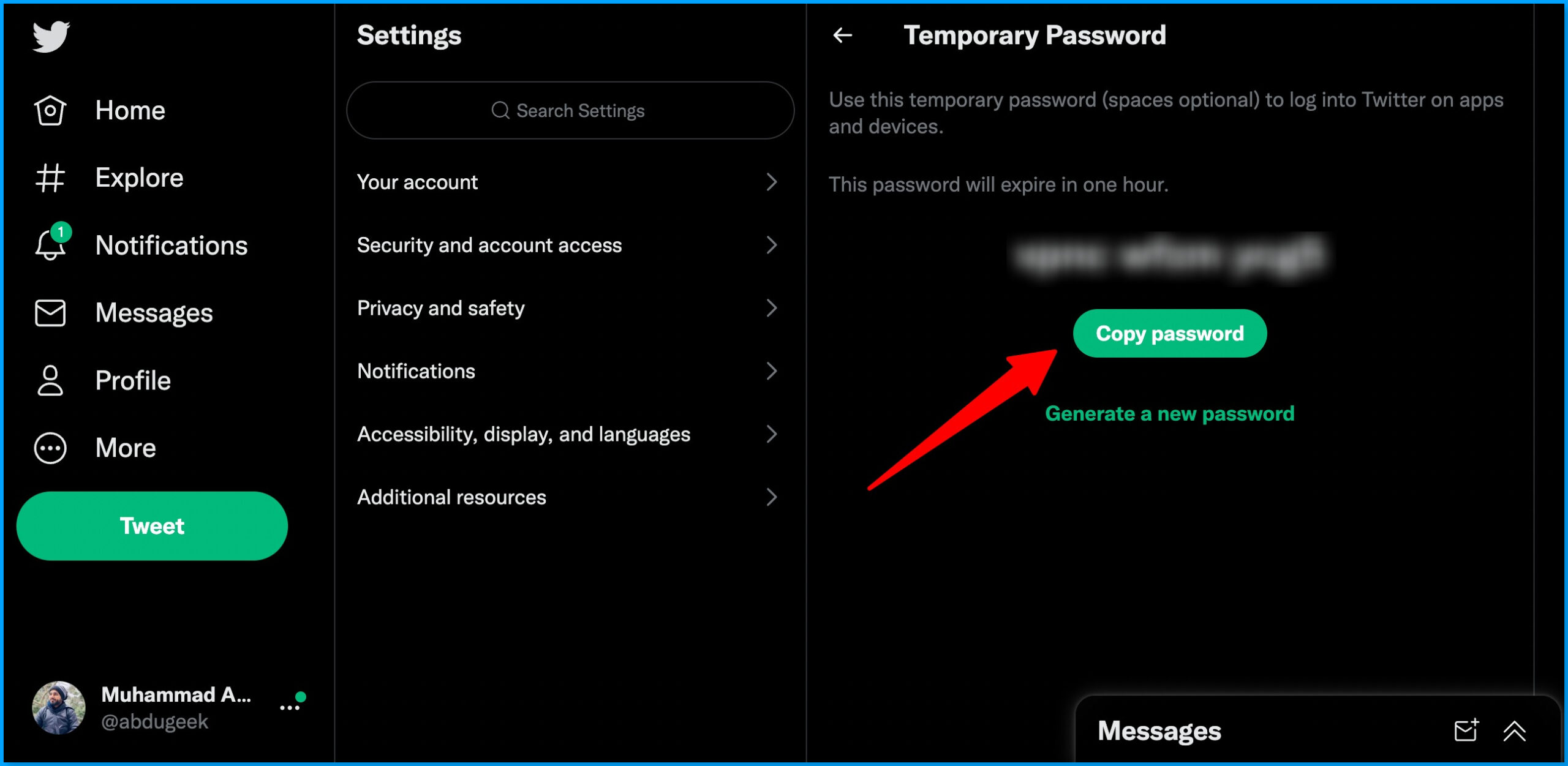
You can copy the password by clicking ‘Copy password’ button or just select and copy the password.
Note: Temporary passwords will expire after one hour. You do not need a temporary password to log in to Twitter for iOS or Twitter for Android, or mobile.twitter.com.
Follow these steps to create a temporary Twitter password. Visit our Twitter guides category to read more of our Twitter guides.