Brave browser is a popular browser among many and has proved itself over the years, despite the controversial data breach. It is widely used and loved by people globally. Because of its Chromium-based engine, Brave supports all Chrome extensions which makes it even more useful for those using it. Most people use browsers as it is, but if you like any change in particular, like changing default search engines, then here’s the easy step-by-step guide to change default search engine in Brave browser.
Change default search engine in Brave browser
To change the default search engine in Brave Browser, follow the simple steps below:
Step 1: Click the burger menu on the top right corner
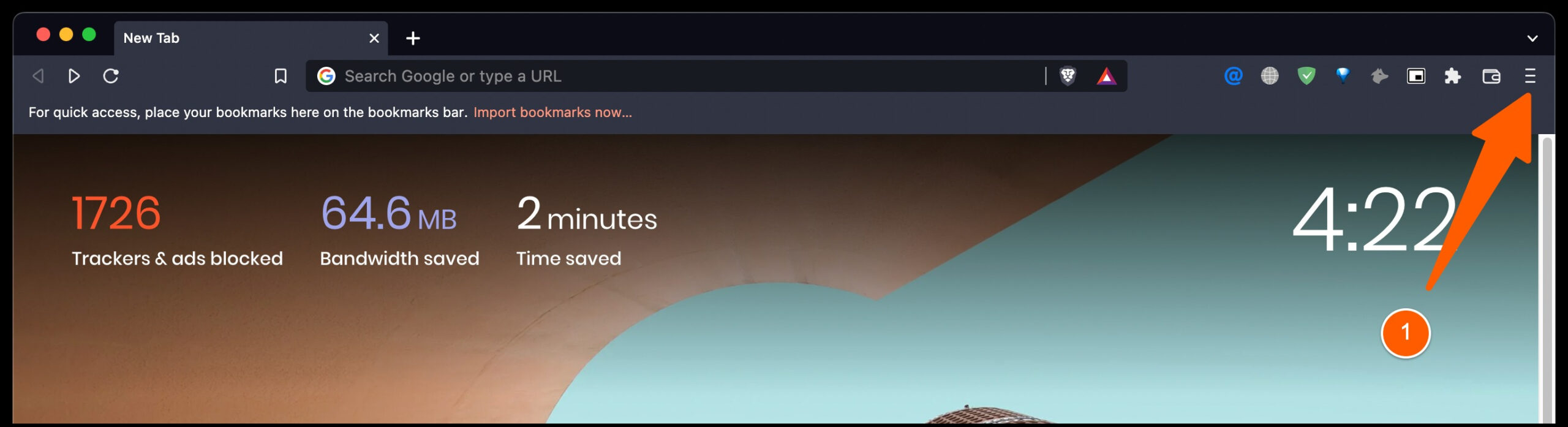
Find and click the burger menu on the top right corner.
Step 2: Click ‘Settings’ in the browser menu
Now, find ‘Settings’ and click to see more options.
Step 3: Click ‘Search engine’ in the new menu
Scroll down and find ‘Search engine’ in the left menu from Brave Browser preferences and click it.
Step 4: Click ‘Brave’ in the drop-down menu
Now, click the default search engine option in the Brave Browser preferences or settings.
Step 5: Select your favorite search engine from these options
From there, select any of these listed search engines and close the tab. Now, the browser has your favorite search engine in the address bar.
After successfully changing the default search engine from the Brave Browser preferences. You can also select a specific web search engine for your private or Incognito tab in Brave Browser, which isn’t allowed on most browsers.