I’ll cut to the chase, here’s how you enable the legacy model in the new ChatGPT.
Just so you know, you can only enable GPT 4o, and other models, such as 4.5, 4, etc., are no longer accessible.
Please note that these models have retired with the GPT 5 launch:
- GPT-4.1
- GPT-4.5
- GPT-4.1-mini
- o4-mini
- o4-mini-high
- o3
- o3-pro
If you’re on Plus / Pro / Team (individual account)
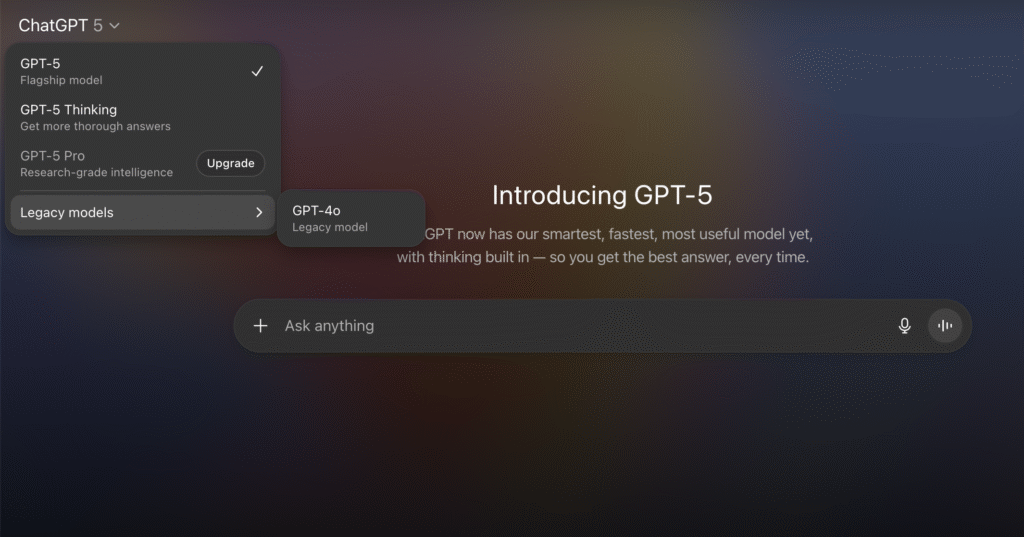
- Open ChatGPT on the web (desktop browser) and sign in.
- Click your profile picture (bottom‑left) → Settings.
- In Settings, turn on Show legacy models.
- Start a new chat → click the model name at the top → pick the legacy model you want from the model picker.
Notes:
- The toggle is only in web settings. After you enable it on the web, those models show up in your account’s model picker.
- Free users don’t get legacy access.
If you’re a Team / Enterprise / Edu workspace admin
- Click your profile picture → Workspace settings.
- Go to Models.
- Toggle on the legacy models you want available to your team.
- Your users will then see them in the model picker in new chats.
If you’re a member of a Team / Enterprise / Edu workspace
- You won’t see legacy models until your admin enables them (steps above). Once enabled, open a new chat and select the model in the picker.
What counts as “legacy” right now?
Depending on your plan, you may see options like GPT‑4o, o3, o3‑Pro, GPT‑4.1, GPT‑4.5 once legacy access is turned on. Availability can be time‑limited during the transition to GPT‑5.
That’s it.